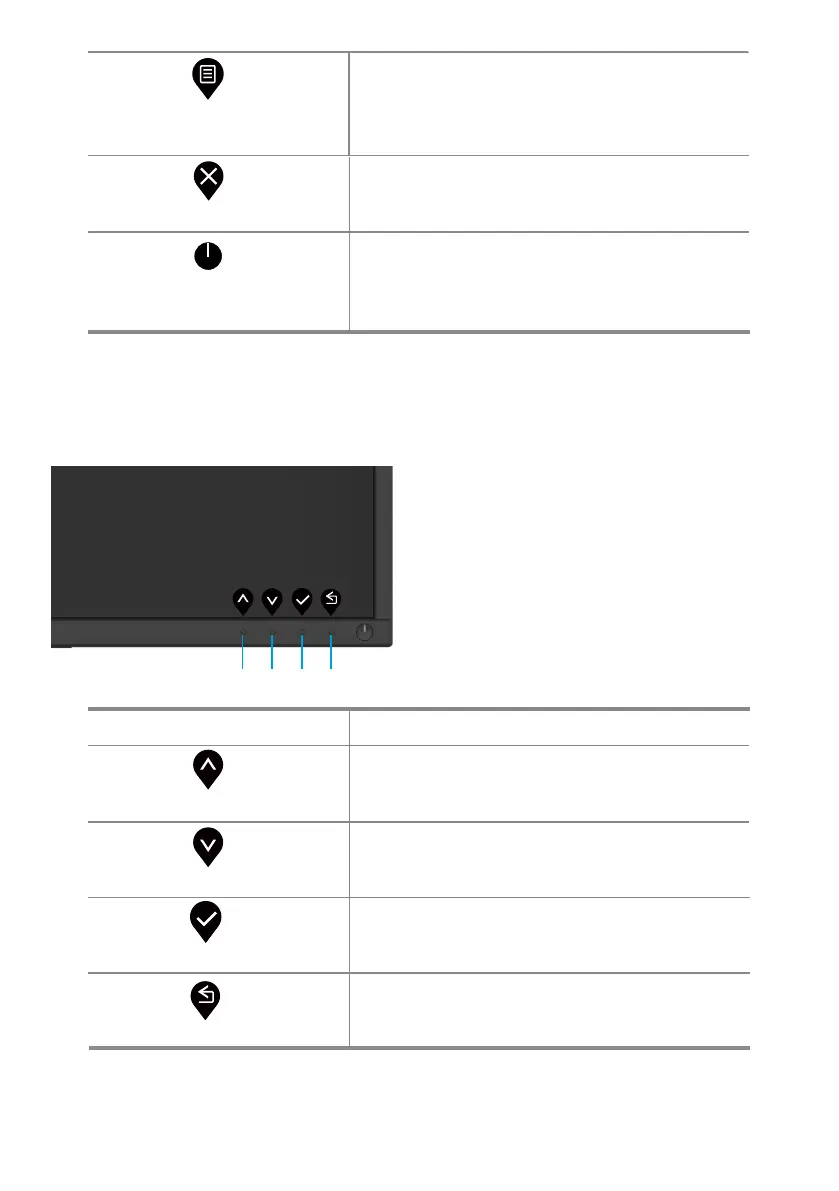Operating your monitor │ 43
OSD controls
Use the buttons on the bottom edge of the monitor to adjust the image settings.
Control Buttons Description
Use the Up button to increase values or move up
in a menu.
Use the Down button to decrease values or move
down in a menu.
Use the OK button to conrm your selection in a
menu.
Use the Back button to go back to the previous
menu.
Up
Down
OK
Back
1
1
2
2
3
3
4
4
To launch the On-Screen Display (OSD) menu,
or to access the list of items / options of a menu
item. For more information, see Accessing the
OSD menu.
Menu
3
To exit or return to the OSD main menu.
To turn the monitor on or o.
Solid white light indicates the monitor is turned
on and functioning normally. Blinking white light
indicates the monitor is in power save mode.
Exit
Power button
(with power-status light)
4
5
