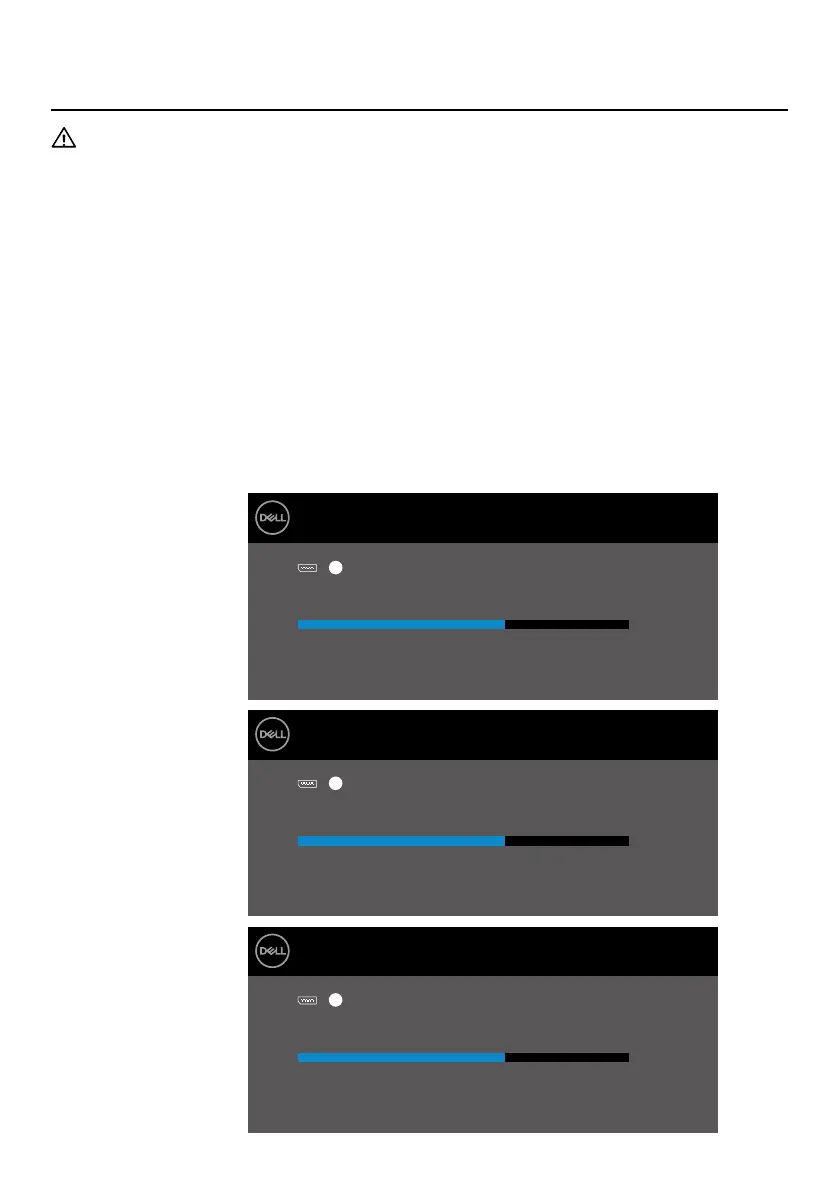70 │ Troubleshooting
Troubleshooting
WARNING: Before you begin any of the procedures in this section,
follow the Safety Instructions.
Self-test
Your monitor provides a self-test feature that allows you to check if your monitor is
functioning properly. If your monitor and computer are properly connected but the
monitor screen remains dark, run the monitor self-test by performing the following
steps:
Turn o both your computer and the monitor.
Disconnect all video cables from the monitor. This way, the computer doesn’t
have to be involved.
Turn on the monitor.
If the monitor is working correctly, it detects that there is no signal and one of the
following message appears. While in self-test mode, the power LED remains white.
1.
2.
3.
E1920H
E2020H
E2220H
Dell 19 Monitor
Dell 20 Monitor
Dell 22 Monitor
No DP Cable
No DP Cable
No DP Cable
www.dell.com/E1920H
www.dell.com/E2020H
www.dell.com/E2220H
The display will go into Power Save Mode in 4 minutes.
The display will go into Power Save Mode in 4 minutes.
The display will go into Power Save Mode in 4 minutes.
E1920H
E2020H
E2220H
?
?
?
