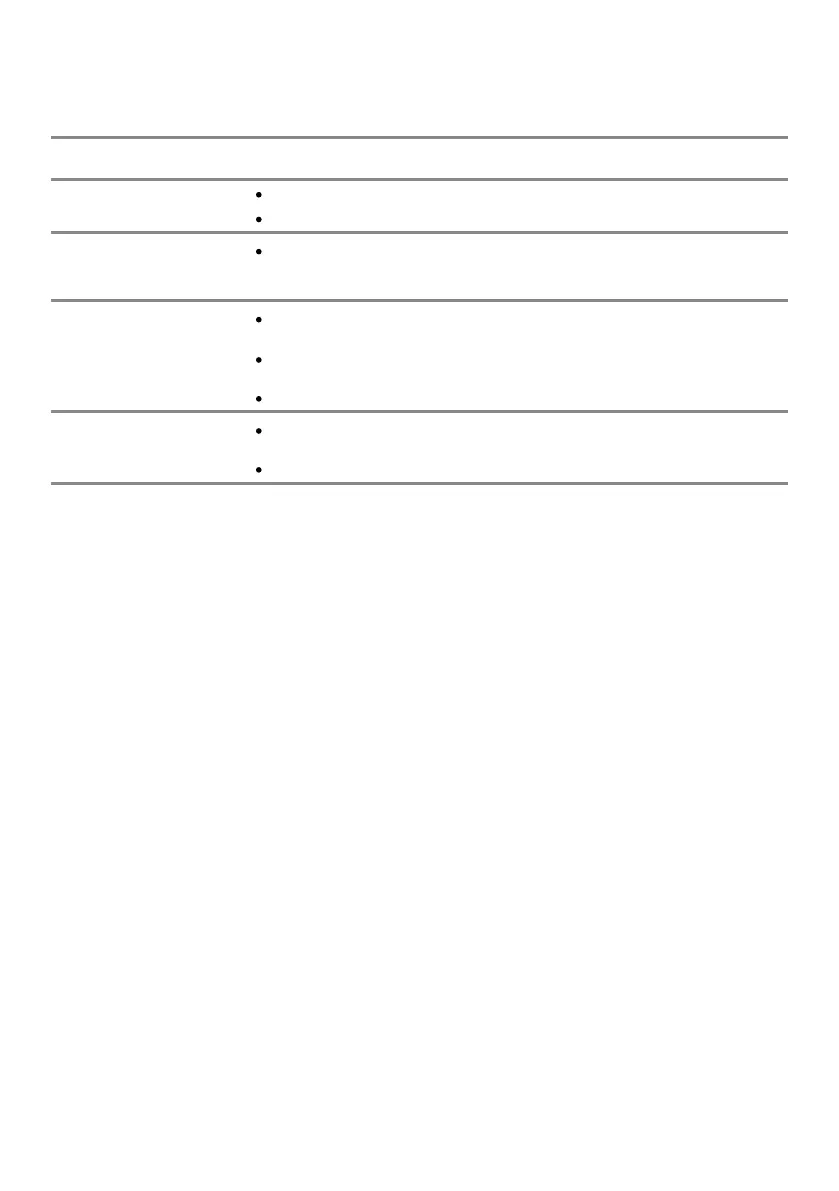Troubleshooting │ 75
Product-specic problems
Specic Symptoms
Screen image is too small
Cannot adjust the monitor
with the buttons on the
bottom of the panel
No input signal when user
controls are pressed
The picture does not ll the
entire screen
Check the Aspect Ratio setting in the Display settings OSD.
Turn o the monitor, unplug the power cord, plug it back, and then turn
on the monitor.
Check the signal source. Ensure the computer is not in standby or sleep
mode by moving the mouse or pressing any key on the keyboard.
Check if the video cable is plugged in properly. Disconnect and reconnect
the video cable if necessary.
Run the built-in diagnostics.
Reset the monitor to Factory Settings (Factory Reset).
Due to dierent video formats (aspect ratio) of DVDs, the monitor may
display in full screen.
Reset the computer or video player.
Possible Solutions
