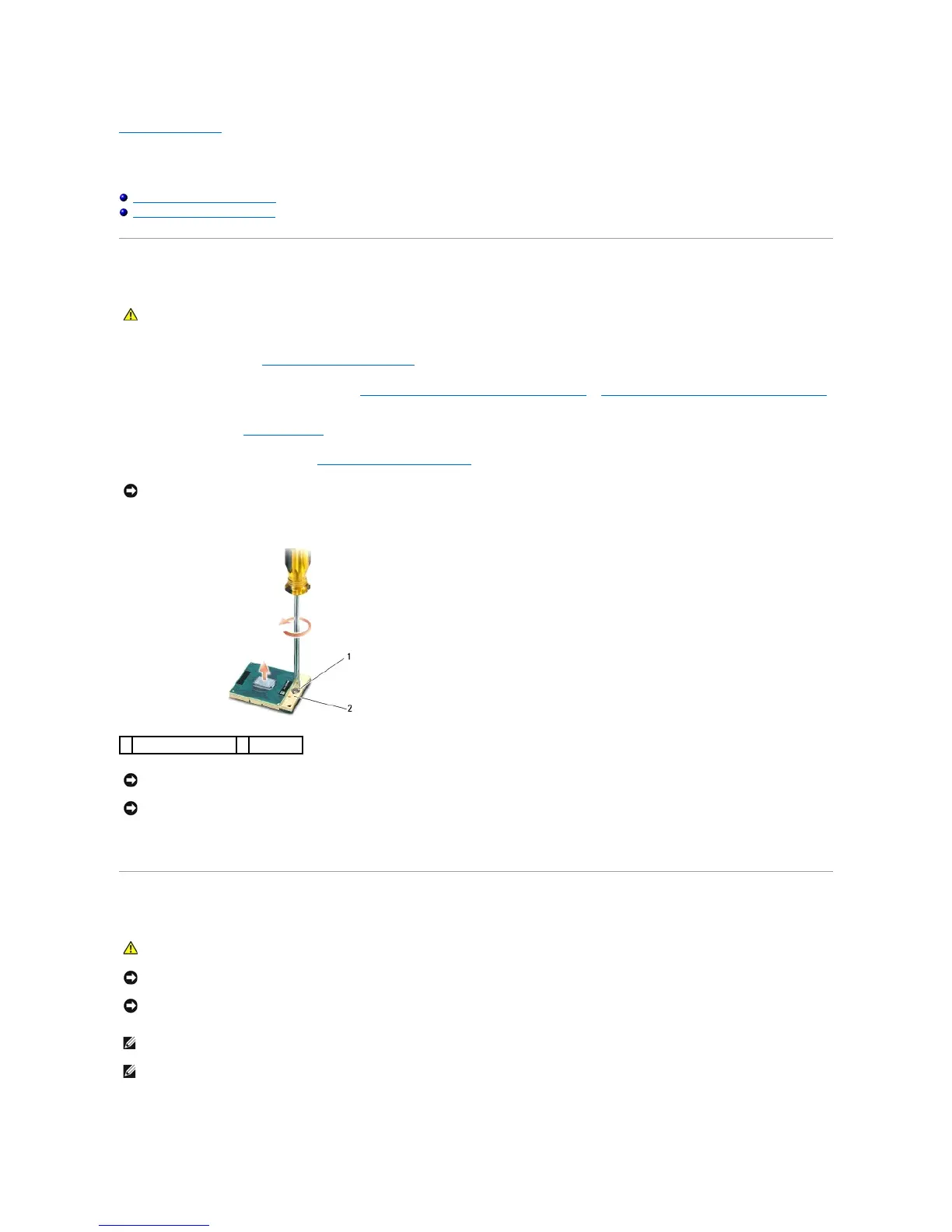Back to Contents Page
Processor Module
Dell™Latitude™E5400andE5500ServiceManual
Removing the Processor Module
Replacing the Processor Module
Removing the Processor Module
1. Follow the instructions in Before Working on Your Computer.
2. Remove the bottom of the base assembly (see Removing the E5400 Bottom of the Base Assembly or Replacing the E5400 Bottom of the Base Assembly).
3. Remove the fan (see Removing the Fan).
4. Remove the processor heat sink (see Removing the Processor Heat Sink).
5. To loosen the ZIF socket, use a small, flat-blade screwdriver and rotate the ZIF-socket cam screw counterclockwise until it comes to the cam stop.
6. Lift the processor module from the ZIF socket.
Replacing the Processor Module
1. Align the pin-1 corner of the processor module with the pin-1 corner of the ZIF socket, then insert the processor module.
CAUTION: Before you begin the following procedure, follow the safety instructions that shipped with your computer. For additional safety best
practices information, see the Regulatory Compliance Homepage on www.dell.com at: www.dell.com/regulatory_compliance.
NOTICE: To avoid damage to the processor, hold the screwdriver so that it is perpendicular to the processor when turning the cam screw.
NOTICE: To ensure maximum cooling for the processor, do not touch the heat transfer areas on the processor heat sink. The oils in your skin can
reduce the heat transfer capability of the thermal pads.
NOTICE: When removing the processor module, pull the module straight up. Be careful not to bend the pins on the processor module.
CAUTION: Before you begin the following procedure, follow the safety instructions that shipped with your computer. For additional safety best
practices information, see the Regulatory Compliance Homepage on www.dell.com at: www.dell.com/regulatory_compliance.
NOTICE: Do not touch the processor die. Press and hold the processor down on the substrate on which the die is mounted while turning the cam screw
to prevent intermittent contact between the cam screw and processor.
NOTICE: Ensure that the cam lock is in the fully open position before seating the processor module. Seating the processor module properly in the ZIF
socket does not require force. A processor module that is not properly seated can result in an intermittent connection or permanent damage to the
microprocessor and ZIF socket.
NOTE: If you are installing a new processor, you receive a new processor heat sink, which will include an affixed thermal pad, or you will receive a new
thermal pad along with a tech sheet to illustrate proper installation.
NOTE: This procedure assumes that you have completed the removal procedure first.