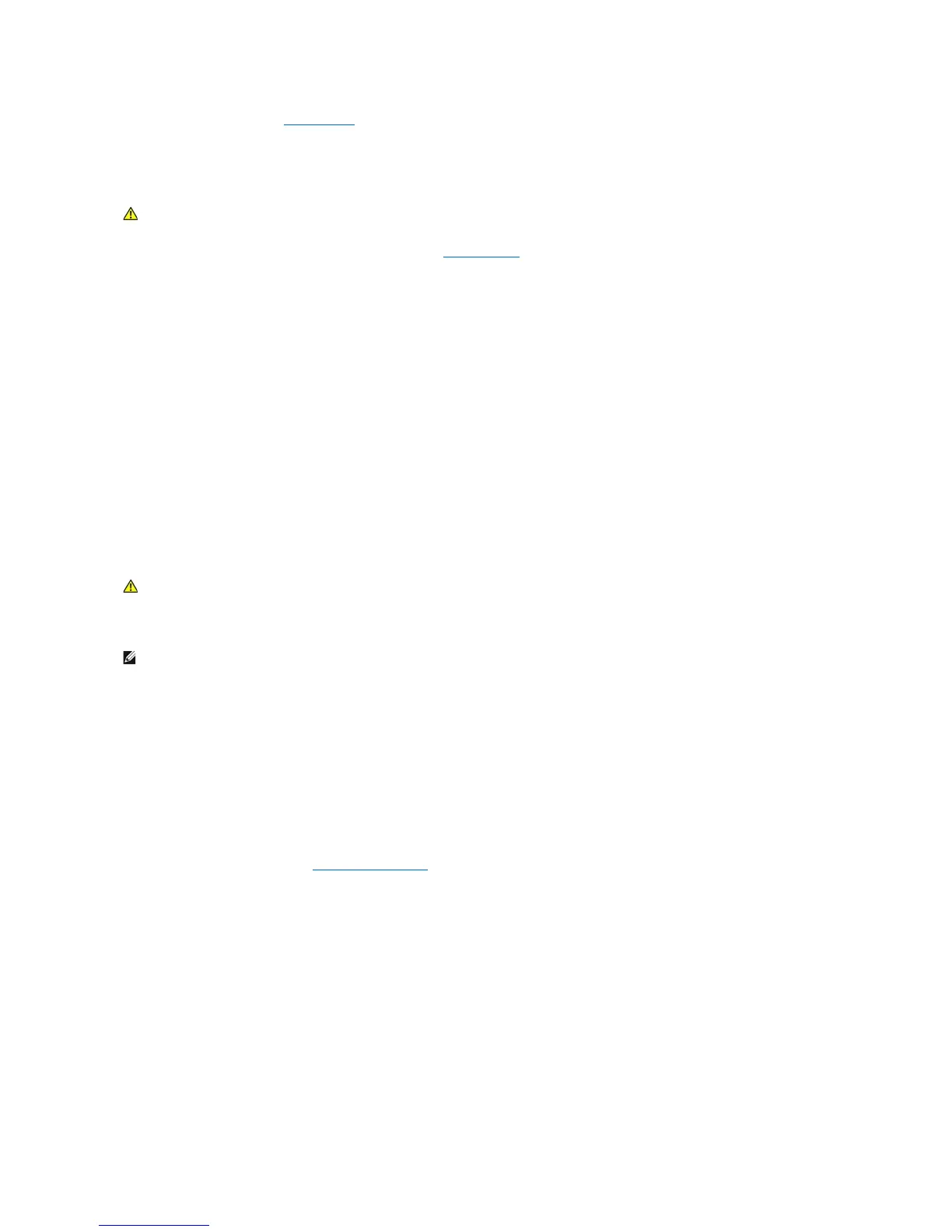l Run the Dell Diagnostics (see Dell Diagnostics).
Power Problems
If the power light is green and the computer is not responding — See Diagnostic Lights.
If the power light is off — The computer is either turned off or is not receiving power.
l Reseat the power cable in the power connector on the back of the computer and the electrical outlet.
l Bypass power strips, power extension cables, and other power protection devices to verify that the computer turns on properly.
l Ensure that any power strips being used are plugged into an electrical outlet and are turned on.
l Ensure that the electrical outlet is working by testing it with another device, such as a lamp.
Eliminate interference — Some possible causes of interference are:
l Power, keyboard, and mouse extension cables
l Too many devices connected to the same power strip
l Multiple power strips connected to the same electrical outlet
Sound and Speaker Problems
No sound from speakers
Adjust the Windows volume control — Click or double-click the speaker icon in the lower-right corner of your screen. Ensure that the volume is turned up and
that the sound is not muted.
Disconnect headphones from the headphone connector — Sound from the speakers is automatically disabled when headphones are connected to the
computer's front-panel headphone connector.
Eliminate possible interference — Turn off nearby fans, fluorescent lights, or halogen lamps to check for interference.
Run the Hardware Troubleshooter — See Hardware Troubleshooter.
No sound from headphones
Check the headphone cable connection — Ensure that the headphone cable is securely inserted into the headphone connector. See the Setup and Quick
Reference Guide for your computer at support.dell.com.
Adjust the Windows volume control — Click or double-click the speaker icon in the lower-right corner of your screen. Ensure that the volume is turned up and
that the sound is not muted.
Video and Display Problems