
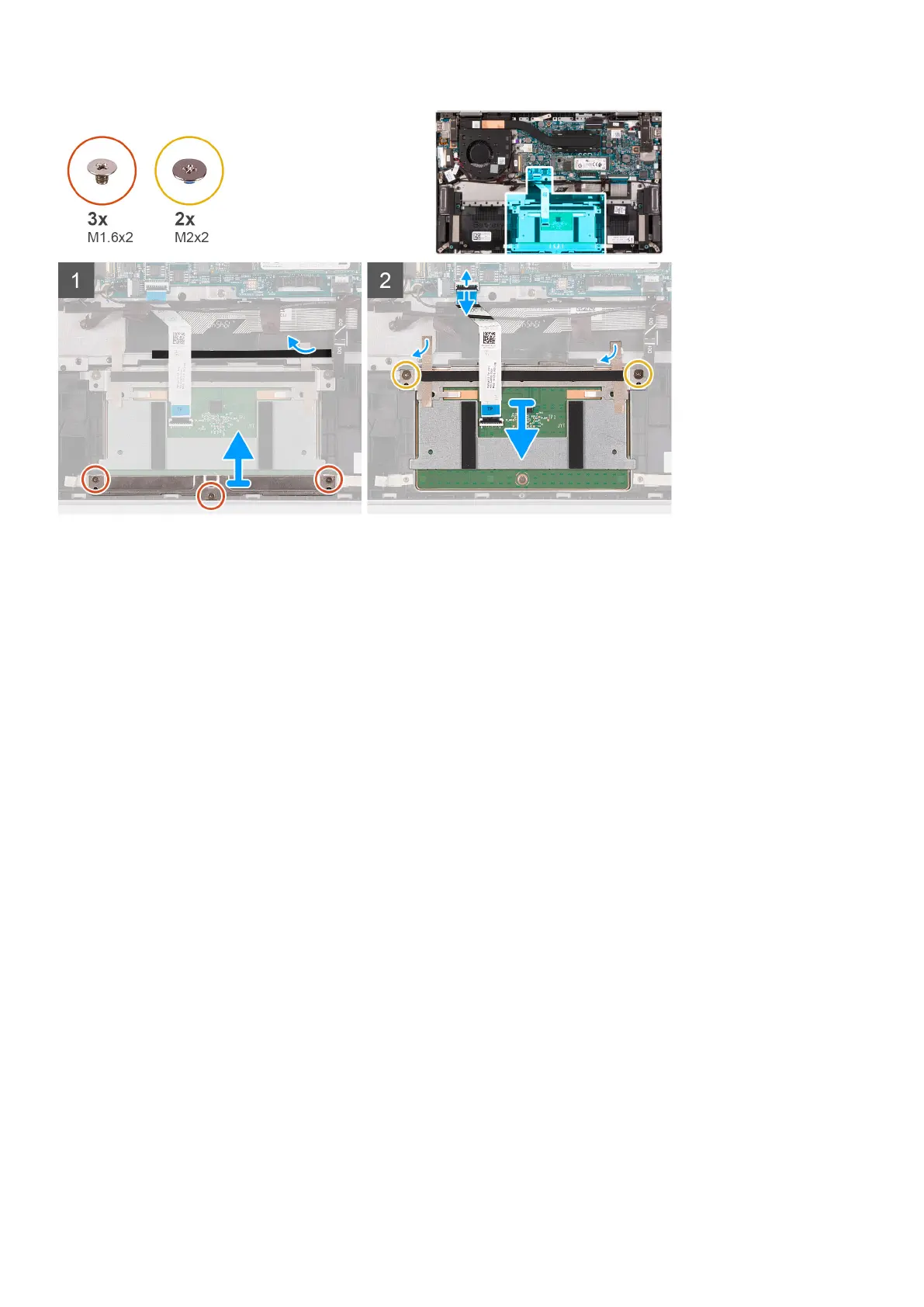 Loading...
Loading...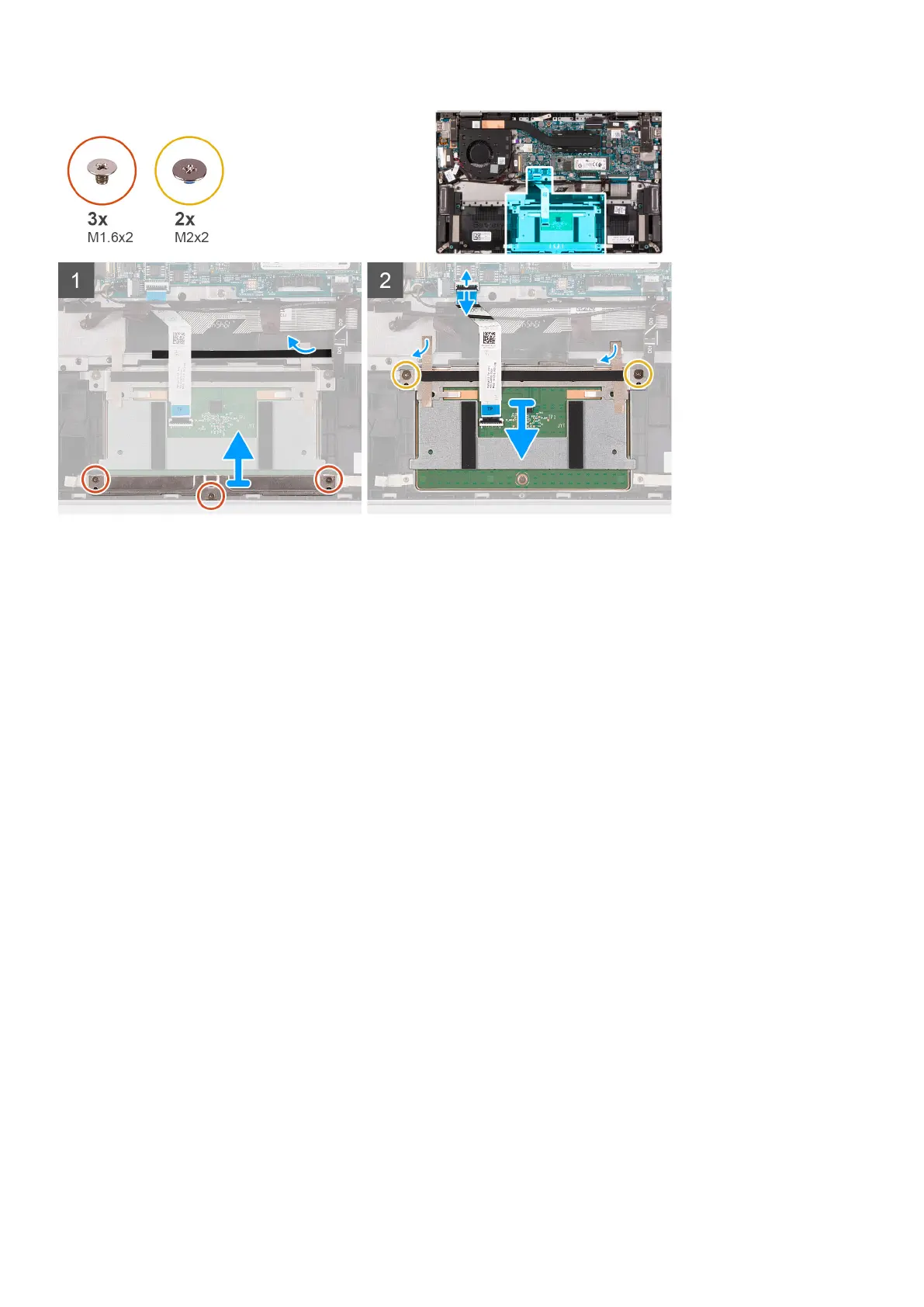
Do you have a question about the Dell Inspiron 7306 2-in-1 Silver and is the answer not in the manual?
| Graphics | Intel Iris Xe Graphics |
|---|---|
| Color | Silver |
| Webcam | 720p at 30 fps HD camera |
| Audio | Stereo speakers with Waves MaxxAudio Pro |
| Processor | 11th Generation Intel Core i7-1165G7 |
| Display | 13.3-inch FHD (1920 x 1080) |
| RAM | 16GB LPDDR4x |
| Storage | 512GB M.2 PCIe NVMe SSD |
| Operating System | Windows 10 Home |
| Battery | 4-Cell, 53 WHr, Integrated battery |
| Wireless | Wi-Fi 6 (802.11ax), Bluetooth 5.1 |
| Ports | 1 x USB 3.2 Gen 1, 1 x HDMI 2.0, 1 x headphone/microphone combo jack |
| Dimensions | 15.7 mm |











