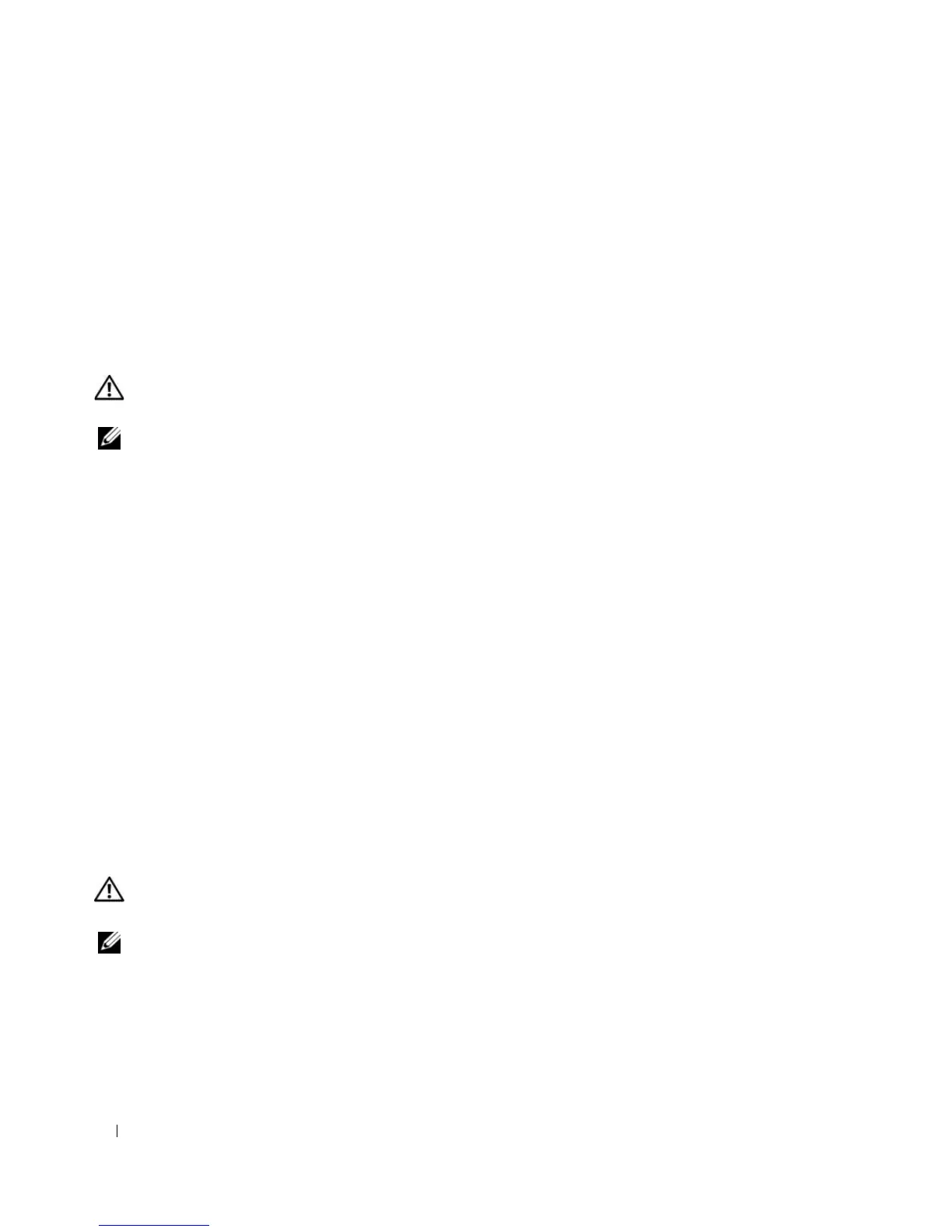104 Solving Problems
Ensuring Sufficient Power for Your Computer
Your computer is designed to use the 90-W AC adapter; for optimum system performance, you should
always use this adapter.
The 65-W AC adapters used in other Dell™ portable computers can be used with your computer, but
they will decrease system performance. Using less-powerful AC adapters, including the 65-W AC adapter,
will cause you to receive a WARNING message.
Printer Problems
CAUTION: Before you begin any of the procedures in this section, follow the safety instructions in the Product
Information Guide.
NOTE: If you need technical assistance for your printer, contact the printer’s manufacturer.
E
NSURE THAT THE PRINTER IS TURNED ON
CHECK THE PRINTER CABLE CONNECTIONS —
• See the printer documentation for cable connection information.
• Ensure that the printer cables are securely connected to the printer and the computer.
TEST THE ELECTRICAL OUTLET — Ensure that the electrical outlet is working by testing it with another
device, such as a lamp.
VERIFY THAT THE PRINTER IS RECOGNIZED BY WINDOWS —
1
Click the
Start
button, click
Control Panel
, and then click
Printers and Other Hardware
.
2
Click
View installed printers or fax printers
.
If the printer is listed, right-click the printer icon.
3
Click
Properties
and click the
Ports
tab. For a parallel printer, ensure that the
Print to the following
port(s):
setting is
LPT1 (Printer Port)
. For a USB printer, ensure that the
Print to the following
port(s):
setting is
USB
.
REINSTALL THE PRINTER DRIVER — See the printer documentation for instructions
Scanner Problems
CAUTION: Before you begin any of the procedures in this section, follow the safety instructions in the Product
Information Guide.
NOTE: If you need technical assistance for your scanner, contact the scanner’s manufacturer.
C
HECK THE PRINTER DOCUMENTATION — See the printer documentation for setup and troubleshooting
information.
CHECK THE SCANNER DOCUMENTATION — See the scanner documentation for setup and troubleshooting
information.
UNLOCK THE SCANNER — Ensure that your scanner is unlocked if it has a locking tab or button.
