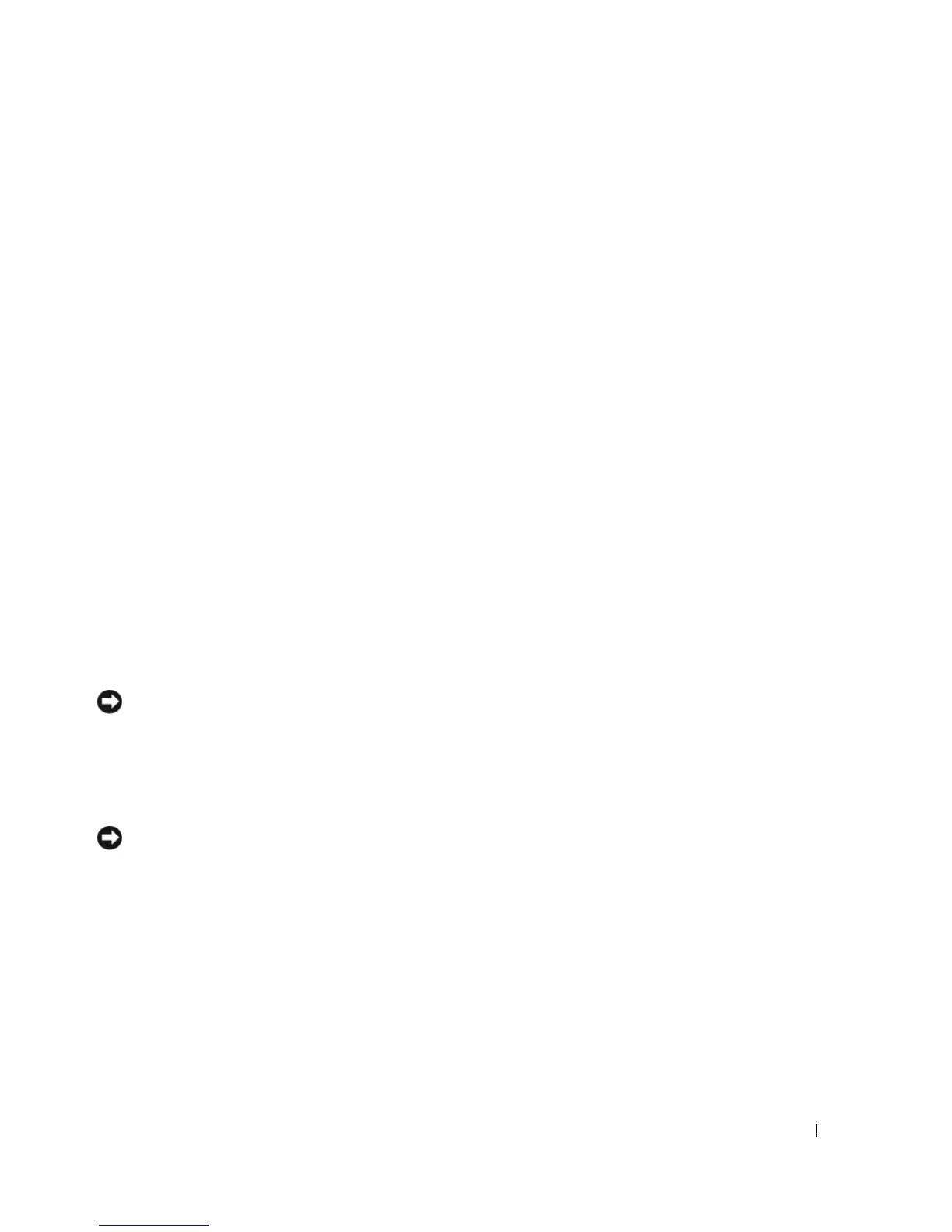Appendix 145
4
When the boot device list appears, highlight the device from which you want to boot and press
<Enter>.
The computer boots to the selected device.
The next time you reboot the computer, the previous boot order is restored.
Traveling With Your Computer
Identifying Your Computer
• Attach a name tag or business card to the computer.
• Write down your Service Tag and store it in a safe place away from the computer or carrying case. Use
the Service Tag if you need to report a loss or theft to law enforcement officials and to Dell.
• Create a file on the Microsoft
®
Windows
®
desktop called
if_found
. Place information such as your
name, address, and phone number in this file.
• Contact your credit card company and ask if it offers coded identification tags.
Packing the Computer
• Remove any external devices attached to the computer and store them in a safe place.
• Fully charge the battery and any spare batteries that you plan to carry with you.
• Shut down the computer.
• Disconnect the AC adapter.
NOTICE: When the display is closed, extraneous items on the keyboard or palm rest could damage the display.
• Remove any extraneous items, such as paper clips, pens, and paper, from the keyboard and palm rest
and close the display.
• Use the optional Dell™ carrying case to pack the computer and its accessories together safely.
• Avoid packing the computer with items such as shaving cream, colognes, perfumes, or food.
NOTICE: If the computer has been exposed to extreme temperatures, allow it to acclimate to room temperature for
1 hour before turning it on.
• Protect the computer, the batteries, and the hard drive from hazards such as extreme temperatures and
overexposure to sunlight, dirt, dust, or liquids.
• Pack the computer so that it does not slide around in the trunk of your car or in an overhead storage
compartment.
