
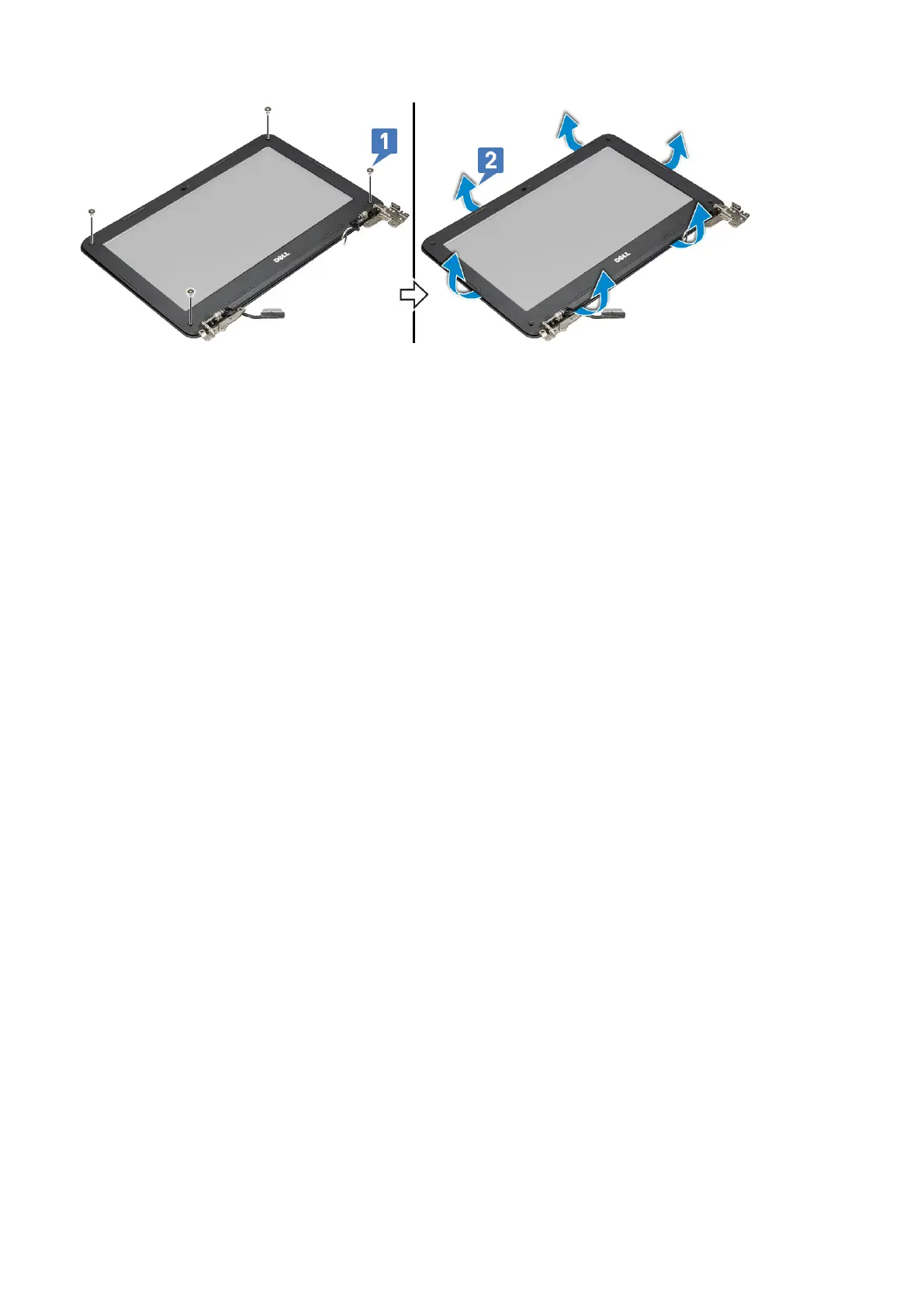 Loading...
Loading...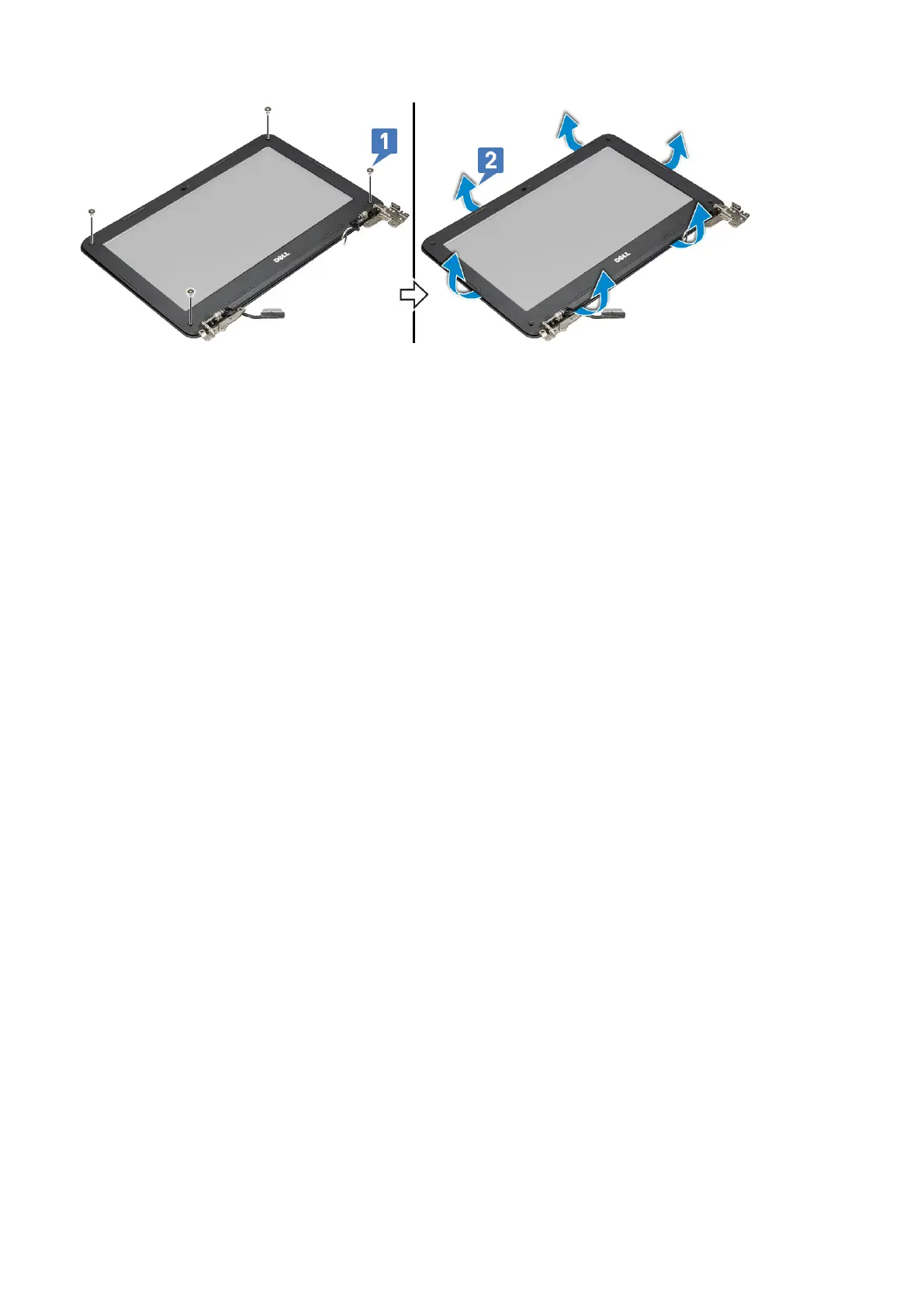
Do you have a question about the Dell Latitude 3190 and is the answer not in the manual?
| Graphics | Intel UHD Graphics 600 |
|---|---|
| Wireless | 802.11ac Wi-Fi, Bluetooth 5.0 |
| Processor | Intel Celeron N4100 |
| RAM | 4GB DDR4 |
| Storage | 64GB eMMC |
| Display | 11.6-inch HD (1366 x 768) |
| Operating System | Windows 10 Pro |
| Battery | 42 Whr, 3-cell battery |
| Ports | 1x HDMI, 1x microSD Card Reader, 1 x headphone/microphone combo jack |
Essential safety guidelines for handling and operating the computer to prevent damage or injury.
Steps to take before opening the computer for maintenance or repair to ensure safety and proper procedure.
Methods and precautions to prevent damage from electrostatic discharge when handling components.
Procedures to follow after completing internal work to ensure the computer is reassembled correctly and safely.
How to configure the order in which the computer boots from various devices.
Instructions on how to enter System Setup and use navigation keys within the interface.
Procedures for updating the system's BIOS using Windows, Linux, or a USB drive.
Information and procedures for downloading and installing necessary drivers and software.
Step-by-step guide to downloading and installing specific drivers for the notebook.
Precautions and procedures for safely handling and replacing swollen laptop batteries.
Instructions on how to run the embedded Pre-Boot System Assessment for hardware diagnostics.











