
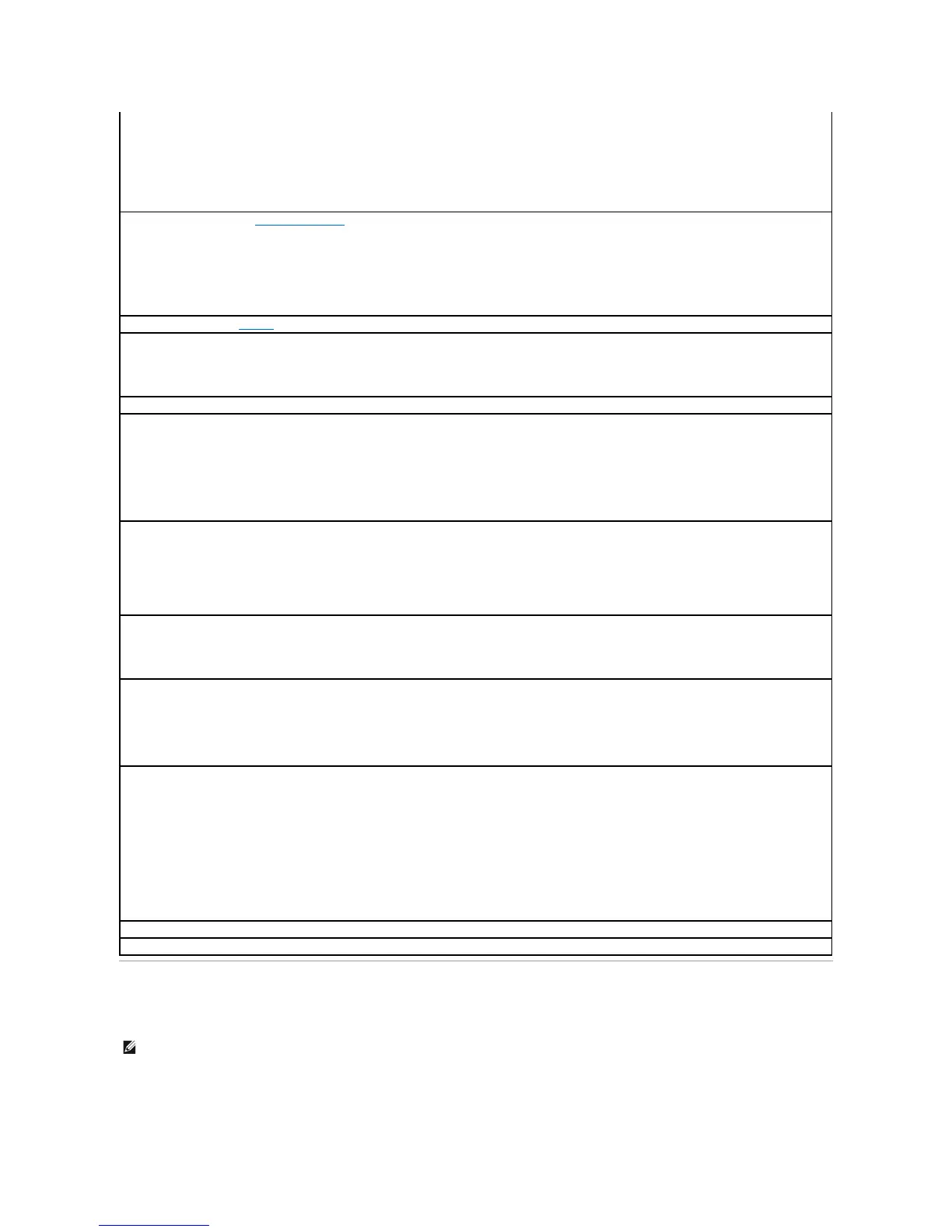 Loading...
Loading...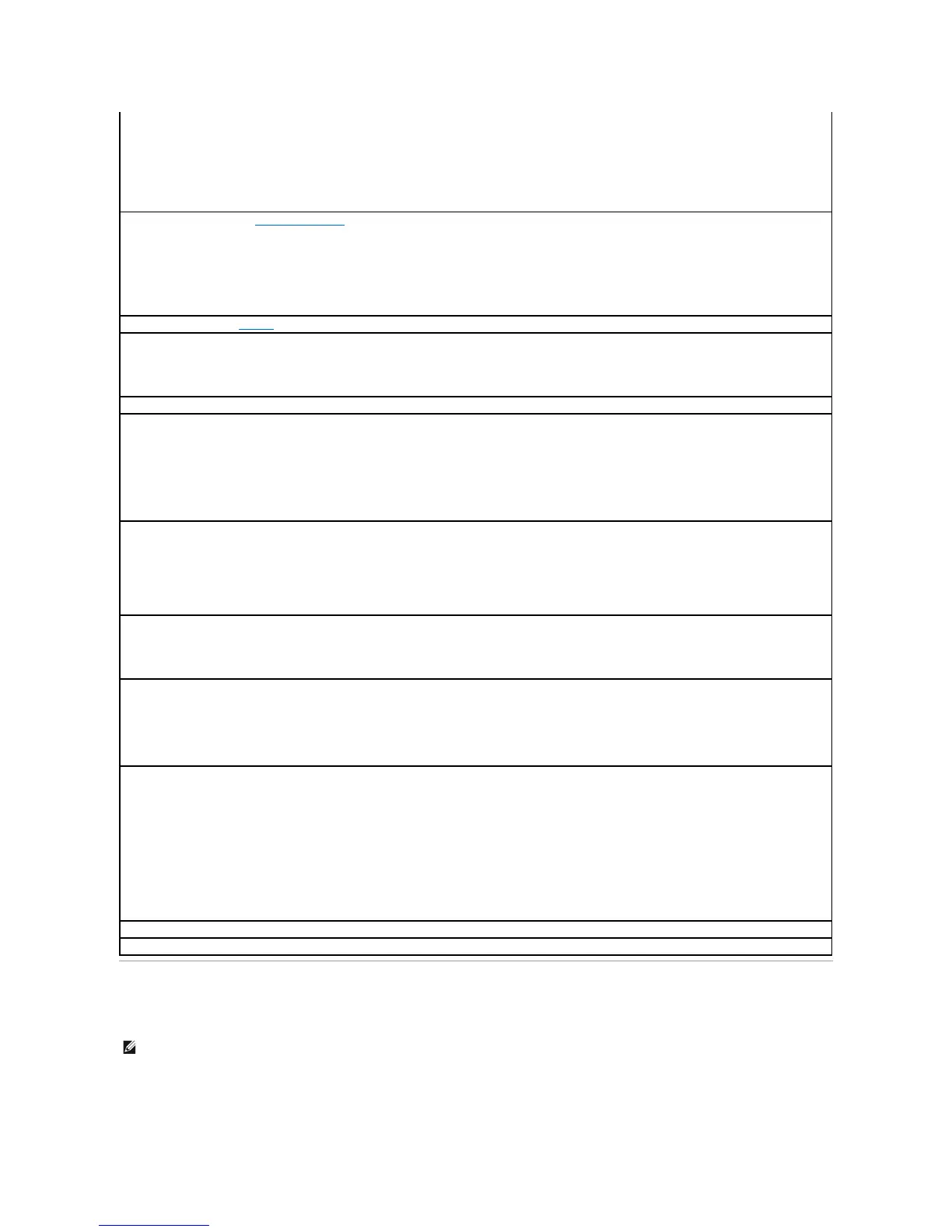
Do you have a question about the Dell OptiPlex 170L and is the answer not in the manual?
| Chipset | Intel 865G |
|---|---|
| Graphics | Integrated Intel Extreme Graphics 2 |
| Networking | Integrated 10/100 Ethernet |
| Operating System | Windows XP Professional |
| Optical Drive | CD-ROM, DVD-ROM, or CD-RW/DVD Combo |
| Power Supply | 250W |
| Processor | Intel Pentium 4 |
| RAM | Up to 4GB DDR SDRAM |
| Storage | 40GB to 160GB HDD |
| Audio | Integrated AC97 Audio |
| Expansion Slots | 1 PCI |
| Ports | USB 2.0, serial, parallel |
| Form Factor | Mini-Tower |
Details on how to locate information within the manual and on Dell's support site.
Technical specifications of the Dell OptiPlex 170L computer.
Instructions for cleaning the computer, keyboard, mouse, and monitor.
Overview of advanced features like LegacySelect, Manageability, Security, and Hyper-Threading.
Details about the front view, back view, and internal components of the small desktop.
Procedure for attaching and removing the computer stand for the small desktop.
Instructions for installing and removing computer components.
Details about the front view, back view, and internal components of the mini-tower.
Procedure for attaching and removing the computer stand for the mini-tower.
Instructions for installing and removing computer components.
Guidance on resolving complex computer and software issues.
General troubleshooting steps for common computer issues.
Information on how to get technical assistance from Dell.
Details on Windows XP features, FCC notices, and warranty.
Guide to using the Dell Diagnostics tool for hardware testing.
Information about identifying and installing device drivers.
Steps for using System Restore to revert the computer.
Procedure for reinstalling the Windows XP operating system.
Steps to resolve conflicts between software and hardware components.
Explanation of what a device driver is and its function.
Steps to identify driver issues in Windows XP and Windows 2000.
Instructions for reinstalling drivers and utilities from the CD.
Prerequisites and items needed for Windows XP reinstallation.
Step-by-step procedure for reinstalling Windows XP.
Specific guidance for resolving incompatibilities in Windows XP.
Explanation of LegacySelect technology for system configuration.
Details on Dell OpenManage IT Assistant and Client Instrumentation.
Information on security features like the security cable slot.
Details on assigning and managing system passwords.
Options for enabling or disabling setup password protection.
Step-by-step guide to setting a setup password.
How to use the computer when a setup password is active.
Explanation of keys used for navigating system setup.
Description of available boot sequence options.
Settings for IDE, SATA, and floppy drives.
Settings related to CPU speed and Hyper-Threading.
Configuration for onboard devices like sound and network.
Description of the computer's standby sleep state.
Description of the computer's hibernate sleep state.
Description of the computer's shutdown state.
Step-by-step instructions for replacing the system battery.
List of tools required for computer maintenance procedures.
Procedure for safely shutting down the computer.
Safety guidelines for working inside the computer.
Cleaning procedures for the computer case, keyboard, and monitor.
Instructions for cleaning a non-optical mouse.
Guidance on cleaning the floppy drive.
Instructions for cleaning CDs and DVDs.
Step-by-step guide to installing the chassis speaker.
Step-by-step guide to removing the chassis speaker.
Steps to follow before contacting Dell for technical support.
How to access Dell's online support resources.
A form to record diagnostic information before contacting support.
FCC compliance information for Class A digital devices.
FCC compliance information for Class B digital devices.
Details on FCC identification for Dell computer models.
Explanation of system board jumper settings.
Procedure to clear the CMOS settings.
Instructions for replacing the system board.
Description of front panel connectors and indicators.
Description of back panel connectors and features.
Overview of internal components and their locations.
Identification of key components on the system board.
Steps to attach and remove the computer stand.
Basic principles for installing drives.
Procedure for installing and connecting hard drives.
Instructions for removing front-panel inserts for drive bays.
Procedure for installing and connecting CD/DVD drives.
Procedure for installing and connecting floppy drives.
Step-by-step guide to replacing the processor.
Description of front panel connectors and indicators.
Description of back panel connectors and features.
Overview of internal components and their locations.
Identification of key components on the system board.
Procedure for installing PCI expansion cards.
Steps for installing cards in the optional card cage.
Procedure for removing expansion cards.
Step-by-step guide to removing the control panel.
Step-by-step guide to replacing the control panel.
Basic principles for installing drives.
Procedure for installing and connecting hard drives.
Instructions for adding or replacing a second hard drive.
Procedure for installing and connecting CD/DVD drives.
Procedure for installing and connecting floppy drives.
Step-by-step guide to replacing the processor.
Interpreting diagnostic light patterns for troubleshooting.
Understanding beep codes for system start-up errors.
Steps to troubleshoot floppy drive issues.
Steps to test the hard drive's functionality.
Steps to take when the computer becomes unresponsive.
How to end a program that is not responding.
Troubleshooting recurring program crashes.
Troubleshooting steps for a blue screen error.
General troubleshooting for software-related issues.
Steps to resolve issues with no sound from speakers.
Steps to resolve issues with no sound from headphones.
Specifications for the computer's processor.
Specifications for the computer's memory modules.
Details on chipset, bus width, and system clock.
Specifications for the network controller.
Specifications for the integrated video graphics.
Specifications for the integrated audio system.
Specifications for the expansion bus type.
Steps to transfer files and settings using the wizard.
Procedure for creating new user accounts in Windows XP.
Explanation of how Fast User Switching works.
Steps to connect the computer to a network adapter.











