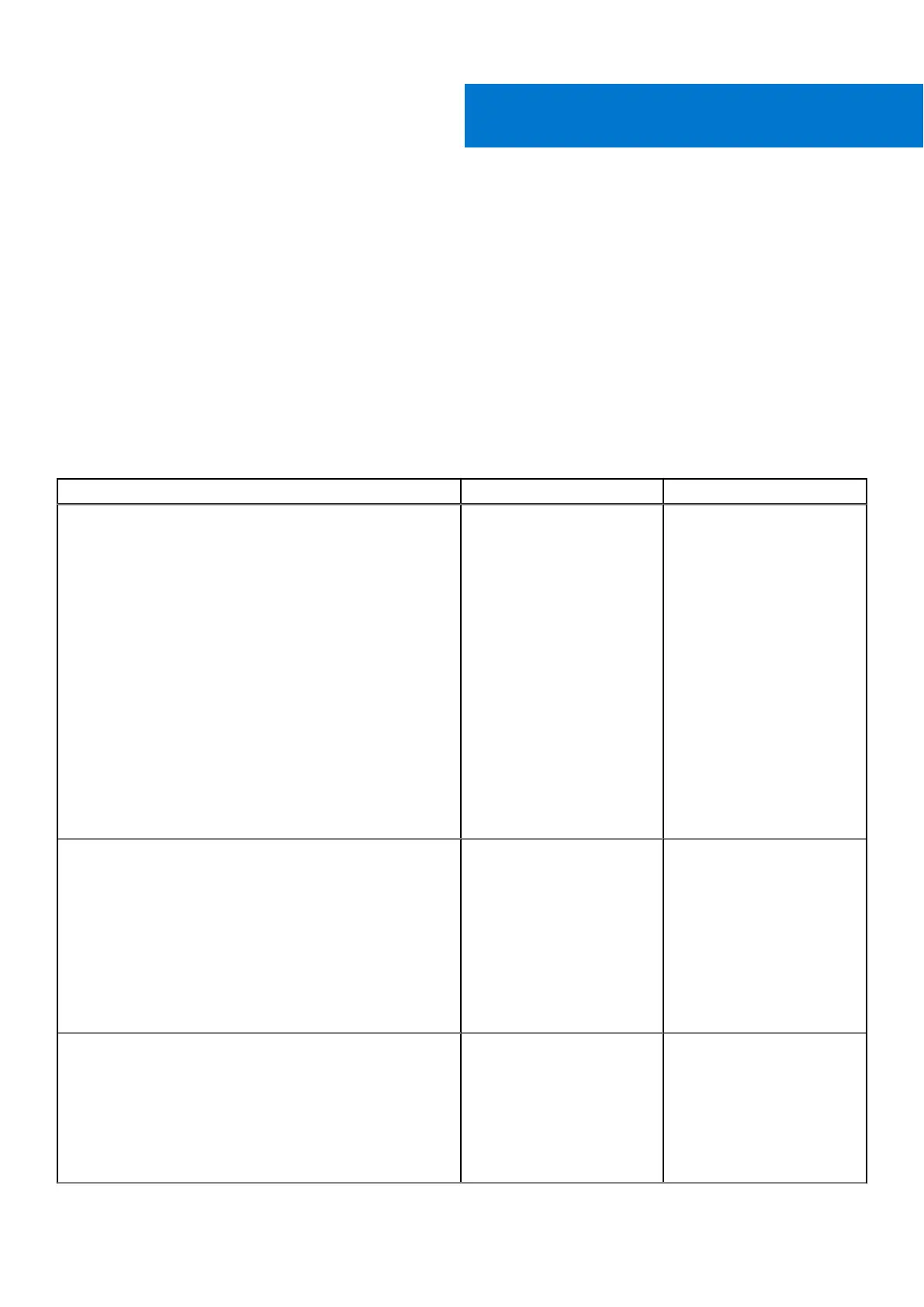Troubleshooting your computer
You can troubleshoot your computer using indicators like diagnostic lights, beep codes, and error messages during the operation
of the computer.
Topics:
• Diagnostic and Power LED codes
• Diagnostic error messages
• System error messages
Diagnostic and Power LED codes
Table 1. Power LED states
Power LED light status Possible cause Troubleshooting steps
Off The computer is either turned
off or is not receiving power
or in Hibernation mode.
● Re-seat the power cable
in the power connector on
the back of the computer
and the electrical outlet.
● If the computer is plugged
into a power strip,
ensure that the power
strip is plugged into an
electrical outlet and is
turned on. Also, bypass
power protection devices,
power strips, and power
extension cables to verify
that the computer turns
on properly.
● Ensure the electrical outlet
is working by testing it
with another device, such
as a lamp.
Solid amber / blinking amber
The second state of the LED
at power up, indicates that
the POWER_GOOD signal is
active and it is probable that
the power supply is fine.
Initial State of LED at power
up. Refer to the table below
for Blinking Amber pattern
diagnostic suggestions and
possible failures.
● Remove and reinstall any
cards.
● Remove and reinstall
the graphics card, if
applicable.
● Ensure the power cable is
connected to the system
board and processor.
Slow Blinking white light System is in a low power
state, either S1 or S3. This
does not indicate a fault
condition.
● Press the power button to
bring the computer out of
the sleep mode.
● Ensure all power cables
are securely connected to
the system board.
● Ensure the main power
cable and front panel
3
Troubleshooting your computer 27