
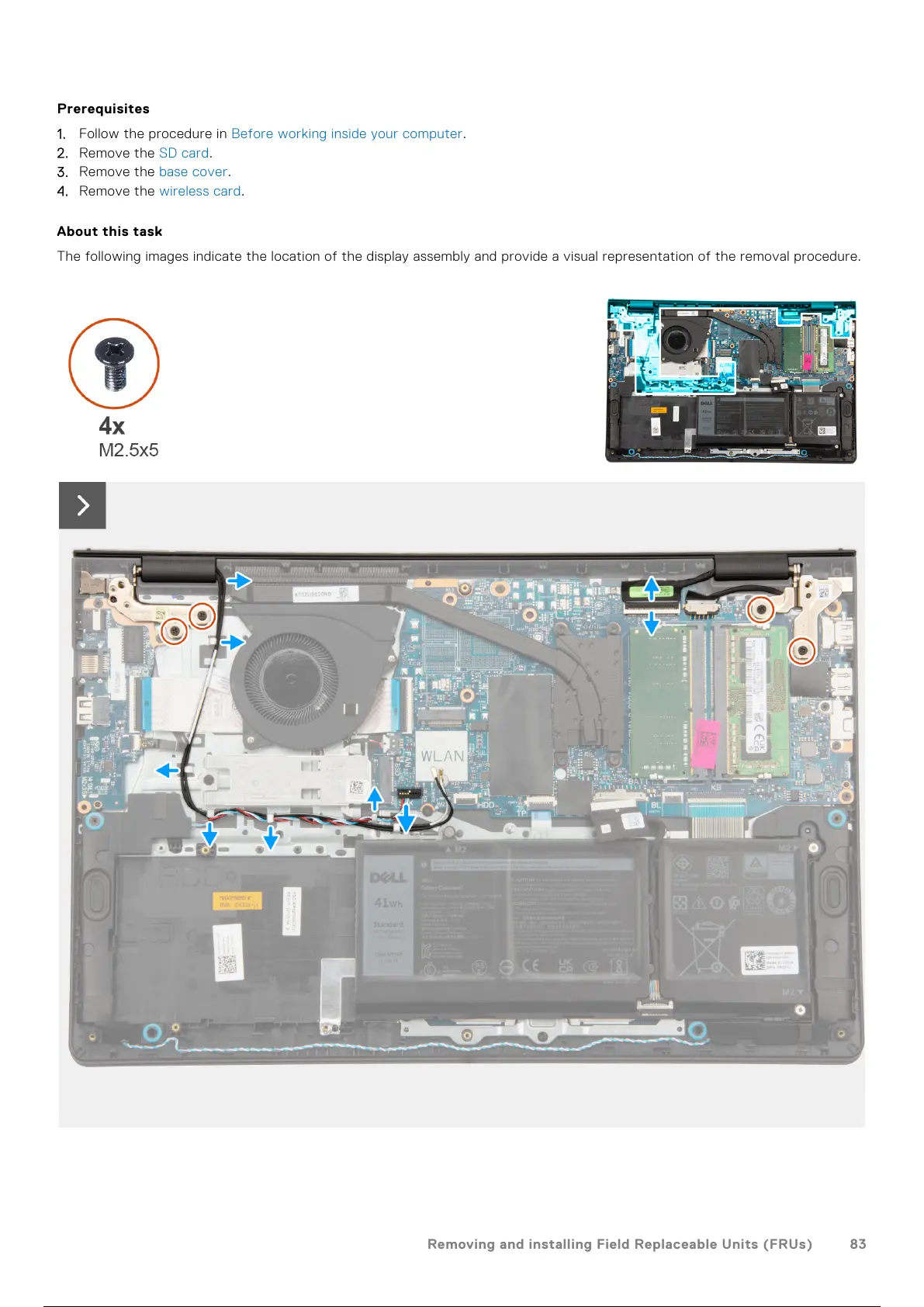 Loading...
Loading...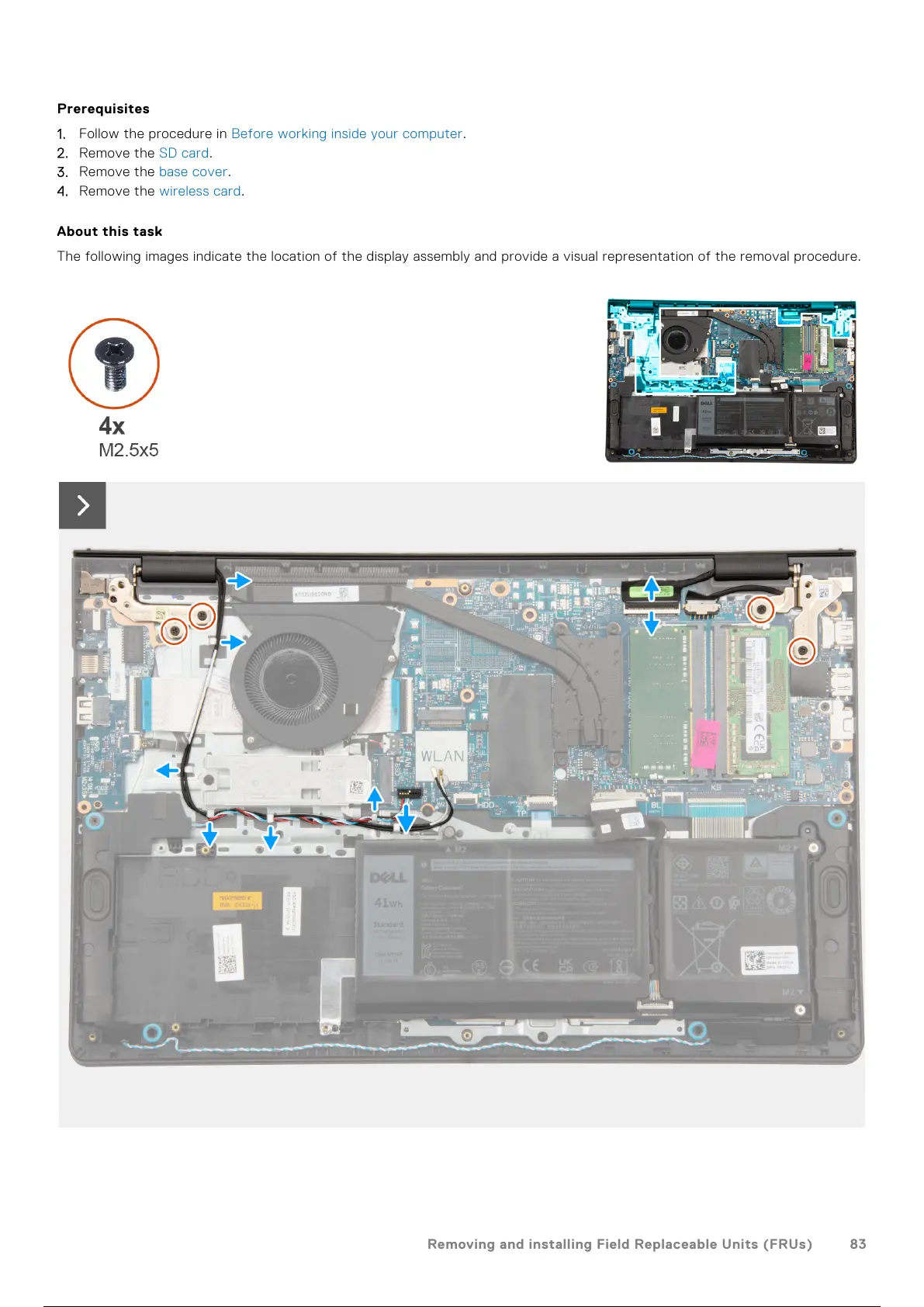
Do you have a question about the Dell P112F and is the answer not in the manual?
Identifies ports on the right side of the laptop, including SD card, USB, and network.
Details ports on the left side, such as power-adapter and power-status light.
Describes components visible from the top, including privacy shutter and power button.
Details components on the front, like camera, microphone, and LCD panel.
Guides users through the initial setup process, including connecting power and OS setup.
Details the various processor types, core counts, speeds, and cache sizes available.
Describes all external ports, including USB, HDMI, audio, and media card reader.
Covers display type, resolution, technology, luminance, and refresh rate.
Crucial safety guidelines to prevent damage and ensure personal safety before internal work.
Steps to take before disassembling the computer, like saving work and shutting down.
Step-by-step instructions for removing and replacing the laptop's base cover.
Procedures for removing and installing RAM modules.
Instructions for replacing M.2 2230 and M.2 2280 SSDs.
Important safety guidelines for handling and replacing Lithium-ion batteries.
Detailed steps for removing and installing the 3-cell battery.
Detailed steps for removing and installing the 4-cell battery.
Detailed steps for removing the entire display assembly.
Detailed instructions for removing and installing the display panel.
Comprehensive steps for removing and reinstalling the system board.
Instructions for removing the palm-rest and keyboard assembly.
Details various configuration options available in the BIOS setup.
Instructions for updating the BIOS via Windows or USB drive.
Safety precautions and procedures for dealing with swollen batteries.
Information on running pre-boot system performance checks.
Steps for recovering the operating system using Dell SupportAssist OS Recovery.