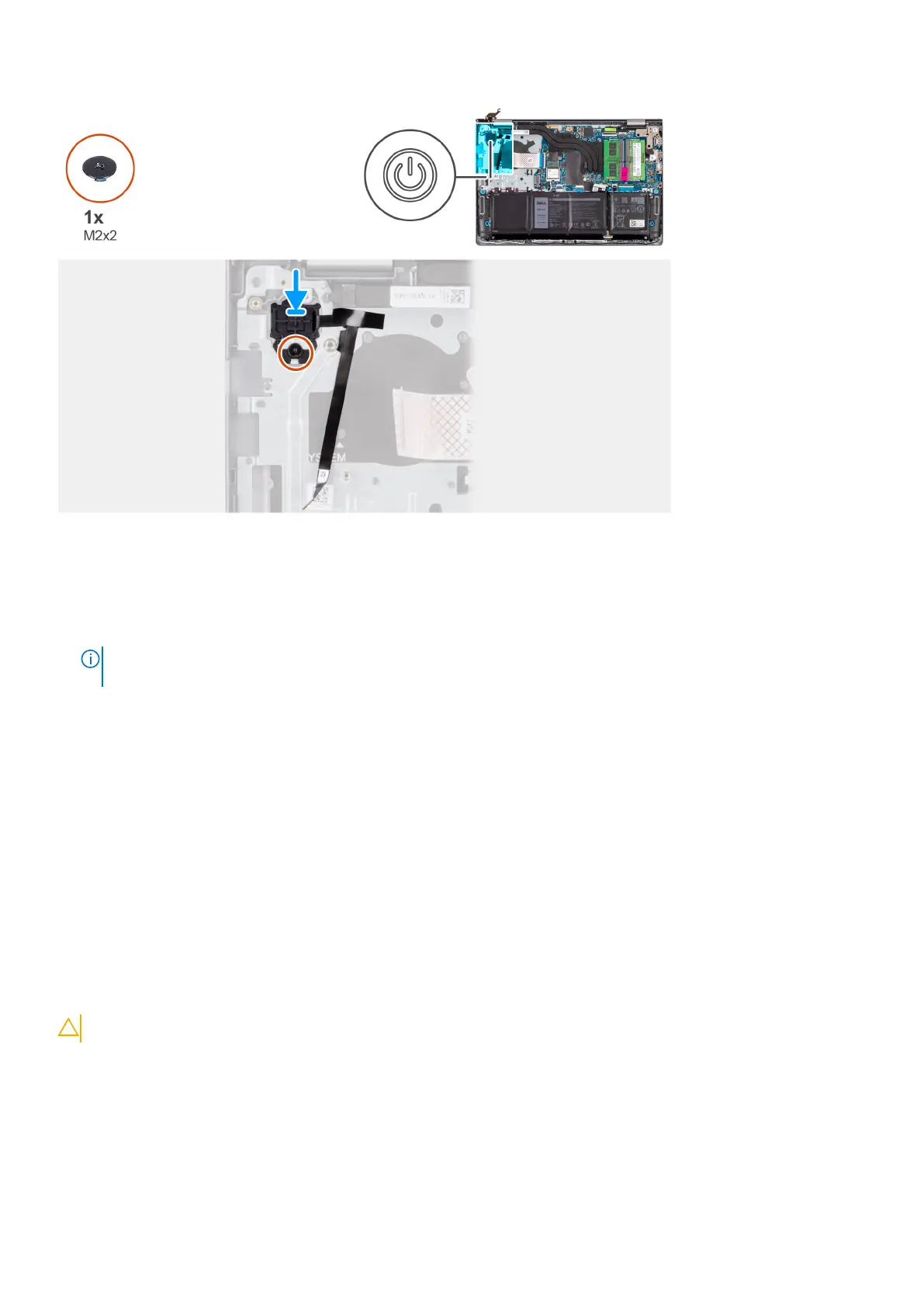Steps
1. Using the alignment posts, place the power button with fingerprint reader into its slot on the palmrest and keyboard
assembly.
2. Replace the (M2x2) screw that secures the power button with fingerprint reader to the palmrest and keyboard assembly.
3. Adhere the fingerprint reader Flexible Flat cable to the palmrest and keyboard assembly
NOTE:
Fold and align the fingerprint reader Flexible Flat cable to the mark at the right of the power button, and align
the white line on the Flexible Flat cable to the mark on the palmrest and keyboard assembly.
Next steps
1. Install the I/O board.
2. Install the plastic display assembly or aluminum display assembly (whichever applicable).
3. Install the wireless card.
4. Install the M.2 2230 solid state drive or M.2 2280 solid state drive (whichever applicable).
5. Install the base cover.
6. Install the SD card.
7. Follow the procedure in After working inside your computer.
System board
Removing the system board
CAUTION: The information in this section is intended for authorized service technicians only.
Prerequisites
1. Follow the procedure in Before working inside your computer.
2. Remove the SD card.
3. Remove the base cover.
4. Remove the 3-cell battery or 4-cell battery (whichever applicable).
5. Remove the memory modules.
130
Removing and installing Field Replaceable Units (FRUs)
