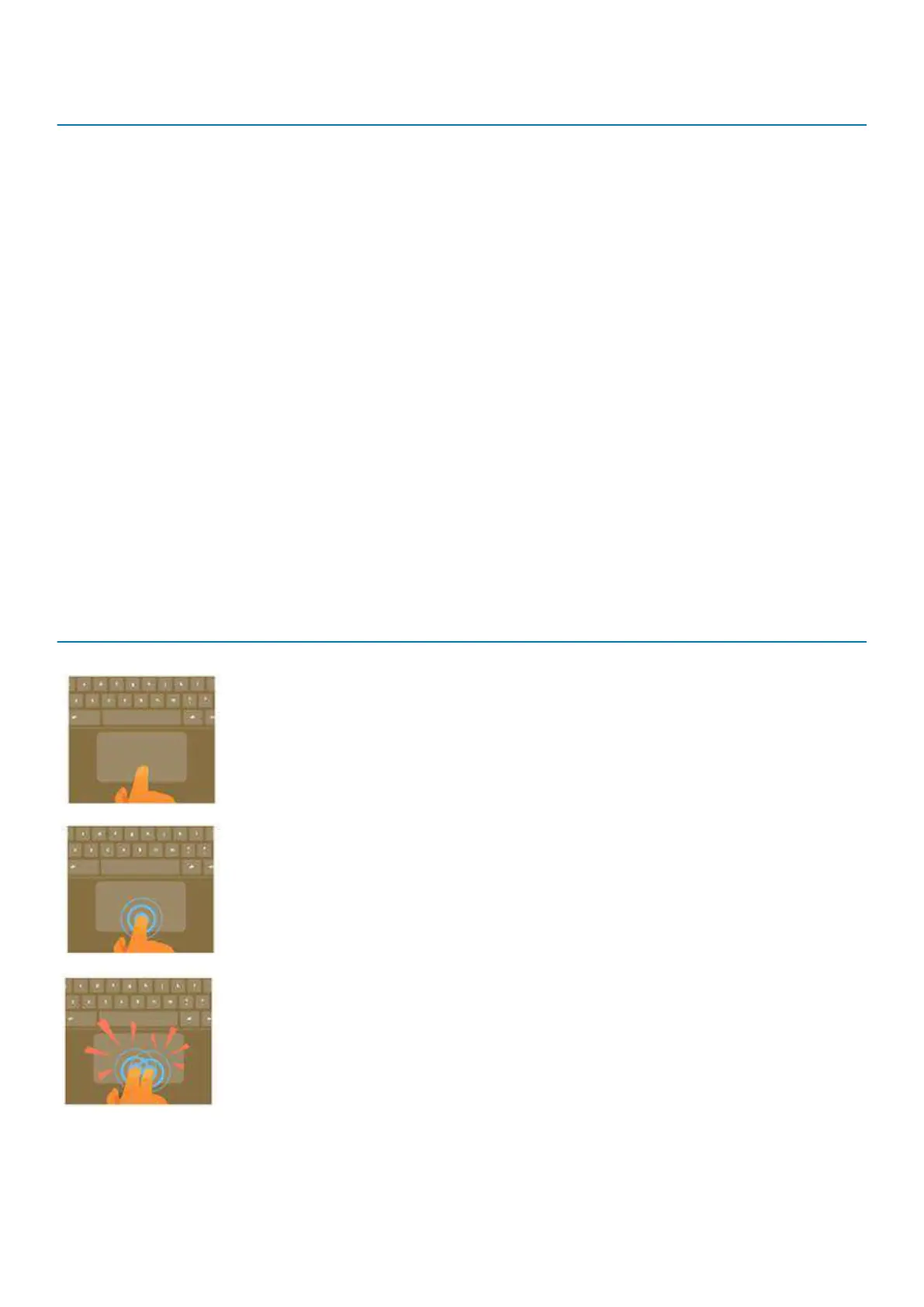Shortcut keys
Page down Press Alt and the down arrow
Home Press Ctrl+Alt, and the up arrow
End Press, Ctrl+Alt and the down arrow
Delete Press Alt+Backspace
Toggle the bookmark bar Ctrl+Shift+B
Search current webpage Ctrl+F
Open a new tab Ctrl+T
Open a new window Ctrl+N
Open the link you clicked in a new background tab Press Alt and click a link
Switch to next tab Ctrl+Tab
Sign out of Google Account Ctrl+Shift+Q
Close current tab Ctrl+W
To see more shortcuts, simply press Ctrl+Alt+? To open the keyboard viewer on your screen.
Touchpad
This page contains information for Dell touchpad gestures.
The following table lists some gestures and actions supported by the Chromebook touchpad:
Table 4. Touch pad gestures
Touchpad gestures
Gestures Explanation
Simply move your finger across the touchpad.
Press down on the lower half of the touchpad. Since tap-to-click is enabled by default, you can quickly tap
the touchpad to click.
Click the touchpad with two fingers.
10 Technology and components