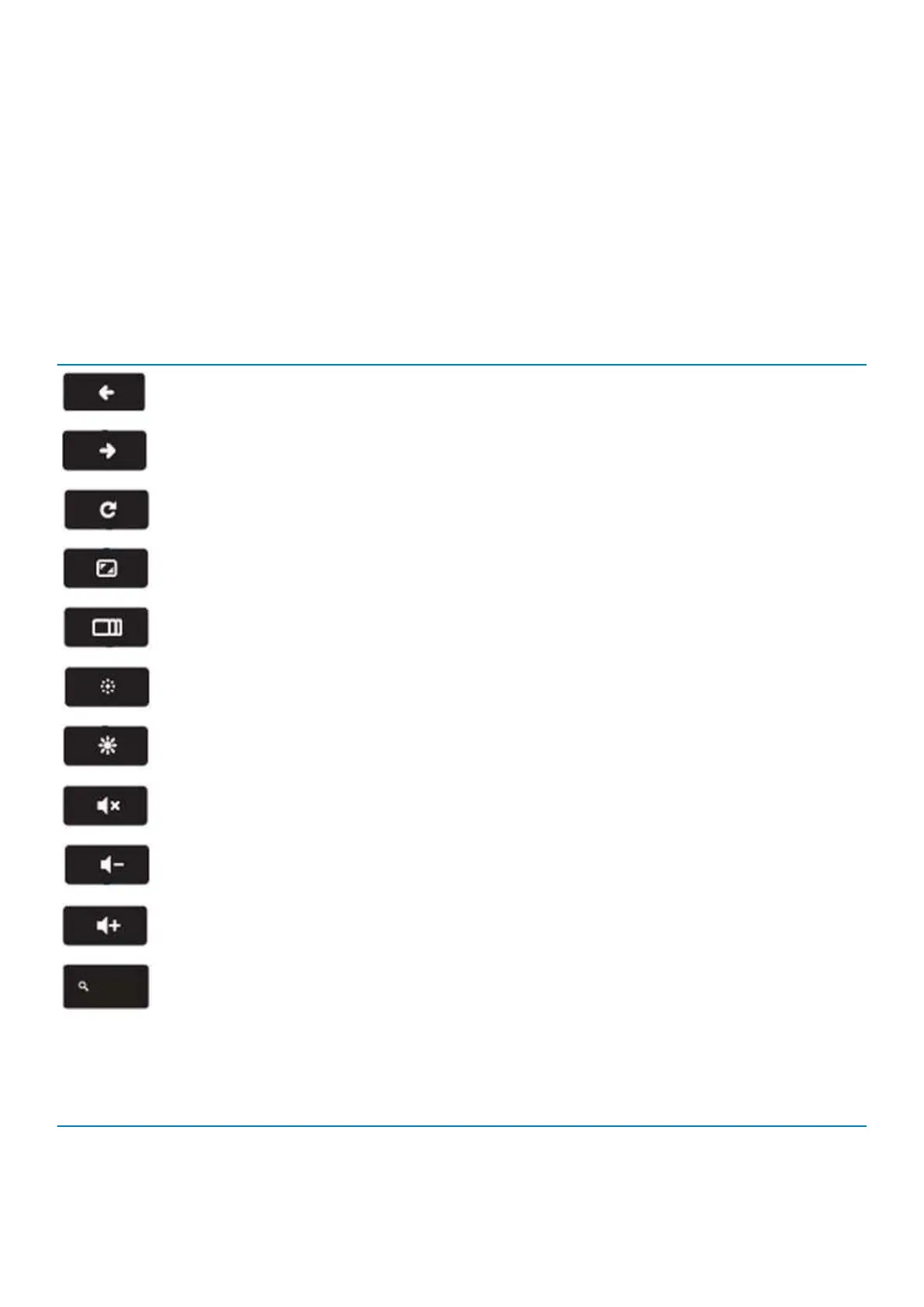Keyboard
Dell keyboards have a few extra features to help you browse the web effortlessly and efficiently. The keyboard contains a dedicated
search key and a new row of web shortcut keys. A standard USB Windows keyboard can also be used with the Chromebook, using the
same keyboard shortcuts. The image below shows the keyboard layout.
Keyboard keys function
The Chrome device keyboard is designed to help you get to the things you need the most. The table below is an overview of the special
keys on the top row of the keyboard:
Table 2. Special keys
Special keys
Go to the previous page in browser history
Go to the next page in browser history
Reload current page
Enter Immersive mode, which hides the tabs and launcher
Enter Overview mode, which shows all windows
Decrease screen brightness
Increase screen brightness
Mute
Decrease the volume
Increase the volume
Search applications and the web at the same time. On a Chromebook, this key is on the side, where the Caps Lock
key is normally located.
Keyboard shortcut keys
Table 3. Shortcut keys
Shortcut keys
Function Combination keys
Page up Press Alt and the up arrow
Technology and components 9