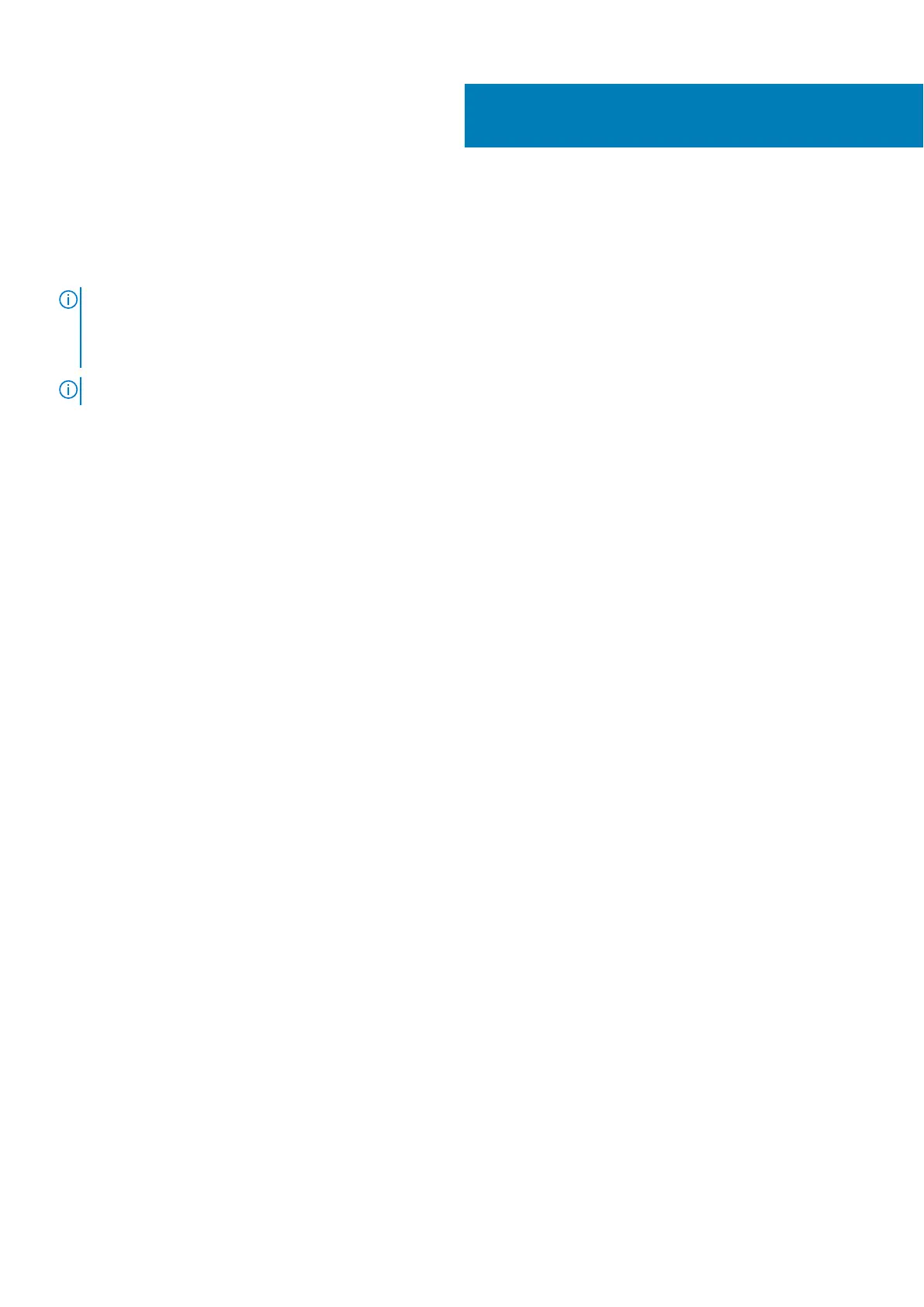Removing the power button with fingerprint
reader
NOTE: Before working inside your computer, read the safety information that shipped with your computer and follow the
steps in Before working inside your computer. After working inside your computer, follow the instructions in After working
inside your computer. For more safety best practices, see the Regulatory Compliance home page at www.dell.com/
regulatory_compliance.
NOTE: Applicable only for computers that are shipped with fingerprint reader.
Prerequisites
1. Remove the optical drive.
2. Remove the base cover.
3. Remove the battery.
4. Remove the solid-state drive/Intel Optane.
5. Remove the fan.
6. Remove the heat sink.
7. Remove the wireless card.
8. Remove the power-button board.
9. Remove the system board.
Procedure
1. Peel the fingerprint reader cable off the palm rest and keyboard assembly.
2. Remove the screw (M2x2) that secures the power button with fingerprint reader to the palm rest and keyboard assembly.
3. Using a plastic scribe, release the fingerprint-reader board from the palm rest and keyboard assembly.
4. Lift the power button with fingerprint reader, along with its cable, off the palm rest and keyboard assembly.
42
Removing the power button with fingerprint reader 81
