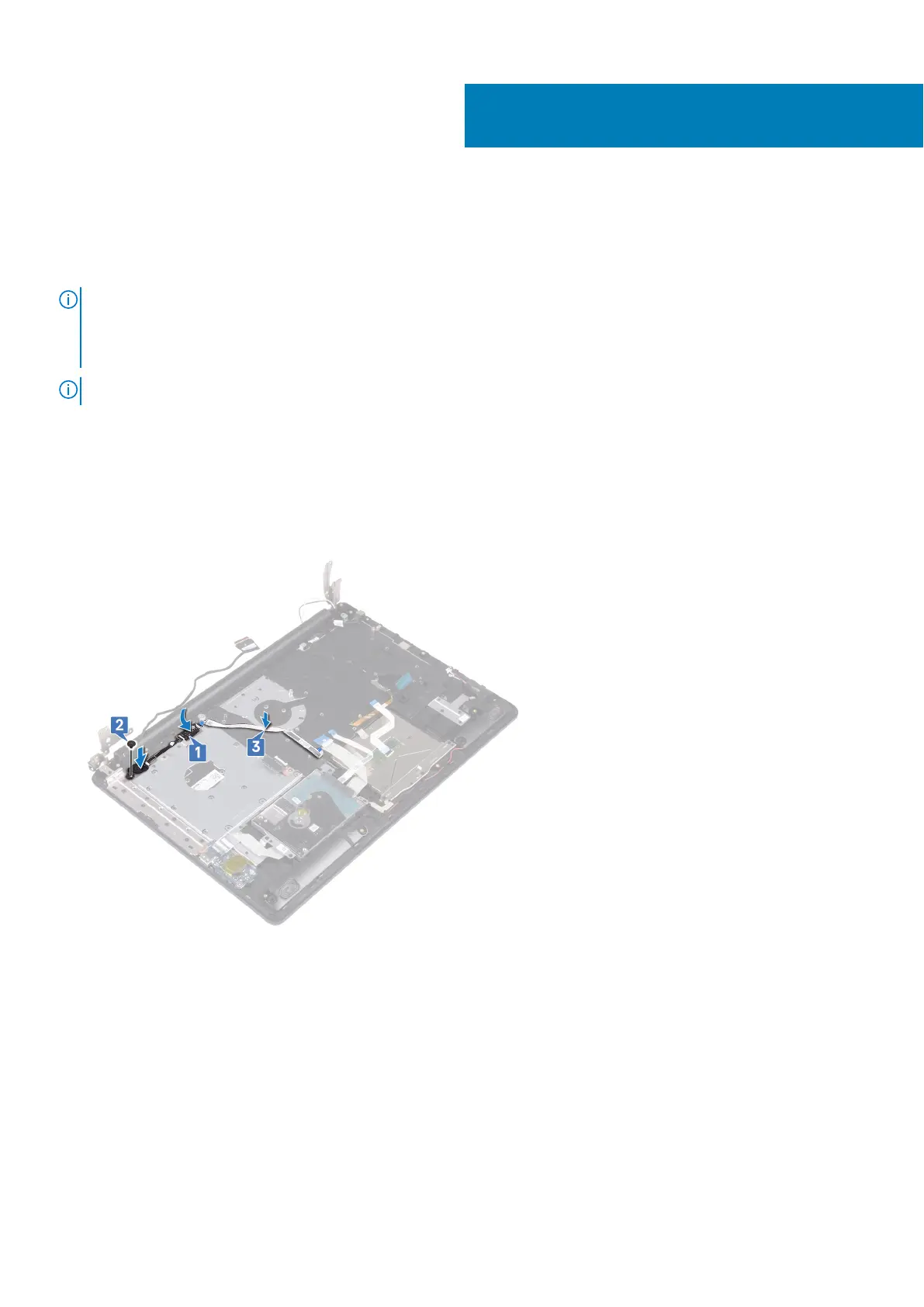Replacing the power button with fingerprint
reader
NOTE: Before working inside your computer, read the safety information that shipped with your computer and follow the
steps in Before working inside your computer. After working inside your computer, follow the instructions in After working
inside your computer. For more safety best practices, see the Regulatory Compliance home page at www.dell.com/
regulatory_compliance.
NOTE: Applicable only for computers that are shipped with fingerprint reader.
Procedure
1. Using the alignment posts, align and place the power button with fingerprint reader on the palm rest and keyboard assembly.
2. Replace the screw (M2x2) that secures the power button with fingerprint reader to the palm rest and keyboard assembly.
3. Adhere the fingerprint reader cable on the palm rest and keyboard assembly.
Post-requisites
1. Replace the system board.
2. Replace the power-button board.
3. Replace the wireless card.
4. Replace the heat sink.
5. Replace the fan.
6. Replace the solid-state drive/Intel Optane.
7. Replace the battery.
8. Replace the base cover.
43
Replacing the power button with fingerprint reader 83
