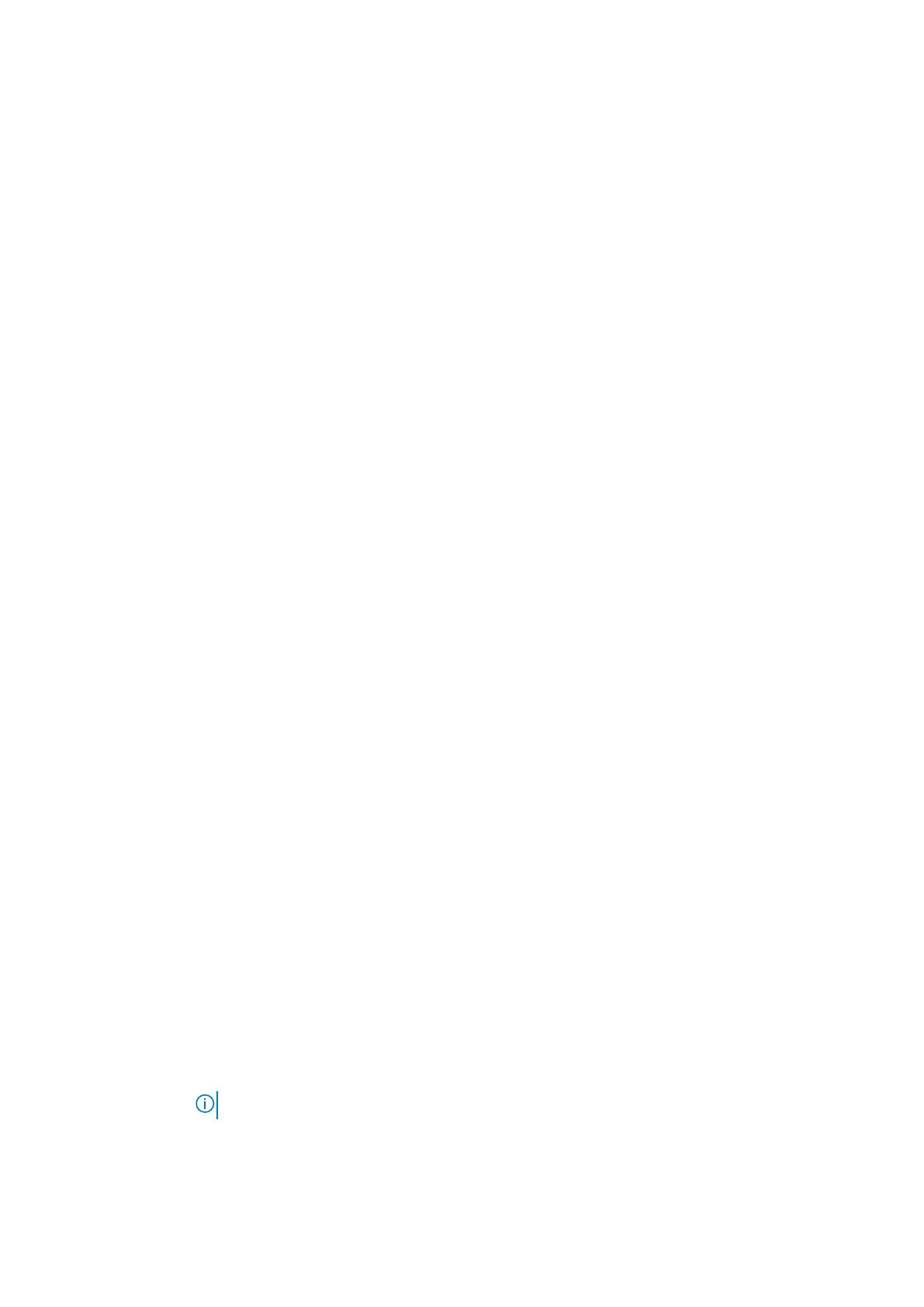Option Description
Boot Sequence Allows you to change the order in which the computer attempts to find an operating system.
● Diskette Drive
● Internal HDD
● USB Storage Device
● CD/DVD/CD-RW Drive
● Onboard NIC
Advanced Boot
Options
This option allows you the legacy option ROMs to load. By default, the Enable Legacy Option ROMs is
disabled.
UEFI Boot Path
Security
This options controls whether or not the system will prompt the user to enter the Admin password when
booting a UEFI boot path from the F12 Boot Menu.
● Always, Except Internal HDD (enabled by default)
● Always
● Never
Date/Time Allows you to change the date and time.
System Configuration screen options
Option
Description
Integrated NIC Allows you to configure the integrated network controller. The options are:
● Disabled
● Enabled
● Enabled w/PXE: This option is enabled by default.
SATA Operation Allows you to configure the internal SATA hard-drive controller. The options are:
● Disabled
● AHCI
● RAID On: This option is enabled by default.
Drives Allows you to configure the SATA drives on board. All drives are enabled by default. The options are:
● SATA-0
● SATA-2
● SATA-4
● M.2 PCI-e SSD-0
● M.2 PCI-e SSD-1
SMART
Reporting
This field controls whether hard drive errors for integrated drives are reported during system startup. This
technology is part of the SMART (Self Monitoring Analysis and Reporting Technology) specification. This
option is disabled by default.
● Enable SMART Reporting
USB
Configuration
This is an optional feature.
This field configures the integrated USB controller. If Boot Support is enabled, the system is allowed to
boot any type of USB Mass Storage Devices (HDD, memory key, floppy).
If USB port is enabled, device attached to this port is enabled and available for OS.
If USB port is disabled, the OS cannot see any device attached to this port.
The options are:
● Enable USB Boot Support: This option is enabled by default.
● Enable External USB Port: This option is enabled by default.
NOTE: USB keyboard and mouse always work in the BIOS setup irrespective of these settings.
Dell Type-C Dock
Configuration
The option Always Allow Dell Docks is enabled by default.
22 System setup options
