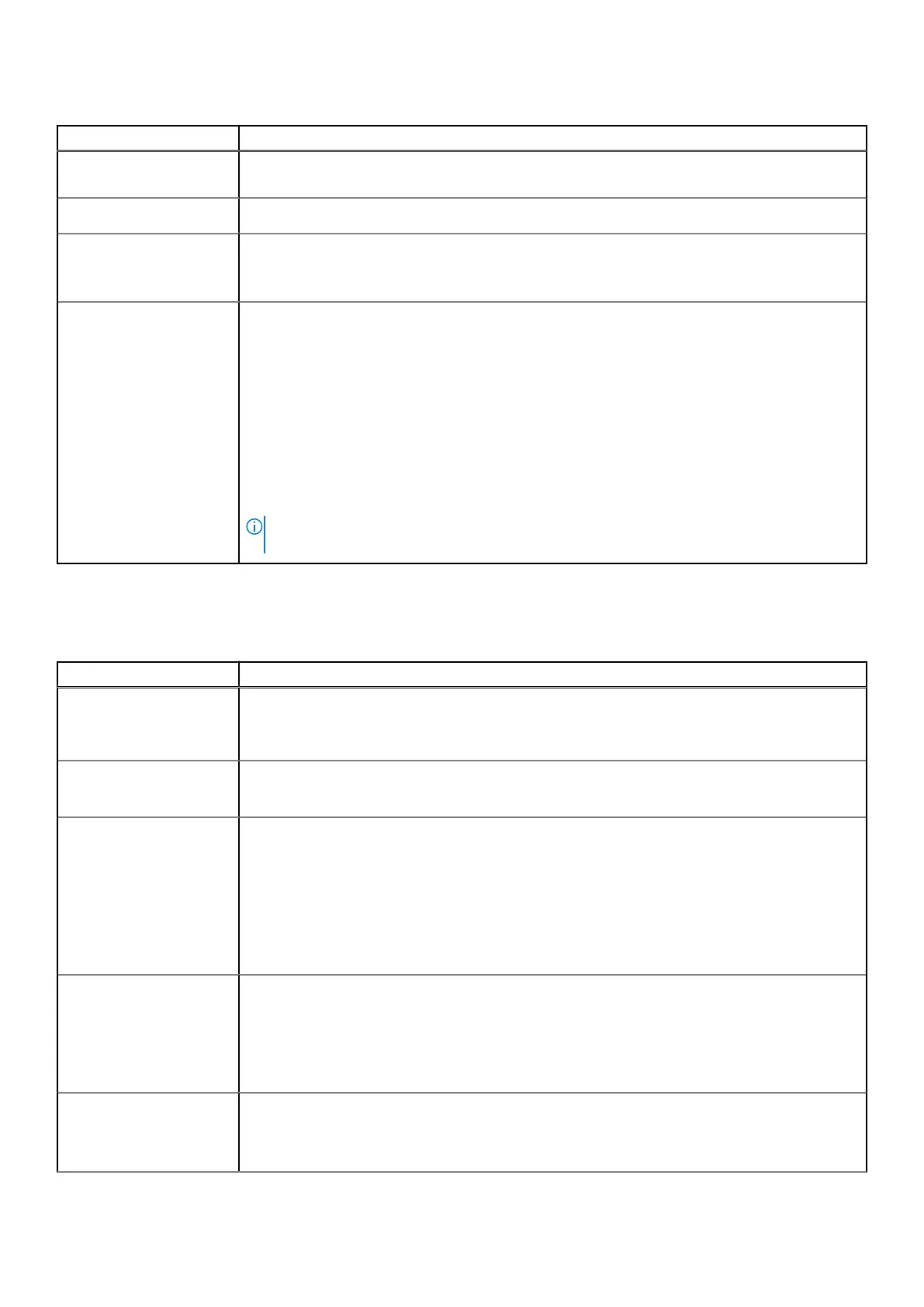Table 10. Power Management (continued)
Option Description
● WLAN Only - Allows the system to be powered on by special WLAN signals.
● LAN or WLAN - Allows the system to be powered on by special LAN or WLAN signals.
Block Sleep
Allows you to block entering to sleep in OS environment.
Advanced Battery
Charge Configuration
This option enables you to maximize the battery health. By enabling this option, your system uses
the standard charging algorithm and other techniques, during the non-work hours to improve the
battery health.
Primary Battery Charge
Configuration
Allows you to select the charging mode for the battery.
The options are:
● Adaptive—Default
● Standard - Fully charges your battery at a standard rate.
● ExpressCharge- The battery charges over a shorter period of time using Dell’s fast charging
technology.
● Primarily AC use
● Custom
If Custom Charge is selected, you can also configure Custom Charge Start and Custom Charge
Stop.
NOTE: All charging mode may not be available for all the batteries. To enable this option,
disable the Advanced Battery Charge Configuration option.
Post behavior
Table 11. POST Behavior
Option Description
Adapter Warnings
Allows you to enable or disable the system setup (BIOS) warning messages when you use certain
power adapters.
● Enable Adapter Warnings—Default
Numlock Enable
Allows you to enable or disable the Numlock function when the system boots.
● Enable Numlock—Default
Fn Lock Options
Allows you to let hot key combinations Fn + Esc toggle the primary behavior of F1–F12, between
their standard and secondary functions. If you disable this option, you cannot toggle dynamically
the primary behavior of these keys.
● Fn Lock—Default
Click one of the following options:
● Lock Mode Disable/Standard
● Lock Mode Enable/Secondary—Default
Fastboot
Allows you to speed up the boot process by bypassing some of the compatibility steps.
Click one of the following options:
● Minimal
● Thorough—Default
● Auto
Extended BIOS POST
Time
Allows you to create an additional preboot delay.
Click one of the following options:
● 0 seconds—Default
BIOS setup 109
