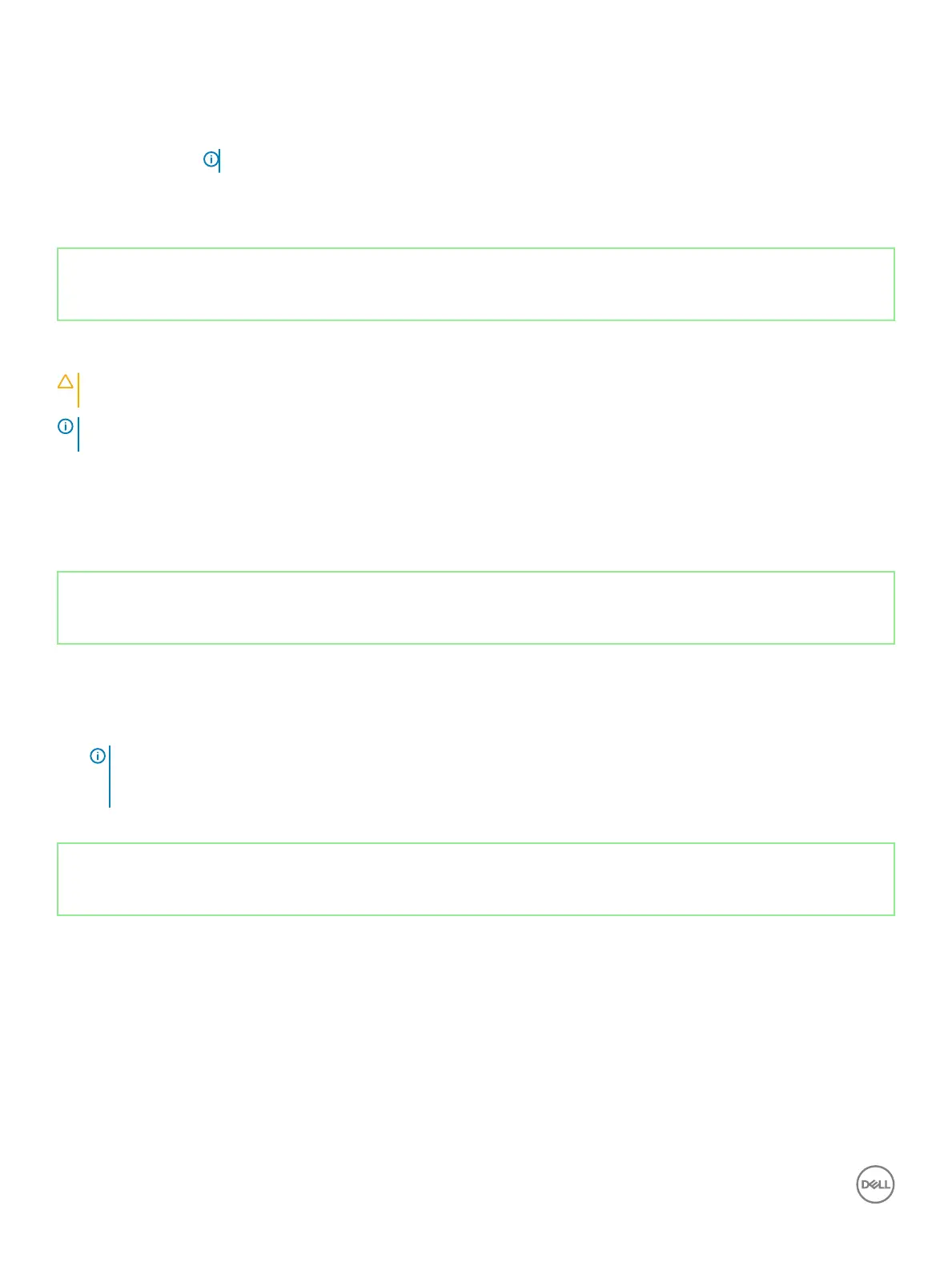Keys Navigation
Spacebar Expands or collapses a drop‐down list, if applicable.
Tab Moves to the next focus area.
NOTE: For the standard graphics browser only.
Esc Moves to the previous page until you view the main screen. Pressing Esc in the main screen displays a message
that prompts you to save any unsaved changes and restarts the system.
Identifier GUID-E8E05C46-BC9D-4CF1-AC84-34B87FDCCFB7
Status Released
BIOS overview
CAUTION: Unless you are an expert computer user, do not change the settings in the BIOS Setup program. Certain changes can
make your computer work incorrectly.
NOTE: Before you change BIOS Setup program, it is recommended that you write down the BIOS Setup program screen
information for future reference.
Use the BIOS Setup program for the following purposes:
• Get information about the hardware installed in your computer, such as the amount of RAM and the size of the hard drive.
• Change the system conguration information.
• Set or change a user-selectable option, such as the user password, type of hard drive installed, and enabling or disabling base devices.
Identifier GUID-1432A924-49E9-4080-961D-2AFBDAF42039
Status Released
Entering BIOS setup program
1 Turn on (or restart) your computer.
2 During POST, when the DELL logo is displayed, watch for the F2 prompt to appear, and then press F2 immediately.
NOTE
: The F2 prompt indicates that the keyboard is initialized. This prompt can appear very quickly, so you must watch for
it, and then press F2. If you press F2 before the F2 prompt, this keystroke is lost. If you wait too long and the operating
system logo appears, continue to wait until you see the desktop. Then, turn o your computer and try again.
Identifier GUID-993C6943-13A1-4FE1-99C4-80A9AD86FF46
Status Released
Enabling or disabling the USB in BIOS setup program
1 Turn on or restart your computer.
2 Press F2 when the Dell logo is displayed on the screen to enter the BIOS setup program.
The BIOS setup program is displayed.
3 On the left pane, select Settings > System Conguration > USB Conguration.
The USB conguration is displayed on the right pane.
4 Select or clear the Enable External USB Port check box to enable or disable it respectively.
5 Save the BIOS setup program settings and exit.
114
System setup