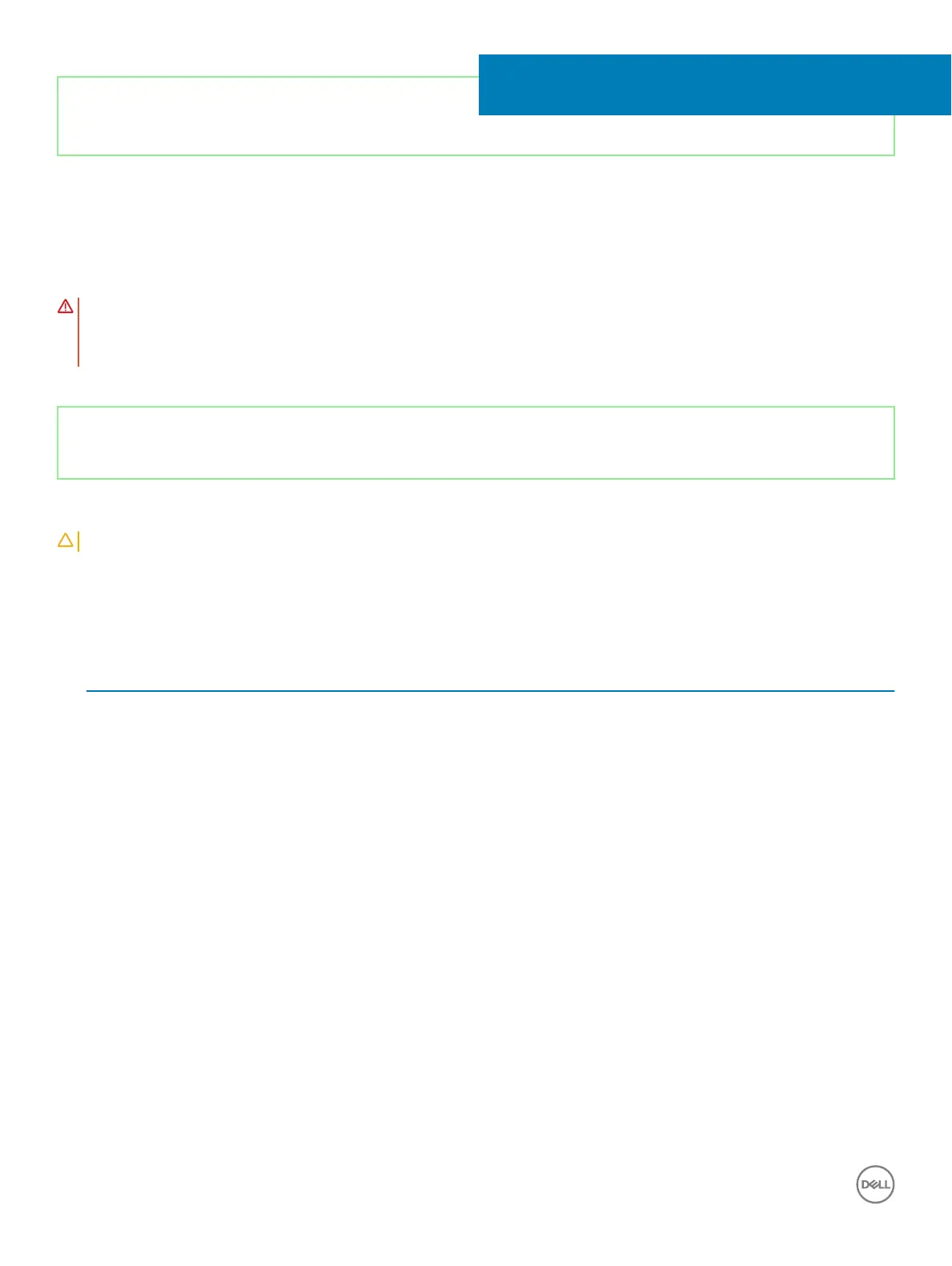Identifier GUID-94E88AEC-6F12-4B0E-AA6A-B28D8E200225
Status Released
Replacing the wireless card
WARNING: Before working inside your computer, read the safety information that shipped with your computer and follow the
steps in Before working inside your computer. After working inside your computer, follow the instructions in After working inside
your computer. For more safety best practices, see the Regulatory Compliance home page at www.dell.com/
regulatory_compliance.
Identifier GUID-C803C3FF-D235-4D06-BF4B-070CAF9D0349
Status Released
Procedure
CAUTION
: To avoid damage to the wireless card, do not place any cables under it.
1 Connect the antenna cables to the wireless card.
The following table provides the antenna-cable color scheme for the wireless card supported by your computer.
Table 2. Antenna-cable color scheme
Connectors on the wireless card Antenna-cable color
Main (white triangle) White
Auxiliary (black triangle) Black
2 Slide and replace the wireless-card bracket on the wireless-card.
3 Align the notch on the wireless card with the tab on the wireless-card slot and insert the wireless card at an angle into the wireless-
card slot.
4 Replace the screw (M2x3) that secures the wireless-card bracket to the wireless card and the palm rest and keyboard assembly.
10
26 Replacing the wireless card