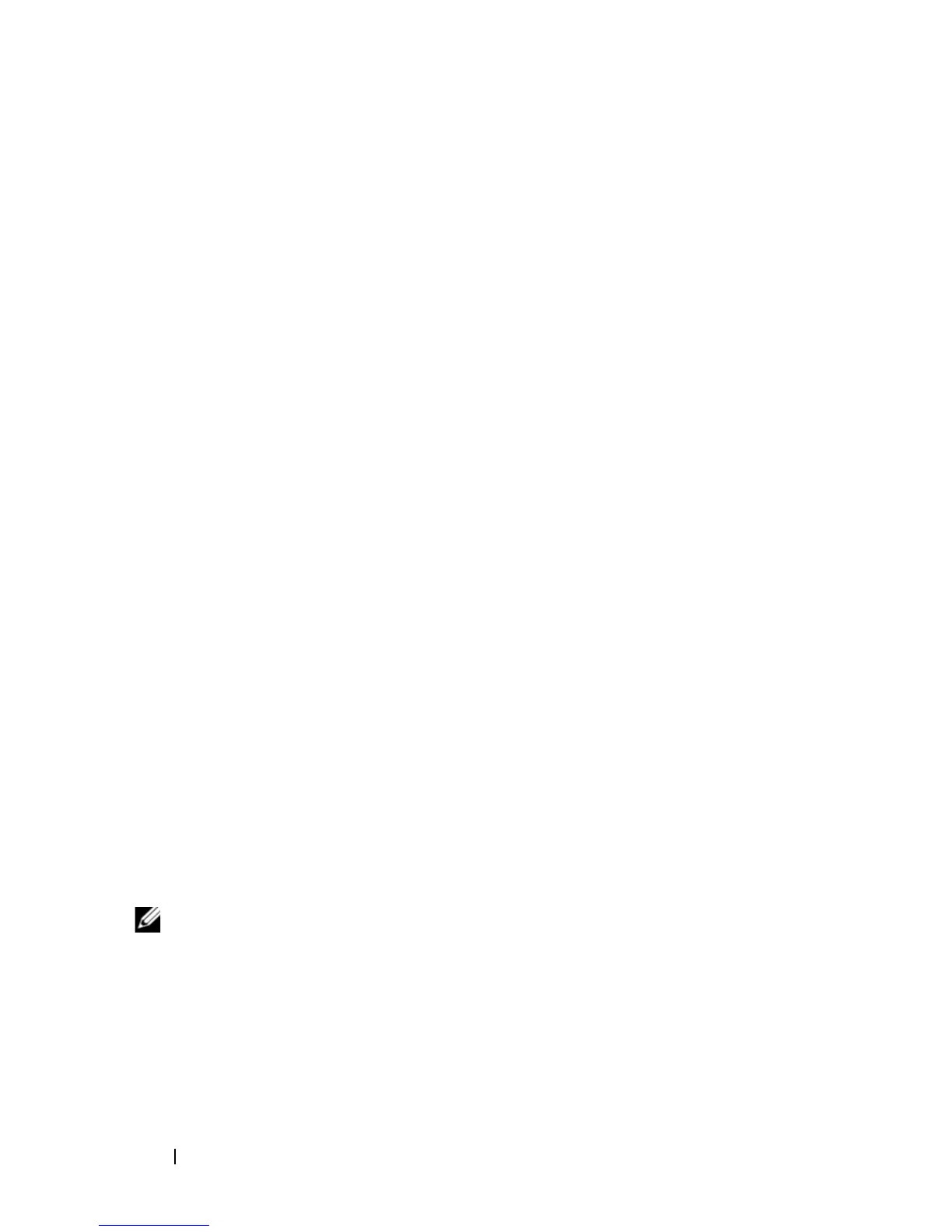10 Getting Started Guide
Starting the Windows Storage Server
Management Console
The
Windows Storage Server Management Console
appears in the MMC,
providing an easy and convenient method for system administration. The MMC
opens automatically when you are logged into the Windows Storage Server 2003
R2 x64 Edition with SP2 operating system.
To open the
Windows Storage Server Management Console
, click
Start
→
All Programs
→
Windows Storage Server Management
.
In the
Microsoft
Management Console
window, the left window pane shows
the
File Server Management (Local)
node as the default node. The center
window pane provides selectable scenarios that assist you with operating system
administration.
Accessing the Microsoft Management Console
The MMC is configured by default as part of the Microsoft
Start
menu. The
MMC can be used for disk management, NFS configuration, and as a general
NAS management station. For more information, see the Microsoft MMC
document included with your system.
Using MMC, you can configure your storage by either accessing MMC locally
on the host or by accessing MMC using a Remote Desktop Connection.
Accessing the MMC Locally on the Host
The MMC appears on the host in the
Start
menu. If the MMC does not appear
in the
Start
menu, perform the following steps:
1
Click
Start
→
Run
.
2
Ty p e
nas.msc
and click
OK
.
NOTE: The nas.msc file is located at c:\windows\system32.
