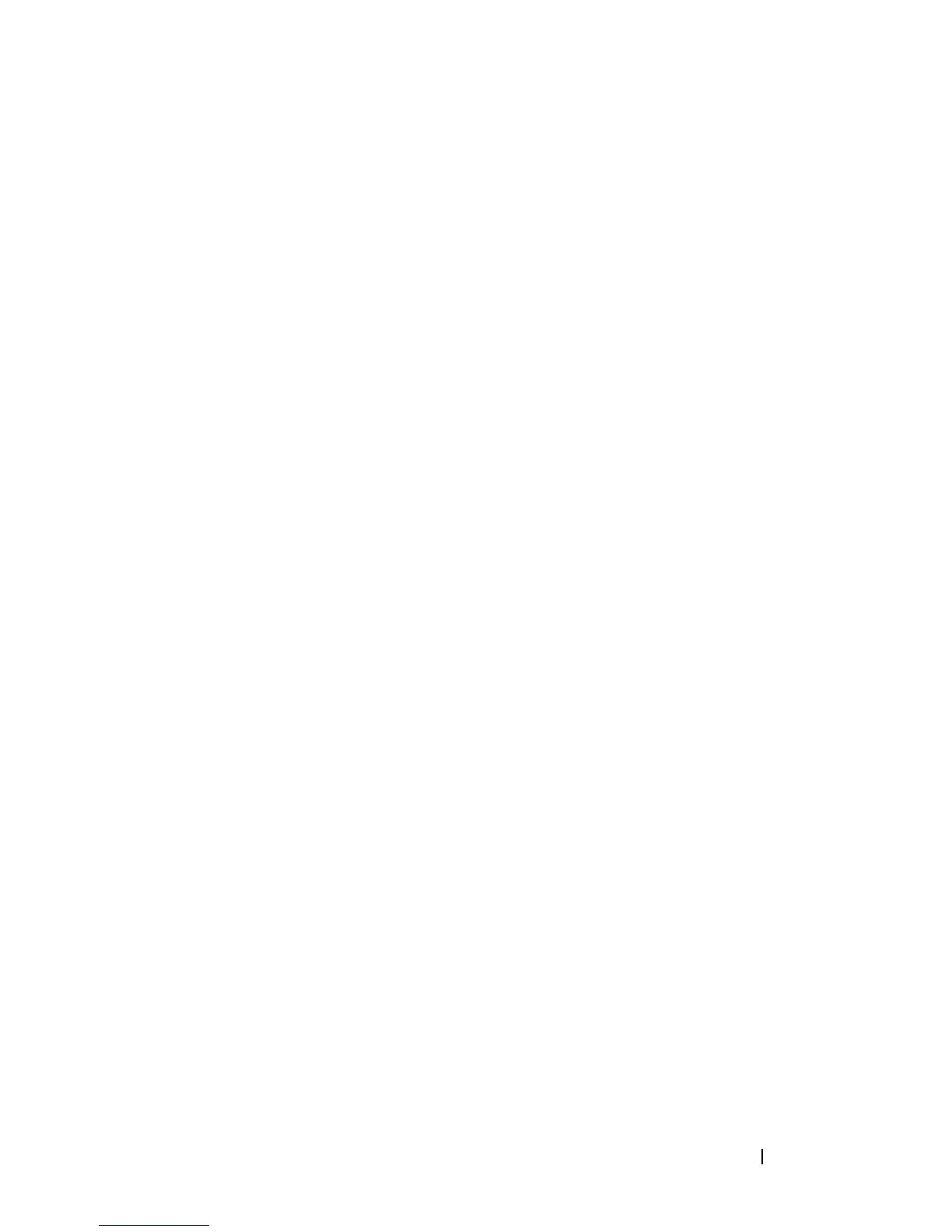入門指南 41
輸入預設管理員使用者名稱和密碼
在第一次登入 NAS 系統時,必須輸入管理員使用者名稱和密碼。NAS 系統的
預設管理員使用者名稱為 administrator,預設密碼為 storageserver。
變更管理員密碼
1 按一下 Start ( 開始 ) → Administrative Tools ( 管理工具 ) →
Computer Management ( 電腦管理 )。
2 在 Computer Management (電腦管理) 視窗中,展開 Local Users and
Groups ( 本機使用者和群組 ),然後選擇 Users ( 使用者 )。
3 在右窗格中,用滑鼠右鍵按一下 Administrator ( 管理員 ) 並選擇
Set Password ( 設定密碼 )。
4 在 Set Password for Administrator (設定管理員密碼) 視窗中,按一下
Proceed ( 繼續 )。
5 在對應的欄位中輸入並確認您的密碼,然後按一下 OK ( 確定 )。
6 關閉 Computer Management ( 電腦管理 ) 視窗。
使用多語言使用者介面本土化系統
NAS 系統允許您變更作業系統使用者介面的原始語言。系統預設安裝有許
多語言。多語言使用者介面 (MUI) 允許 NAS 系統以多種語言顯示作業系
統功能表、對話方塊和說明檔案。
如果您的系統已經使用 Windows Storage Server 2003 R2 x64 Edition with
SP2 作業系統預先組態,則 MUI 的區域設定和瀏覽器設定將會用本土化
的語言預先組態。而無需使用者介入。
若要變更預設的瀏覽器語言,請:
1 開啟 Internet Explorer
®
瀏覽器。
2 在 Tools ( 工具 ) 功能表中,選擇 Internet Options ( 網際網路選項 )。
3 在 General ( 一般 ) 標籤中,按一下 Languages ( 語言 )。
4 在 Language Preference ( 語言喜好設定 ) 視窗中,按一下 Add ( 新增 )。
5 在 Language ( 語言 ) 方塊中,選擇一種語言。
6 按一下 OK ( 確定 )。
