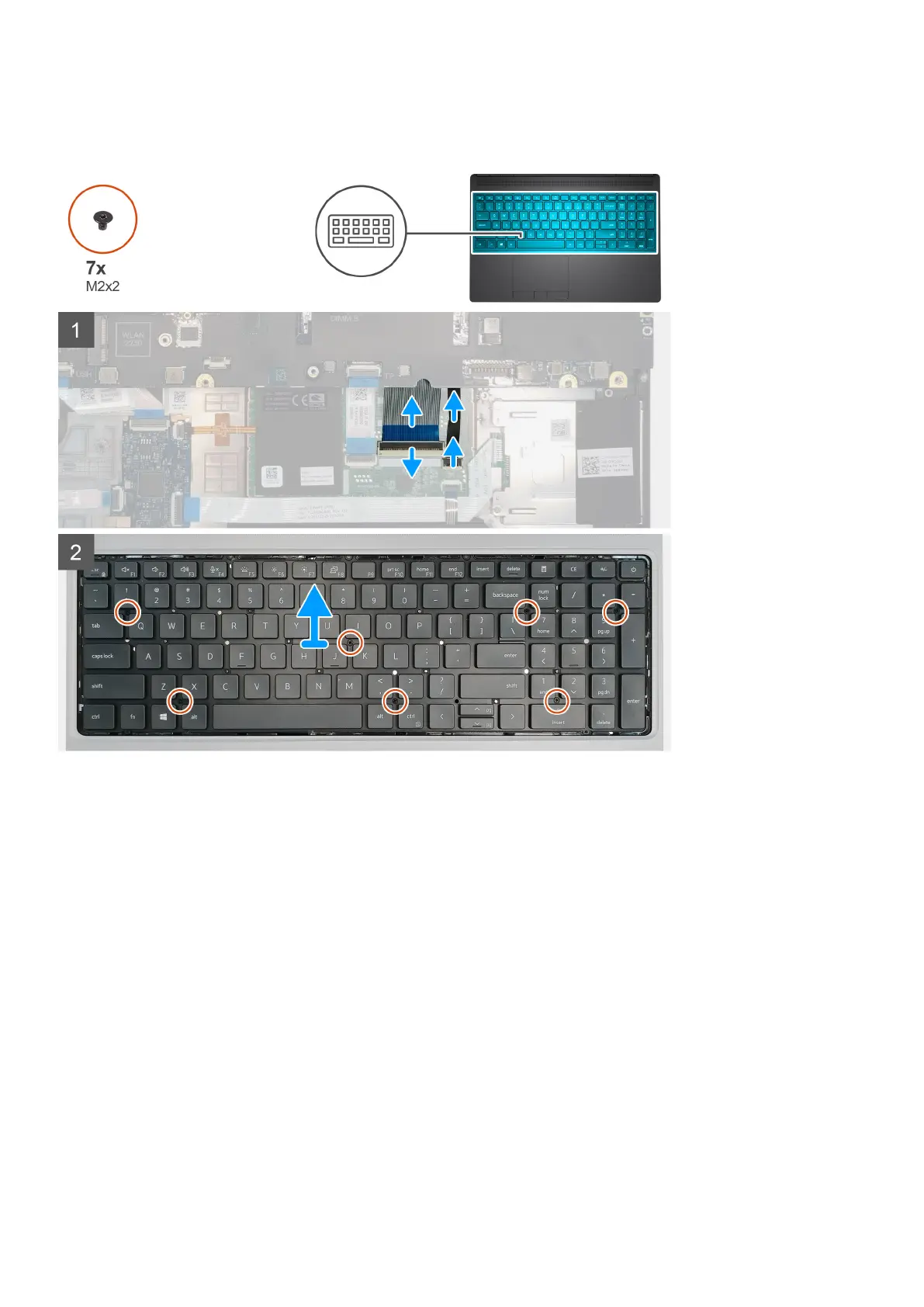About this task
The figure indicates the location of the keyboard and provides a visual representation of the removal procedure.
Steps
1. Lift the latch and disconnect the keyboard cable and the keyboard backlight cable from the connectors on the touchpad module.
2. Turn-over and open the system at 90° angle.
3. Remove the seven (M2x2) screws that secure the keyboard to the palmrest.
4. Pry the bottom edge of the keyboard and then work along the left and the right sides of the keyboard.
5. Carefully unroute the keyboard backlight cable and the keyboard cable through the palmrest.
6. Remove the keyboard from the system.
Installing the keyboard
Prerequisites
If you are replacing a component, remove the existing component before performing the installation procedure.
About this task
The figure indicates the location of the keyboard and provides a visual representation of the installation procedure.
Disassembly and reassembly
39