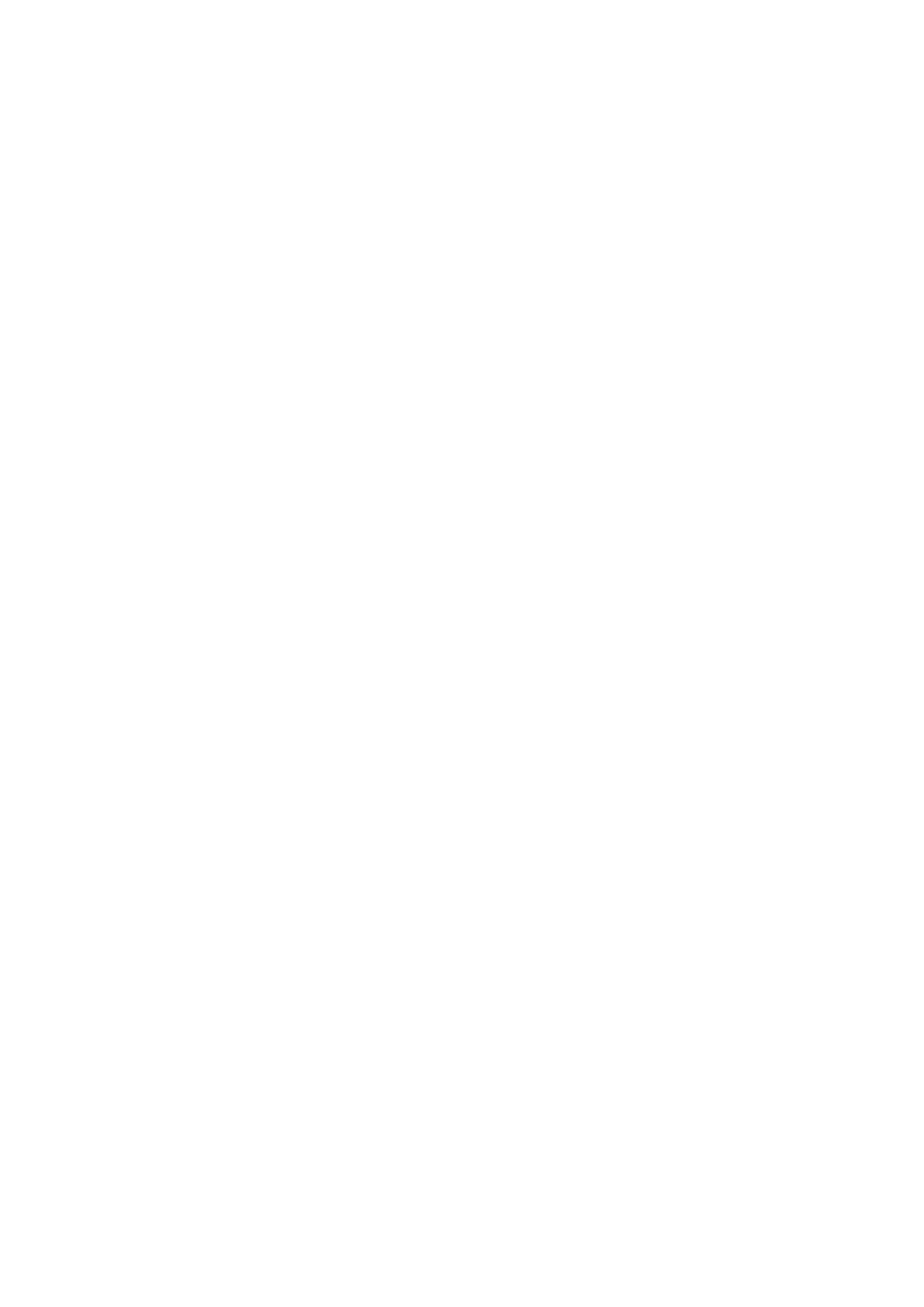Steps
1. Remove the (M2.5x2.5) screw that secures the power button assembly with fingerprint reader cable bracket to the power button
board.
2. Remove the power button assembly with fingerprint reader cable bracket from the power button board.
3. Disconnect the power button assembly with fingerprint reader cable from the power button board.
4. Disconnect the power button board cable from the connector on the system board.
5. Peel the power button board cable from the palmrest.
6. Remove the (M2x3) screw that secures the power button board to the computer.
7. Remove the power button board with the power button board cable from the computer.
8. Disconnect the power button board cable from the power button board.
Installing the power button assembly with fingerprint
reader
Prerequisites
If you are replacing a component, remove the existing component before performing the installation procedure.
About this task
The figure indicates the location of the power button assembly with fingerprint reader and provides a visual representation of the
installation procedure.
Steps
1. Connect the power button board cable to the power button board.
2. Align and place the power button board with power button cable into its slot on the computer.
3. Replace the (M2x3) screw to secure the power button board.
4. Adhere the power button board cable to the palmrest.
5. Connect the power button board cable to the connector on the system board.
6. Connect the power button assembly with fingerprint reader cable to the power button board,
7. Replace the power button assembly with fingerprint reader cable bracket above the power button daughter board.
8. Replace the (M2.5x2.5) screw to secure the power button assembly with fingerprint reader cable bracket in place.
Next steps
1. Install the heat-sink assembly.
2. Install the battery.
3. Install the base cover.
4. Install the SD card.
5. Follow the procedure in after working inside your computer.
Inner frame
Removing the inner frame
Prerequisites
1. Follow the procedure in before working inside your computer.
2. Remove the SD card.
3. Remove the base cover.
4. Remove the battery.
5. Remove the WLAN card.
6. Remove the WWAN card.
7. Remove the primary M.2 SSD.
Disassembly and reassembly
49
