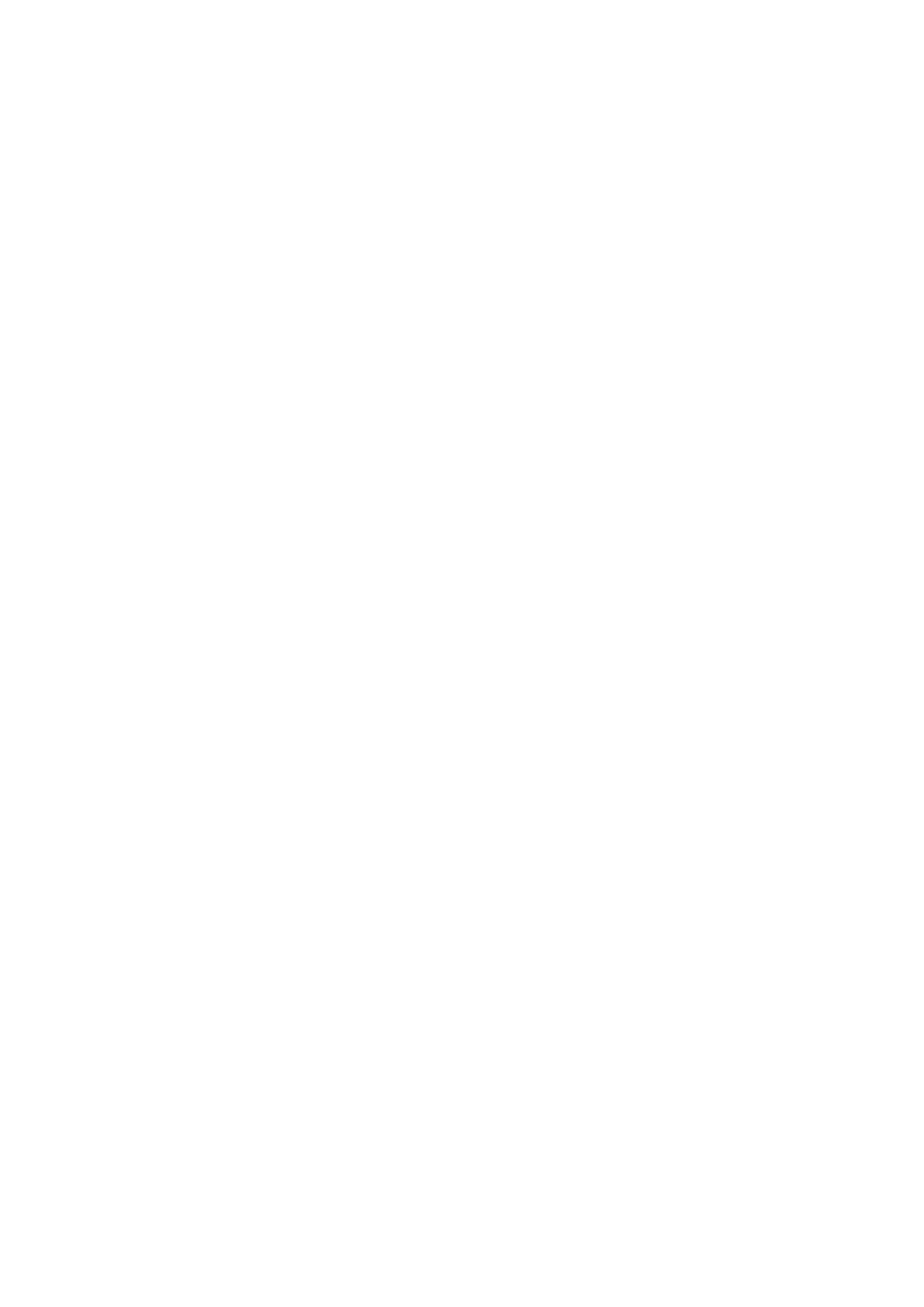5. Replace the two (M2.5X2.5) and two (M2x2.5) screws to secure the display panel to the display assembly.
Next steps
1. Install the display bezel.
2. Install the display assembly.
3. Install the middle cap.
4. Install the speaker.
5. Install the display assembly.
6. Install the system board.
7. Install the GPU card.
8. Install the GPU power cable.
9. Install the inner frame.
10. Install the heat-sink assembly.
11. Install the primary memory.
12. Install the keyboard.
13. Install the keyboard lattice.
14. Install the WLAN card.
15. Install the WWAN card.
16. Install the secondary memory.
17. Install the SIM card.
18. Install the primary M.2 SSD.
19. Install the battery.
20. Install the base cover.
21. Install the secondary M.2 SSD.
22. Install the SSD door.
23. Install the SD card.
24. Follow the procedure in after working inside your computer.
Display hinges
Removing the display hinge
Prerequisites
1. Follow the procedure in before working inside your computer.
2. Remove the SD card.
3. Remove the SSD door.
4. Remove the secondary M.2 SSD.
5. Remove the base cover.
6. Remove the battery.
7. Remove the primary M.2 SSD.
8. Remove the SIM card.
9. Remove the secondary memory.
10. Remove the WWAN card.
11. Remove the WLAN card.
12. Remove the keyboard lattice.
13. Remove the keyboard.
14. Remove the primary memory.
15. Remove the heat-sink assembly.
16. Remove the inner frame.
17. Remove the GPU power cable.
18. Remove the GPU card.
19. Remove the system board.
20. Remove the display assembly.
21. Remove the speaker.
86
Disassembly and reassembly