
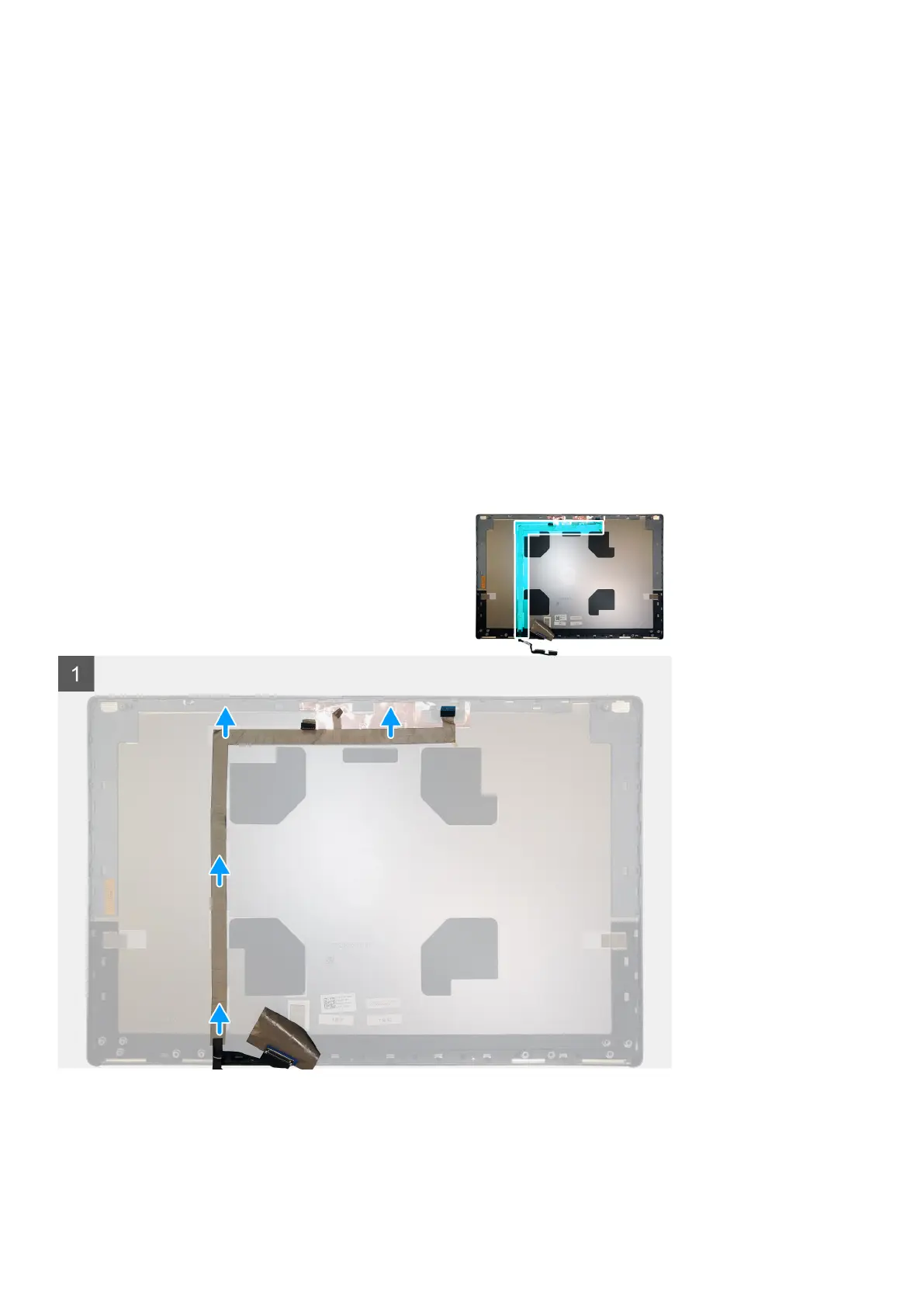 Loading...
Loading...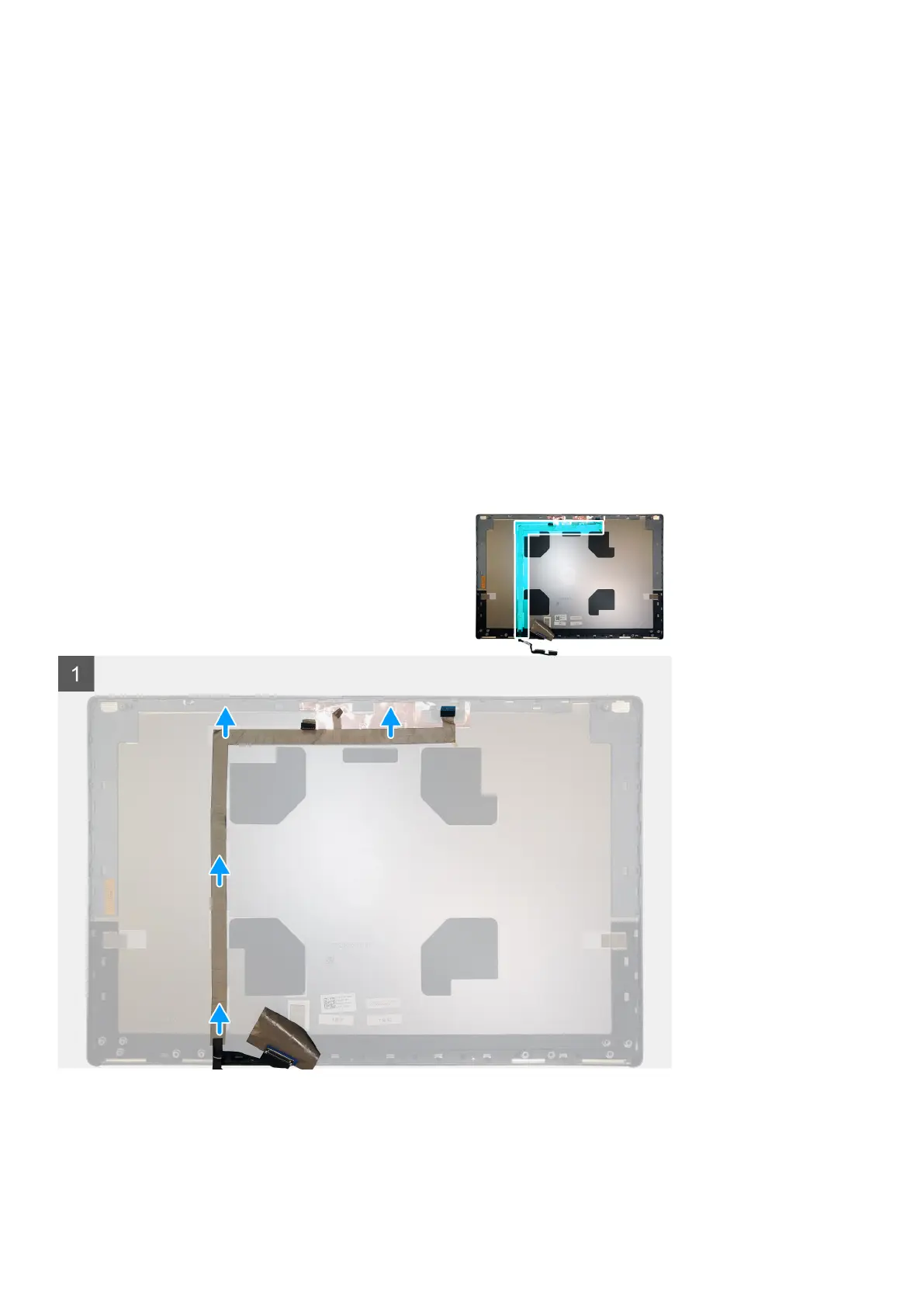
Do you have a question about the Dell Precision 7550 and is the answer not in the manual?
| Wireless | Intel Wi-Fi 6 AX201, Bluetooth 5.1 |
|---|---|
| Processor Options | Up to Intel Xeon W-10885M, 8 Core, 16MB Cache, 2.40 GHz up to 5.30 GHz Turbo, 45W, vPro Up to Intel Core i9-10885H, 8 Core, 16MB Cache, 2.40 GHz up to 5.30 GHz Turbo, 45W, vPro |
| Graphics | NVIDIA Quadro RTX 5000, RTX 4000, RTX 3000 |
| Display | 15.6-inch, FHD (1920 x 1080) up to UHD (3840 x 2160), IPS |
| Memory | Up to 128GB DDR4 |
| Storage | Up to 4TB PCIe SSD |
| Operating System | Windows 10 Pro, Ubuntu Linux |
| Ports | 2x Thunderbolt 3 (USB Type-C), HDMI 2.0, SD card reader |
| Battery | 6-cell 95Whr |











