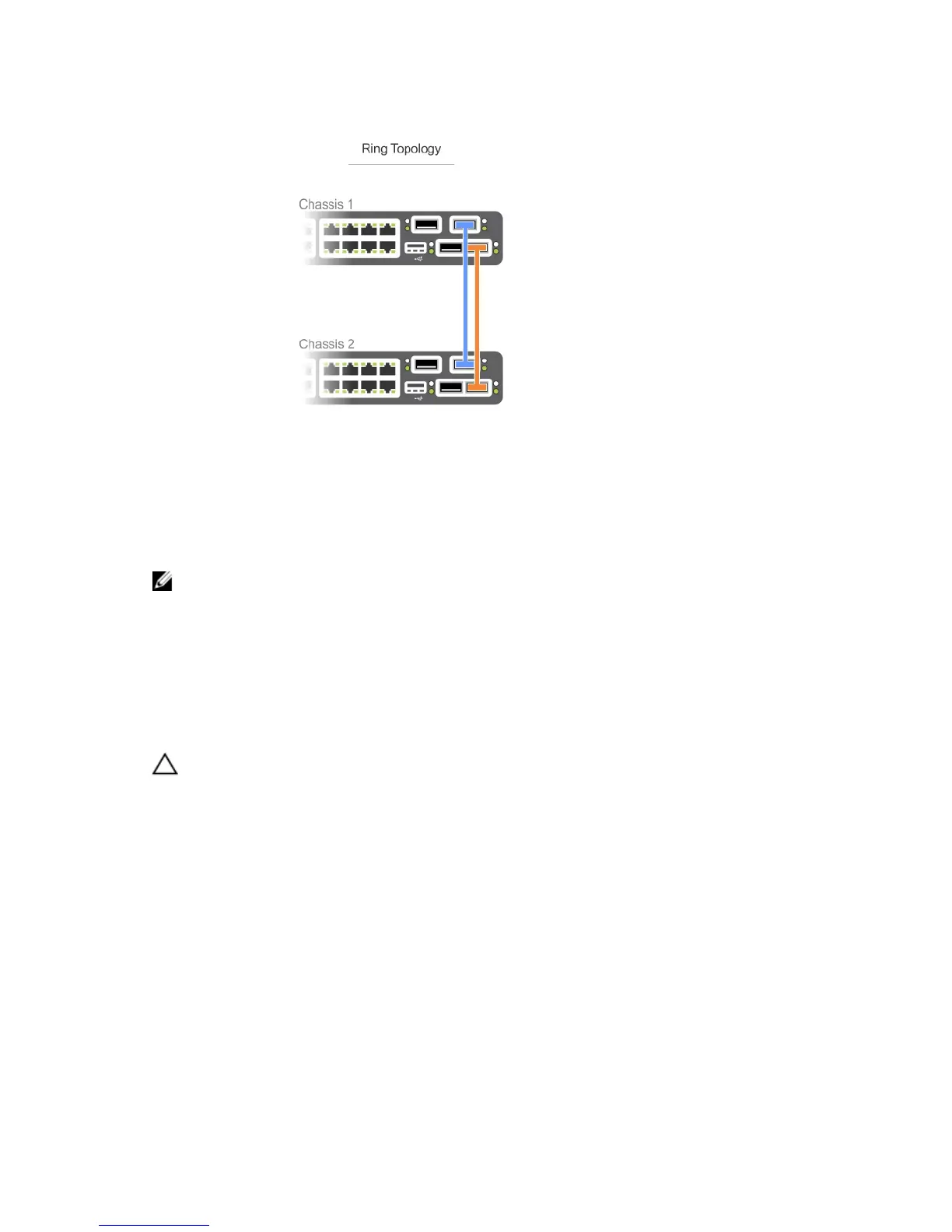You can use any of the RJ-45 or QSFP+ ports for stacking, provided you configure ports as stacking
ports.
To connect two S4820T systems in a ring, as shown in the figure, start with the S4820T at the bottom of
the stack and follow these steps:
NOTE: The port numbers in the following procedure are examples only.
1. Insert one end of the first cable into stack port 60 in chassis 1 (bottom).
2. Insert the other end of the same cable into stack port 52 on chassis 2 (top).
3. Insert a second cable into stack port 56 on chassis 2 (top).
4. Insert the other end of the second cable into stack port 56 on chassis 1 (bottom).
Connecting Three S4820T Systems
CAUTION: Use only Dell Networking-supported stacking cables to connect S4820T systems.
To provide backup connectivity and increased data transfer between the systems, Dell Networking
recommends inserting an additional cable between the units, in a second stacking port. Refer to the
following figure.
Connecting the Stacking Ports (Optional)
41