
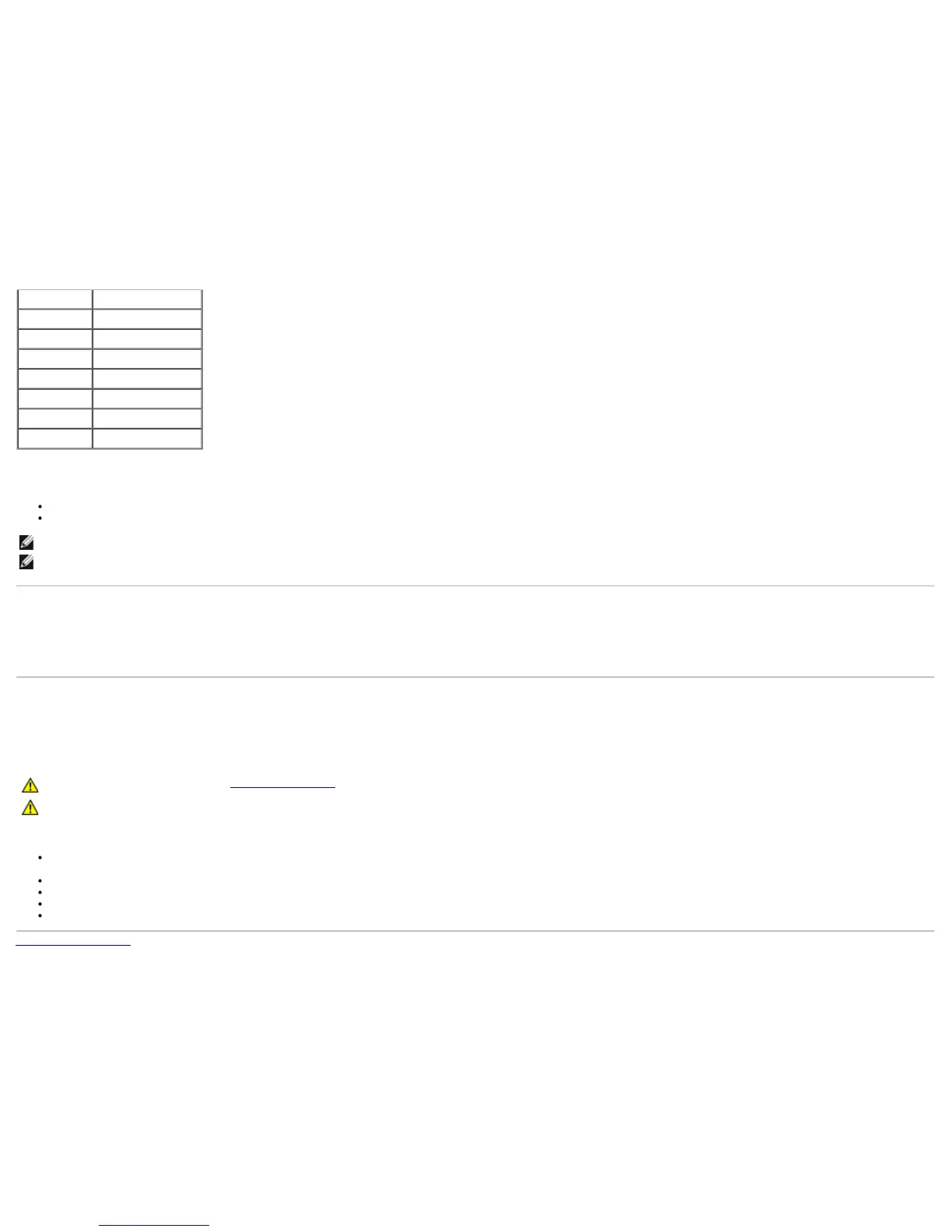 Loading...
Loading...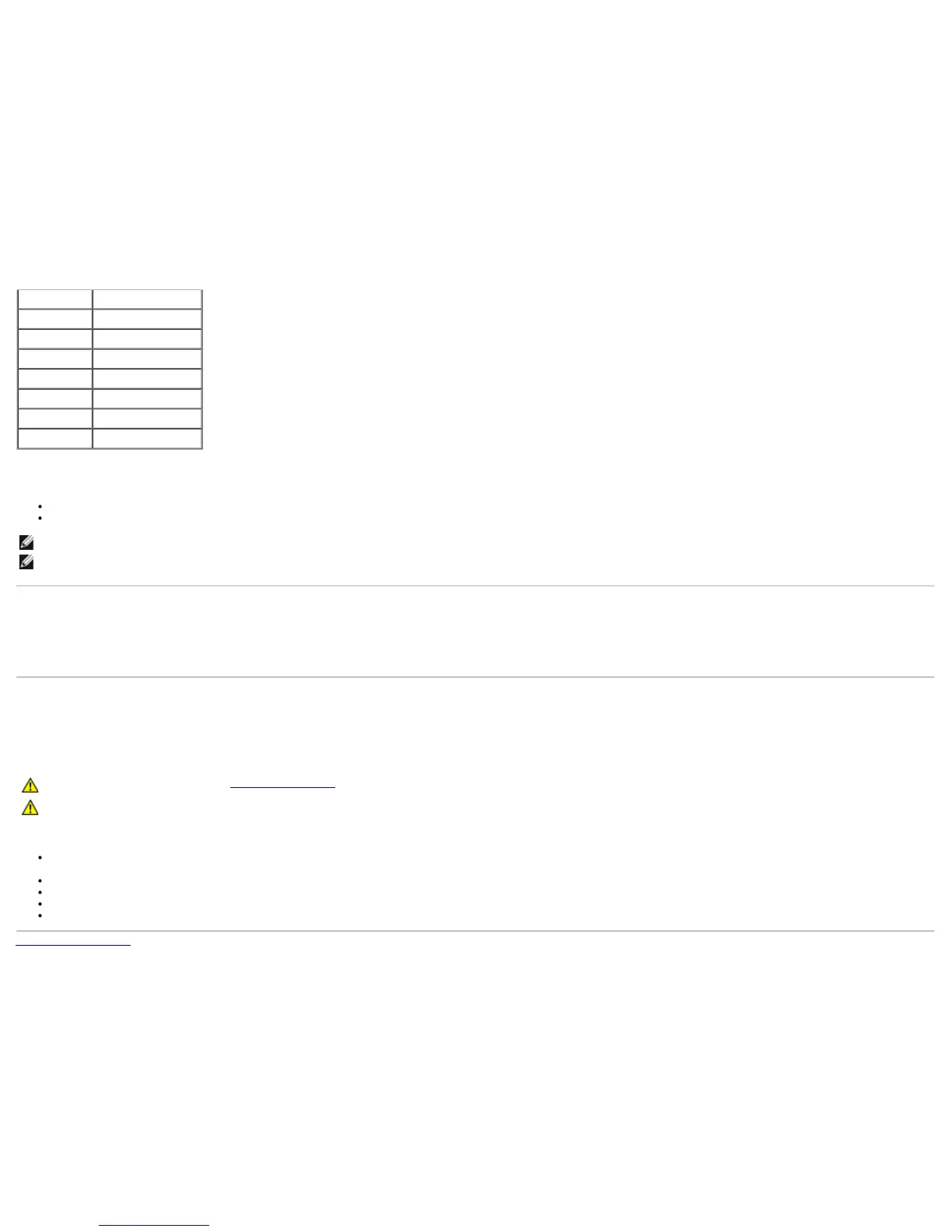
Do you have a question about the Dell U2713HM and is the answer not in the manual?
| Screen Size | 27 inches |
|---|---|
| Resolution | 2560 x 1440 |
| Panel Type | IPS |
| Aspect Ratio | 16:9 |
| Refresh Rate | 60 Hz |
| Brightness | 350 cd/m² |
| Display Colors | 16.7 million |
| HDCP Support | Yes |
| Response Time | 8 ms (gray to gray) |
| Contrast Ratio | 1000:1 |
| Viewing Angle | 178°/178° |
| Color Gamut | 99% sRGB |
| Ports | DisplayPort, HDMI, DVI-D, VGA, USB 3.0 |
| Stand Adjustments | Height, Pivot, Swivel, Tilt |
| VESA Mount | 100 mm x 100 mm |
Instructions to set the monitor to its maximum resolution in Windows.
Covers attaching, removing the stand, and wall mounting the monitor.
Steps for connecting video and USB cables and managing them.
Setup guidance tailored for Dell and non-Dell computers, including driver updates.
Lists all components included with the monitor shipment.
Details the key features and specifications of the U2713HM monitor.
Identifies and explains the monitor's front, back, side, and bottom components and controls.
Provides detailed technical specifications for the monitor's display, resolution, and performance.
Explains the monitor's compatibility with Plug and Play systems.
Information about the monitor's USB 3.0 ports, transfer speeds, and power consumption.
Information regarding pixel defects and the Dell monitor quality policy.
Recommendations for cleaning and maintaining the monitor for optimal performance.
Explains how to use the monitor's physical buttons for adjustments.
Guide to navigating and using the monitor's OSD menu system.
Instructions for setting the monitor to its optimal 2560x1440 resolution.
Covers tilt, swivel, vertical extension, and monitor rotation.
Procedures for running monitor self-tests and built-in diagnostics.
Solutions for frequent monitor issues like no picture, poor focus, or brightness problems.
Troubleshooting specific issues related to the monitor's performance and image display.
Solutions for common issues with the optional Dell soundbar's audio functionality.
Important safety warnings and guidelines for using the monitor.
FCC notices and other regulatory compliance information for the United States.
Information on how to contact Dell support and customer service for assistance.