
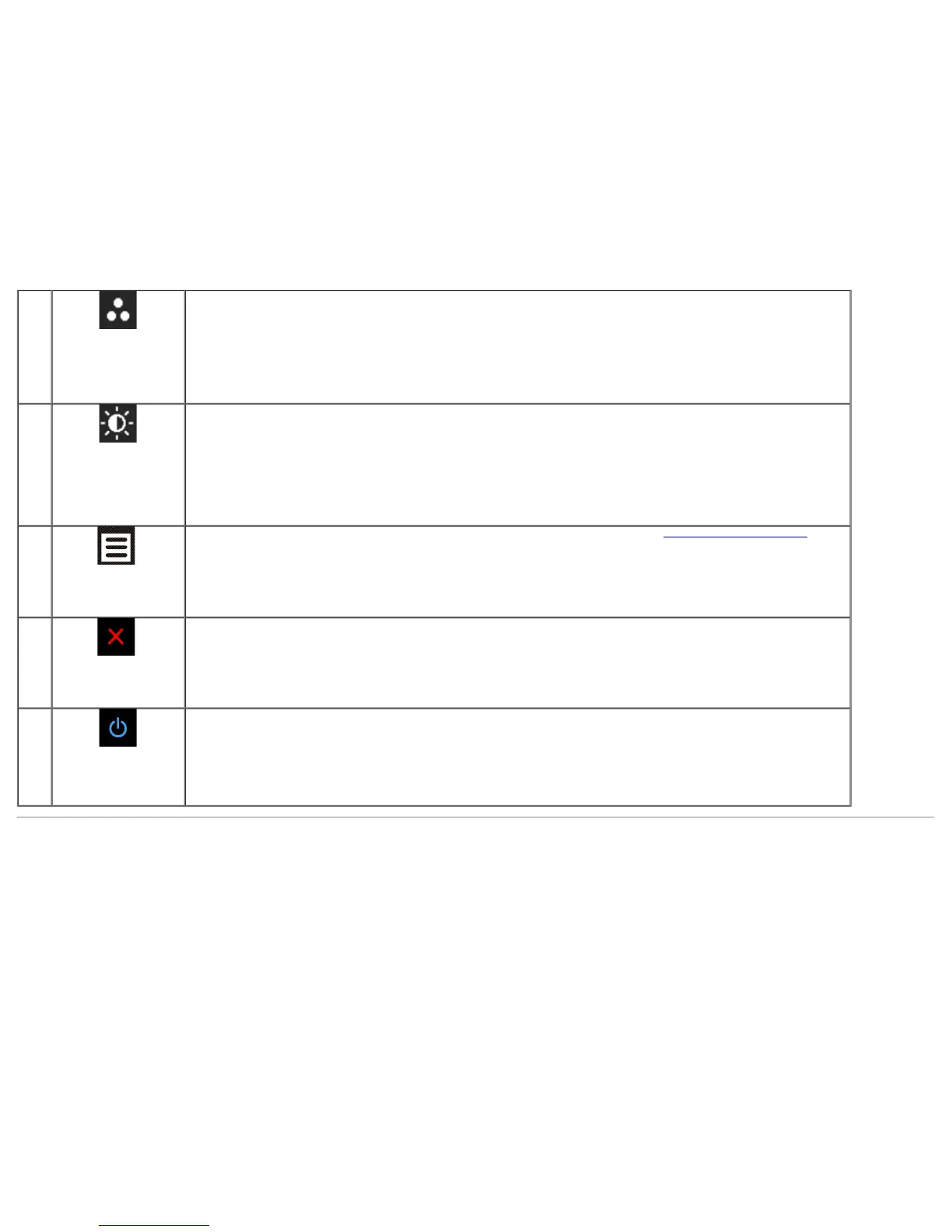 Loading...
Loading...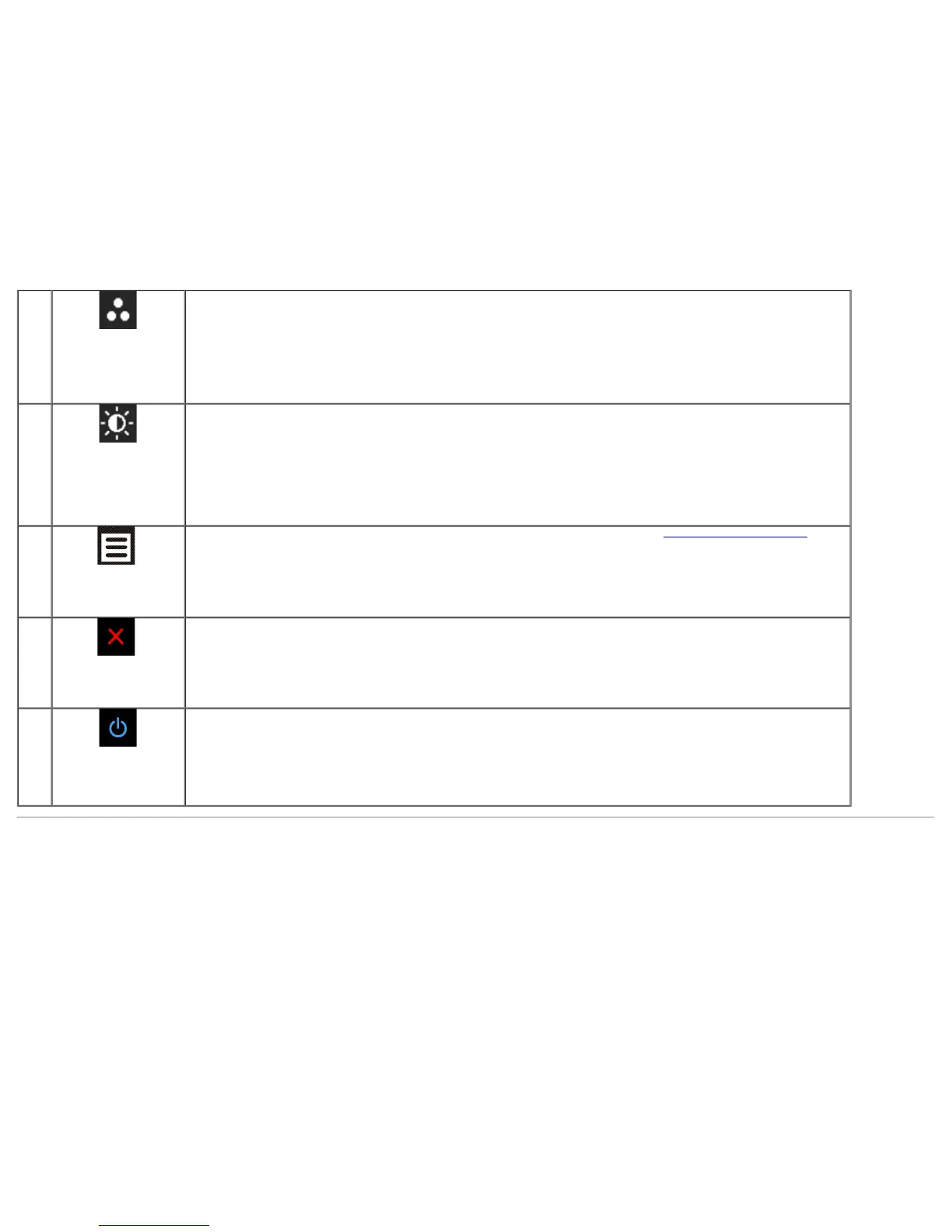
Do you have a question about the Dell U2713HM and is the answer not in the manual?
| Screen Size | 27 inches |
|---|---|
| Resolution | 2560 x 1440 |
| Panel Type | IPS |
| Aspect Ratio | 16:9 |
| Refresh Rate | 60 Hz |
| Brightness | 350 cd/m² |
| Display Colors | 16.7 million |
| HDCP Support | Yes |
| Response Time | 8 ms (gray to gray) |
| Contrast Ratio | 1000:1 |
| Viewing Angle | 178°/178° |
| Color Gamut | 99% sRGB |
| Ports | DisplayPort, HDMI, DVI-D, VGA, USB 3.0 |
| Stand Adjustments | Height, Pivot, Swivel, Tilt |
| VESA Mount | 100 mm x 100 mm |