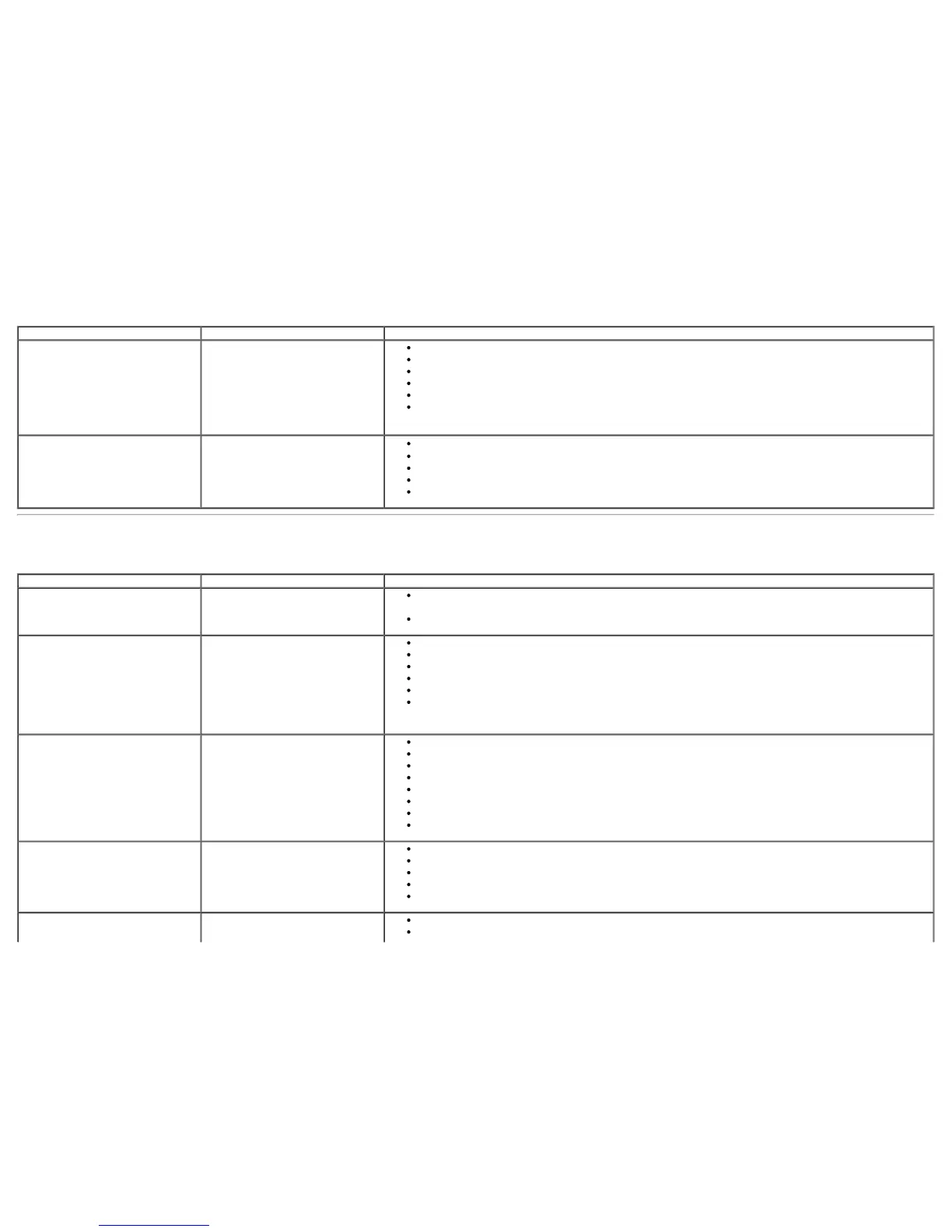Specific Symptoms What You Experience Possible Solutions
USB interface is not working USB peripherals are not working
Check that your monitor is turned ON.
Reconnect the upstream cable to your computer.
Reconnect the USB peripherals (downstream connector).
Switch off and then turn on the monitor again.
Reboot the computer.
Some USB devices like external portable HDD require higher electric current; connect the device
directly to the computer system.
USB 3.0 speed is slow USB 3.0 peripherals working
slowly or not working at all
Check that your computer is USB 3.0 compatible.
Some computers have both USB 3.0 and USB 2.0 ports. Ensure that the correct USB port is used.
Reconnect the upstream cable to your computer.
Reconnect the USB peripherals (downstream connector).
Reboot the computer.
Dell™ Soundbar Problems
Common Symptoms What You Experience Possible Solutions
No Sound No power to Soundbar - the power
indicator is off
Turn the Power/Volume knob on the Soundbar clockwise to the middle position; check if the power
indicator (Blue LED) on the front of the Soundbar is illuminated.
Confirm that the power cable from the Soundbar is plugged into the adapter.
No Sound Soundbar has power - power
indicator is on
Plug the audio line-in cable into the computer's audio out jack.
Set all Windows volume controls to their maximum.
Play some audio content on the computer (i.e. audio CD, or MP3).
Turn the Power/Volume knob on the Soundbar clockwise to a higher volume setting.
Clean and reseat the audio line-in plug.
Test the Soundbar using another audio source (i.e. portable CD player).
Distorted Sound Computer's sound card is used as
the audio source
Clear any obstructions between the Soundbar and the user.
Confirm that the audio line-in plug is completely inserted into the jack of the sound card.
Set all Windows volume controls to their midpoints.
Decrease the volume of the audio application.
Turn the Power/Volume knob on the Soundbar counter-clockwise to a lower volume setting.
Clean and reseat the audio line-in plug.
Troubleshoot the computer's sound card.
Test the Soundbar using another audio source (i.e. portable CD player).
Distorted Sound Other audio source is used
Clear any obstructions between the Soundbar and the user.
Confirm that the audio line-in plug is completely inserted into the jack of the audio source.
Decrease the volume of the audio source.
Turn the Power/Volume knob on the Soundbar counter-clockwise to a lower volume setting.
Clean and reseat the audio line-in plug.
Unbalanced Sound Output Sound from only one side of
Soundbar
Clear any obstructions between the Soundbar and the user.
Confirm that the audio line-in plug is completely inserted into the jack of the sound card or audio
