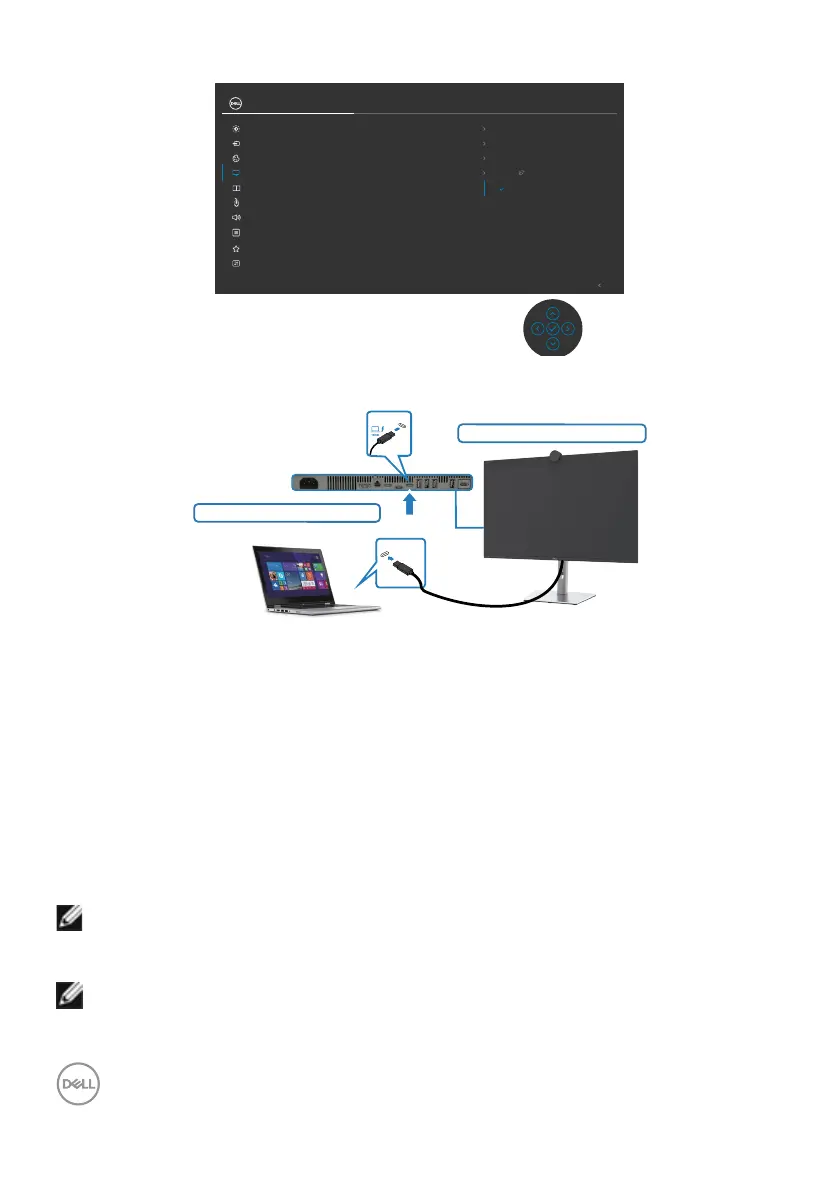54 | Setting up the monitor
5. Go to Monitor OSD Display, turn On from off in Dell Power Button Sync.
50Sharpness
Normal
Response Time
16:9
Aspect Ratio
Exit
Dell Power Button Sync
Input Source
Color
Brightness/Contrast
Display
PIP/PBP
Personalize
Others
Menu
USB
O
Smart HDR
Reset Display
Audio & Webcam
UltraSharp 32 Monitor
O
On
Connecting the monitor for DPBS for the first time
Initial monitor power state (OFF)
Initial system power state (OFF)
Thunderbolt
TM
4
Thunderbolt
TM
4
upstream
For the first time setting up the DPBS function, please follow below steps:
1. Make sure both the PC and monitor is OFF.
2. Connect the Thunderbolt
TM
4 cable from the PC to the monitor.
3. Press the monitor power button to turn ON the monitor.
4. Both the monitor and PC will turn ON normally. If not, press either the monitor
power button or PC power button to boot up the system.
5. When you connect the Dell OptiPlex 7090/3090 Ultra platform, you may see both
the monitor and PC will turn ON momentarily. Wait for a while (approximately 6
seconds) and both the PC and monitor will turn OFF. When you press either the
monitor power button or PC power button, both the PC and monitor will turn ON.
The PC system power state is in sync with the monitor power button.
NOTE: When the monitor and PC are both at power OFF state at first time,
it is recommended that you turn ON the monitor first, then connect the
Thunderbolt
TM
4 cable from the PC to the monitor.
NOTE: You can power the Dell PC* Ultra platform using its DC adaptor
jack. Alternatively, you can power the Dell PC* Ultra platform using the
