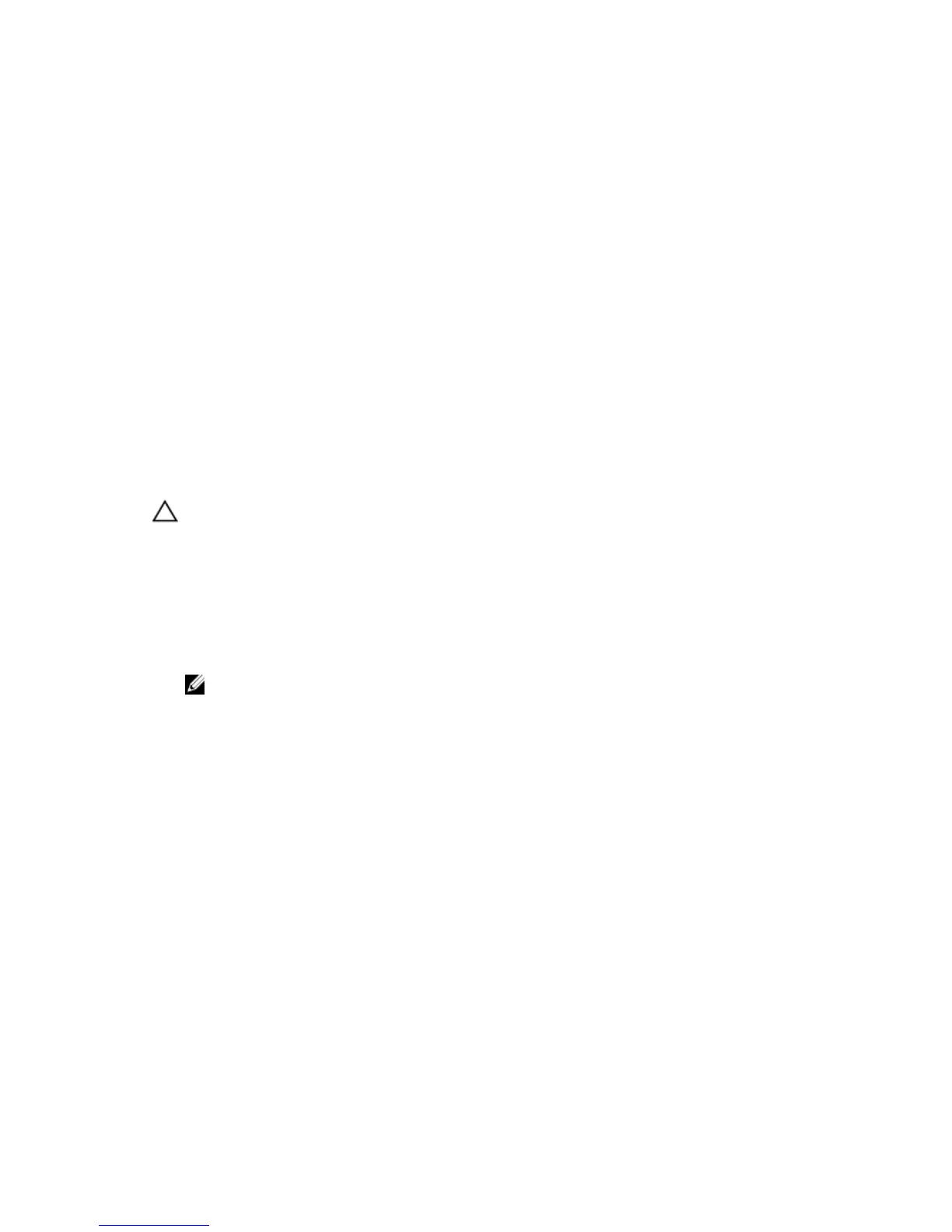4
System Setup
System Setup Overview
System Setup allows you to:
• change the system configuration information after you add, change, or remove any hardware in your
computer.
• set or change a user-selectable option such as the user password.
• read the current amount of memory or set the type of hard drive installed.
Before you use System Setup, it is recommended that you write down the System Setup screen
information for future reference.
CAUTION: Unless you are an expert computer user, do not change the settings for this program.
Certain changes can cause your computer to work incorrectly.
Enter System Setup
1. Turn on (or restart) your computer.
2. After the white Dell logo appears, press <F2> or <F12> immediately.
The System Setup page displays.
NOTE: If you wait too long and the operating system logo appears, continue to wait until you
see the desktop. Then, shut down or restart your computer and try again.
System Setup Options
Main
System Information
Displays the computer model number.
BIOS Version Displays the BIOS revision.
Build Date Displays the date the system BIOS was built.
System Date Re-sets the date on the computer's internal
calendar.
System Time Re-sets the time on the computer's internal clock.
Service Tag Displays the service tag of your computer.
Asset Tag Displays the asset tag of your computer (if
available).
Processor Information
30
