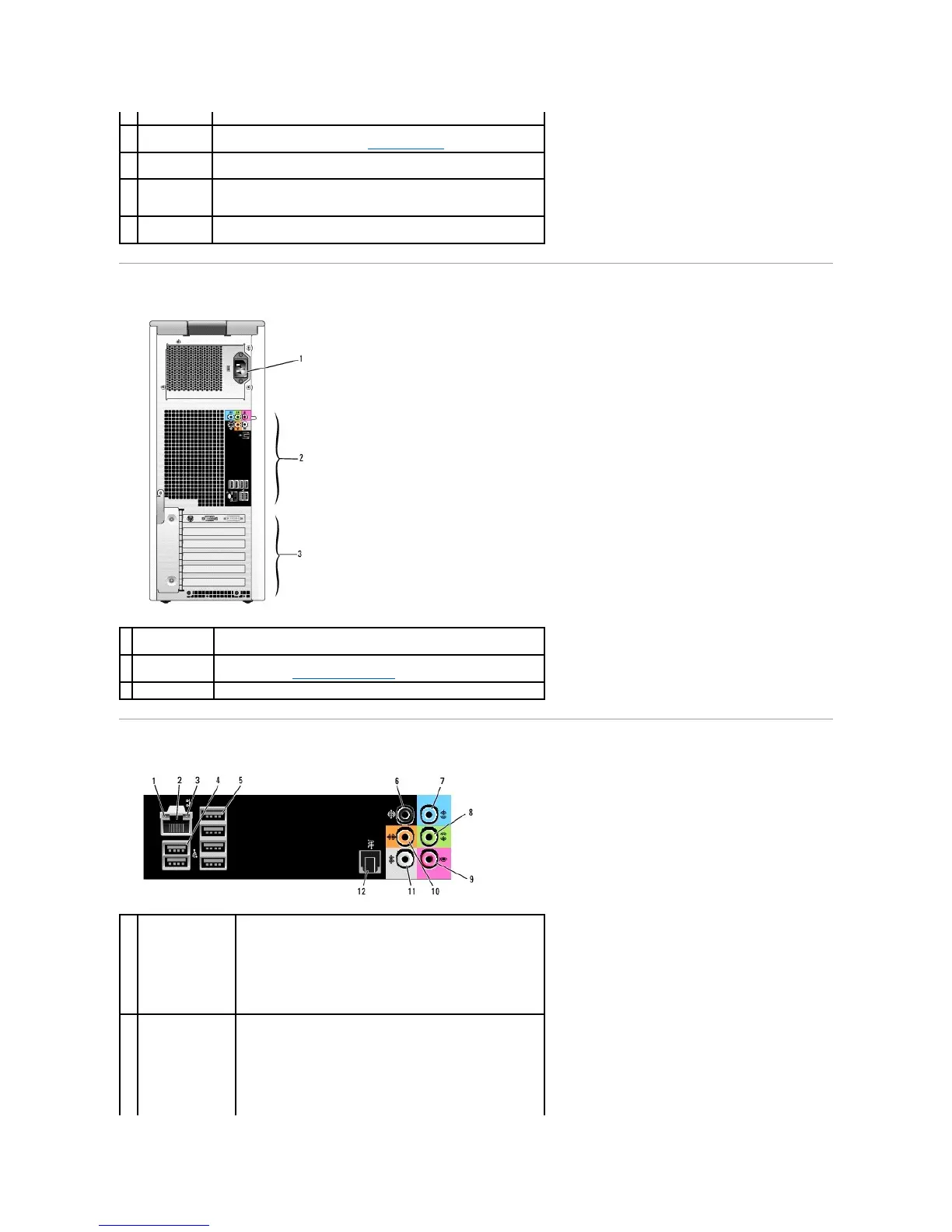Back View of the Computer
Back Panel Connectors
a CD player is operating.
Use the sequence of the diagnostic lights to help you troubleshoot a
problem with your computer (see Diagnostic Lights).
Use the headphone connector to attach headphones and most kinds of
speakers.
Use the microphone connector to attach a personal computer
microphone for voice or musical input into a sound or telephony
program.
Use the Service Tag to identify your computer when you access the Dell
Support website or contact support.
Plug USB, network, S/PDIF, and audio devices into the appropriate
connectors (see Back Panel Connectors).
Access connectors for any installed PCI or PCI Express cards.
l Green — A good connection exists between a 10-Mbps
network and the computer.
l Orange — A good connection exists between a 100-Mbps
network and the computer.
l Yellow — A good connection exists between a 1000-Mbps
(1-Gbps) network and the computer.
l Off — The computer is not detecting a physical connection to
the network.
network adapter
connector
NOTICE: Do not plug a telephone cable into the network
connector.
Use the network adapter connector to attach your computer to a
network or broadband device. Connect one end of a network cable
to either a network jack or your network or broadband device, and
then connect the other end of the network cable to the network
