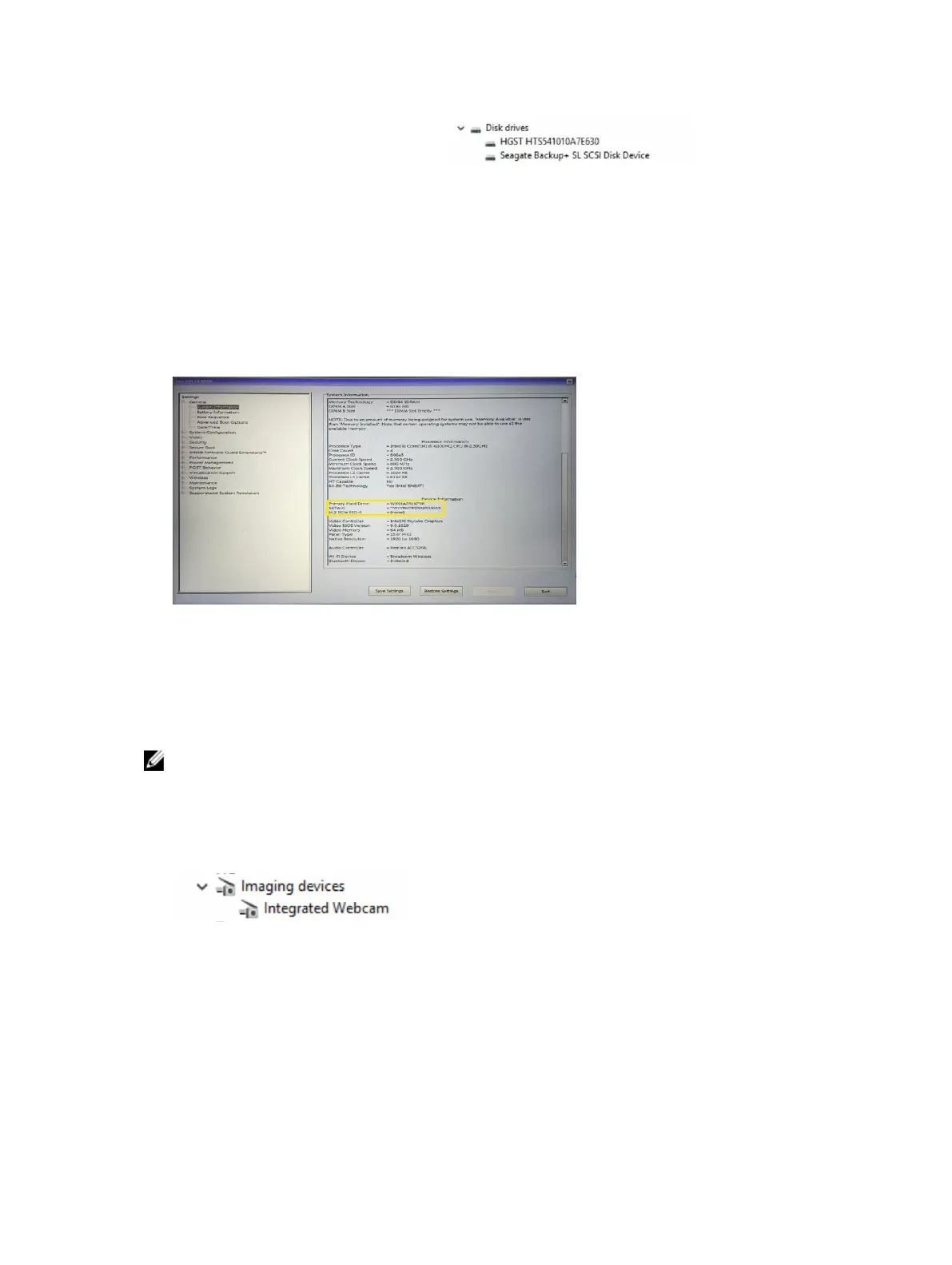The hard drive is listed under Disk drives.
Identifying the Hard Drive in the BIOS
1. Turn on or restart your laptop.
2. When the Dell logo appears, perform one of the following actions to enter the BIOS setup program:
• With keyboard — Tap F2 until the Entering BIOS setup message appears. To enter the Boot
selection menu, tap F12.
• Without keyboard — When the F12 boot selection menu is displayed, press the Volume Down
button to enter BIOS setup. To enter the Boot selection menu, press the Volume Up button.
Hard drive is listed under the System Information under the General group.
Camera features
This laptop comes with front-facing camera with the image resolution of 1280 x 720 (maximum).
This laptop also has a back-facing camera.
NOTE: The camera is at the top center of the LCD.
Identifying the camera in Device Manager on Windows 10
1. In the Search box, type device manager, and tap to start it.
2. Under Device Manager, expand Imaging devices.
Identifying the camera in Device Manager on Windows 8
1. Start the Charms Bar from the desktop interface.
2. Select Control Panel.
3. Select Device Manager and expand Imaging devices.
57