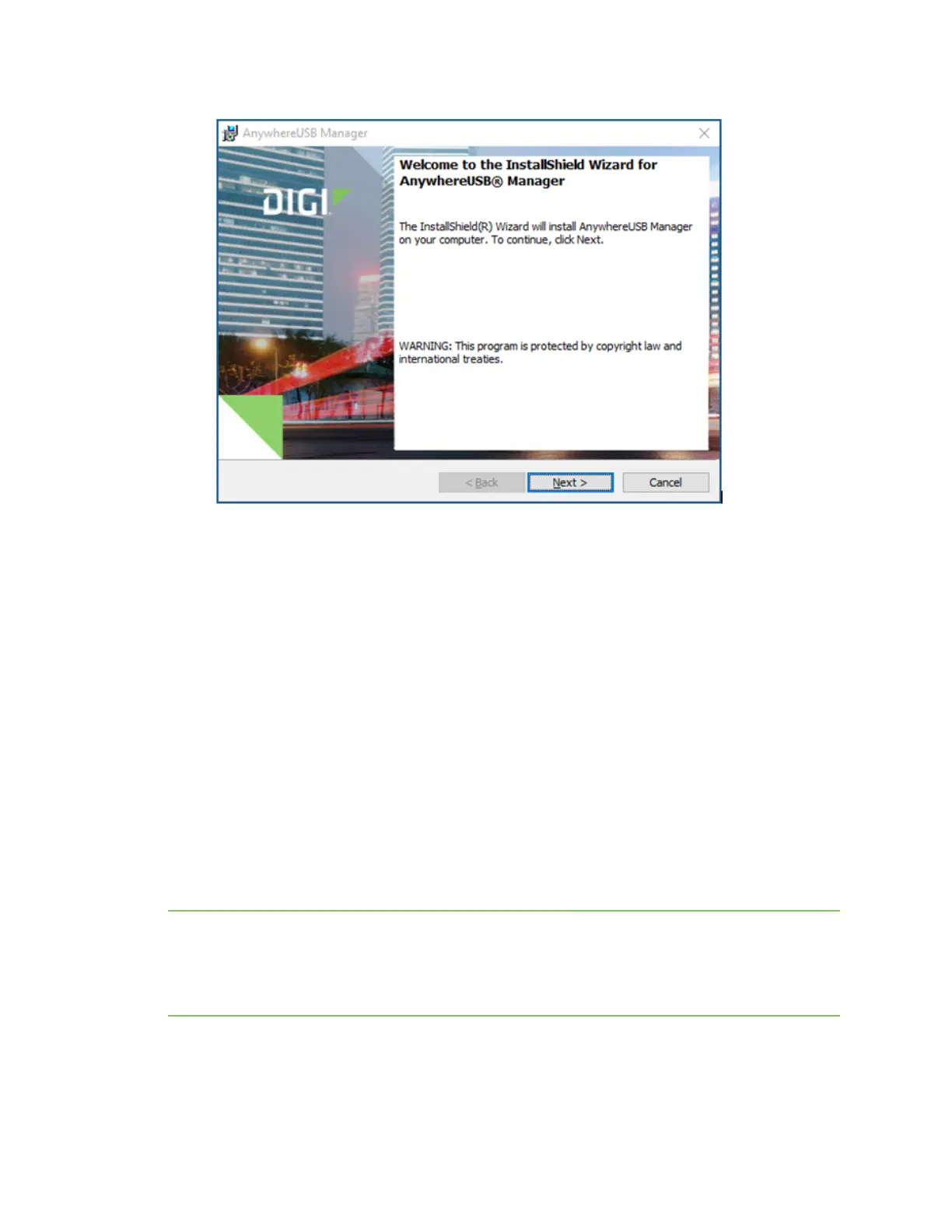Get started Install the AnywhereUSB Manager
AnywhereUSB® Plus User Guide
20
7. Click Next. The Ready to Install screen appears.
8. Click Install. A status bar shows the progress of the installation process. When complete, the
Completed screen appears.
9. Select from the options on the screen:
n Launch AnywhereUSB Manager:Launches the AnywhereUSB Manager when the
installation completes. This is selected by default.
n Run AnywhereUSB Manager at Startup: Automatically launch
AnywhereUSBManager each time you log in to your Windows user account. This is
selected by default, and Digi recommends that you do not de-select this option.
n Run AnywhereUSB Plus as a Windows Service: Only a Windows administrator is able
to open and use the AnywhereUSB Manager. If you are not the Windows administrator,
you are cannot open the AnywhereUSB Manager but you have access to the devices
connected to the Hub that are in the groups to which your client ID is assigned. See
Install AnywhereUSBManager as a service or stand-alone.
Note If you select the Run AnywhereUSB Plus as a Windows Service option, and a non-Windows
administrator logs into the computer, the AnywhereUSB Manager will not display, even if the Launch
AnywhereUSB Manager and/or the Run AnywhereUSB Manager at Startup options are selected.
When running the AnywhereUSBManager as a service, you must be logged in to the computer as a
Windows administrator to be able to open and use the AnywhereUSBManager.