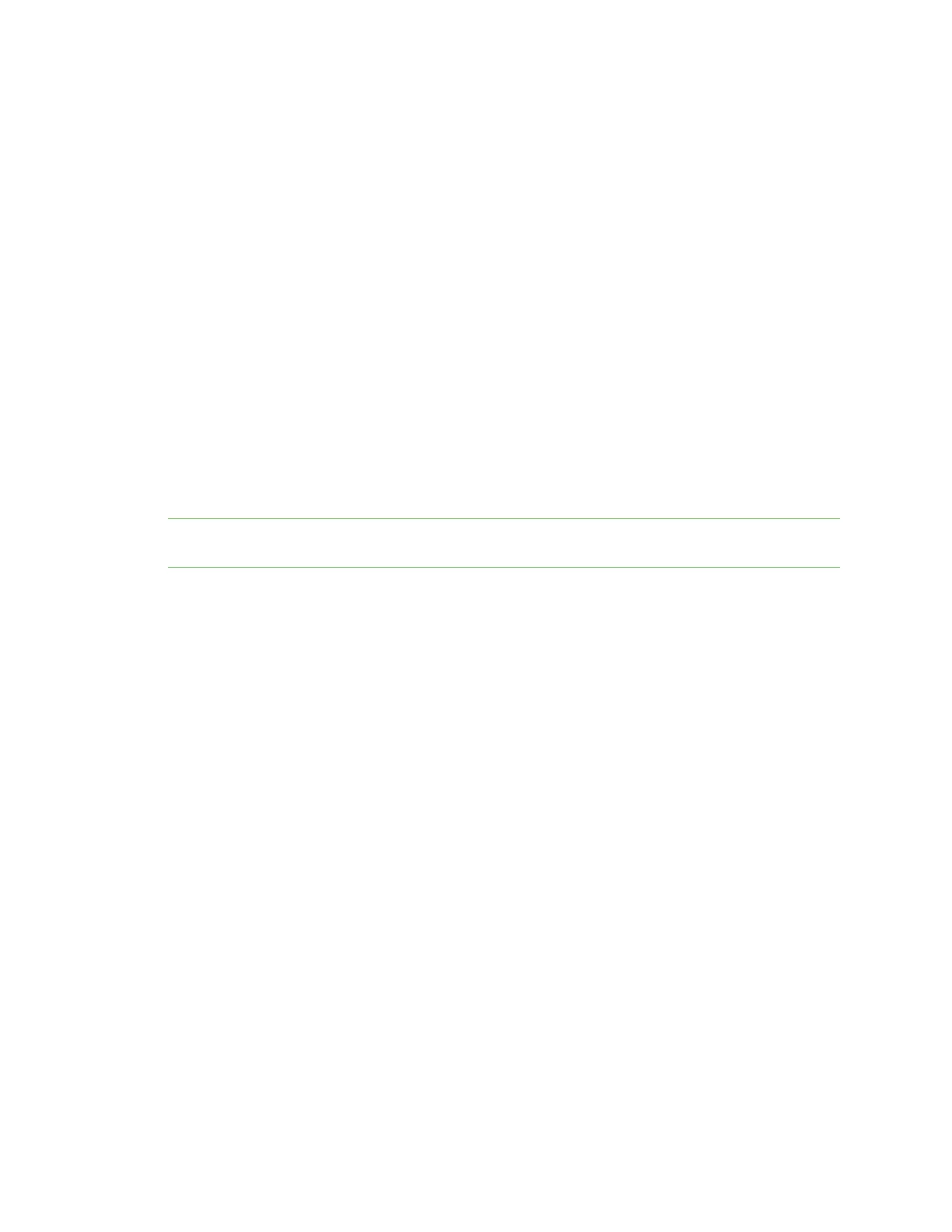Administrators: Configure the AnywhereUSB® Plus in the web user interface Configure the IP address on the Hub
AnywhereUSB® Plus User Guide
63
Configure the IP address on the Hub
You can configure the IPaddress for the Hub in the Ethernet NetworkConfiguration page. You can
choose to enable the Hub to automatically obtain an IPaddress, or you can manually assign an IP
address.
n Automatically obtain an IPaddress for the Hub
n Manually set an IPaddress for the Hub
Automatically obtain an IPaddress for the Hub
In the Ethernet NetworkConfiguration page, you can configure the Hub to automatically obtain an
IPaddress each time you power on the Hub.
The Obtain an IP address automatically using DHCP option is enabled by default. DHCP is used to
automatically assign IP addresses; deliver TCP/IP stack configuration parameters, such as the subnet
mask, default gateway and domain name servers; and to provide other configuration information.
When the Obtain an IP address automatically using DHCP option is enabled, but if the DHCP server
is unavailable or nonexistent, Auto-IP assigns the device an IP. Auto-IP (Auto Private IP Addressing
(APIPA)), is a standard protocol that automatically assigns an IP address from a reserved pool of
standard Auto-IP addresses to the computer on which it is installed. If DHCP is enabled or responds
later, the IPaddress assigned by DHCP overrides the Auto-IP address that was previously assigned.
Note If the Obtain an IP address automatically using DHCP option is disabled, the Use the
following IP address option is enabled by default, and you must manually set an IPaddress.
1. Open the web UI.
2. Select Ethernet Network from the Configuration section. The Ethernet Network
Configuration dialog appears.
3. Select the Obtain an IP address automatically using DHCP option.
4. The values in the Primary DNSand Secondary DNS fields are automatically assigned.
5. Click Apply.
Manually set an IPaddress for the Hub
You can manually assign a specific IP address for the AnywhereUSB® Plus Hub in the Ethernet
NetworkConfiguration page.
1. Open the web UI.
2. Select Ethernet Network from the Configuration section. The Ethernet Network
Configuration dialog appears.
3. Select the Use the following IPaddress option.
4. Enter the appropriate values in the IPAddress, Subnet Mask, and Default Gateway fields.
5. Enter the appropriate values in the Primary DNSand Secondary DNS fields.
6. Click Apply.