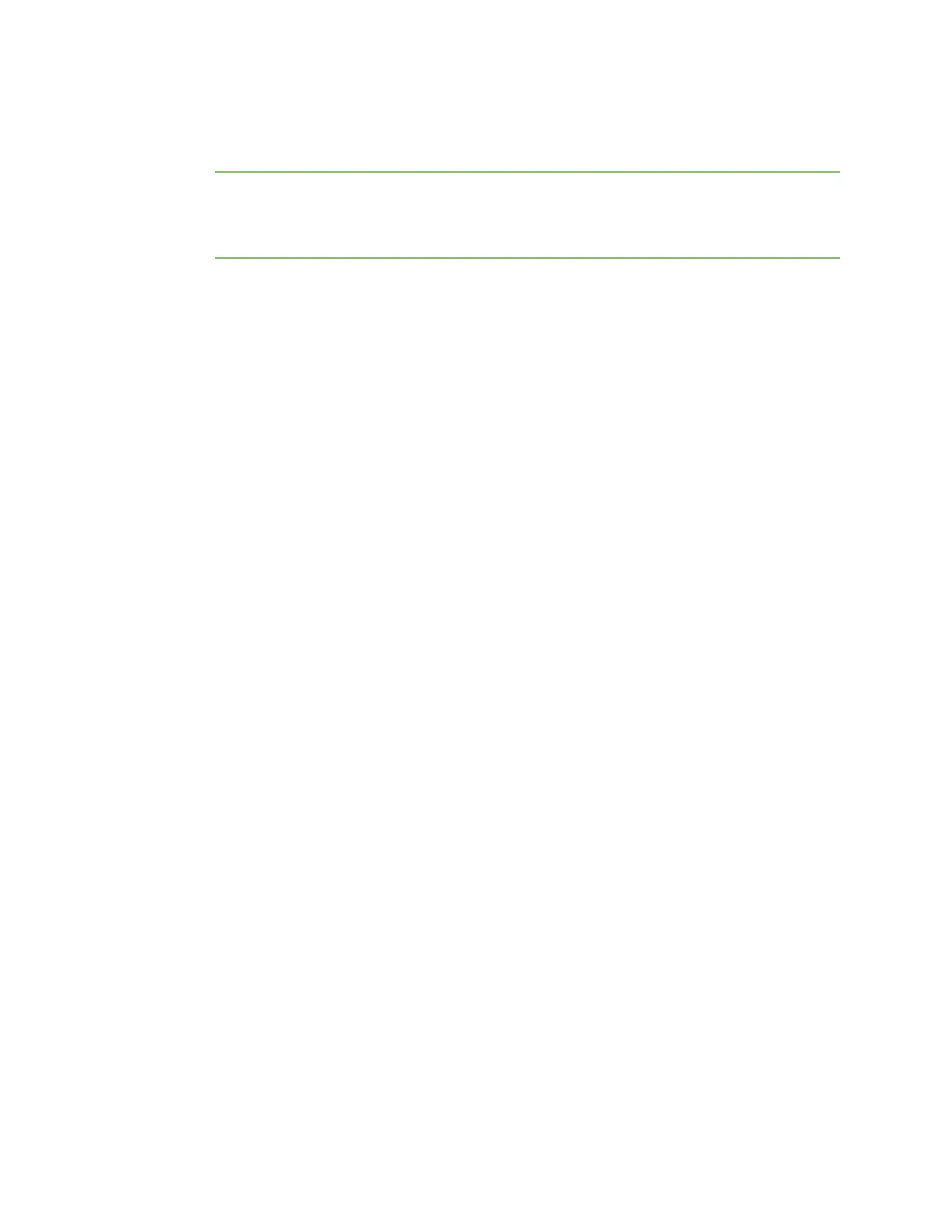View Hub information in Remote Manager View identifying information about the Hub on the Home page
AnywhereUSB® Plus User Guide
78
7. Click Update Firmware to immediately update the firmware. The updated Hubs will
automatically reboot when the updates are complete.
Note By default, the firmware will update when you click the Update Firmware button. If you
want to schedule when you want the update to occur, click the gear icon to display the options.
See Schedule an action in the Digi Remote Manager User Guide for detailed information about
the schedule options.
View identifying information about the Hub on the Home page
You can display information about the Hub in the Home page, such as the IPaddress, global address,
and the Hub device ID. From this page you can also view the Hub data stream and device file.
1. Log into your Remote Manager account. For information about creating a Remote Manager
account and logging in, see the Get Started section in the Digi Remote Manager User Guide.
2. Click Device Management.
3. From the list of devices, click on the AnywhereUSB® Plus Hub for which you want to view
identifying information.
4. Click Properties in the toolbar. The Home page for the Hub appears.
View Hub summary dashboard
Remote Manager tracks connection history between an AnywhereUSB® Plus Hub and Remote
Manager. You can a graph of the connection information. See View Hub connection history for detailed
information.
1. Log into your Remote Manager account. For information about creating a Remote Manager
account and logging in, see the Get Started section in the Digi Remote Manager User Guide.
2. Click Device Management.
3. From the list of devices, click on the AnywhereUSB® Plus Hub for which you want to view
connection history.
4. Click Properties in the toolbar. The Home page for the Hub appears.
5. Click Summary Dashboard in the left pane. The connection history graph for the Hub displays.
View Hub connection history
Remote Manager tracks and displays a detailed connection history between an AnywhereUSB® Plus
Hub and Remote Manager. You can view connection and disconnection times, connection methods,
and disconnect reasons. See View Hub summary dashboard for a graph of the connection history.
1. Log into your Remote Manager account. For information about creating a Remote Manager
account and logging in, see the Get Started section in the Digi Remote Manager User Guide.
2. Click Device Management.
3. From the list of devices, click on the AnywhereUSB® Plus Hub for which you want to view
connection history.