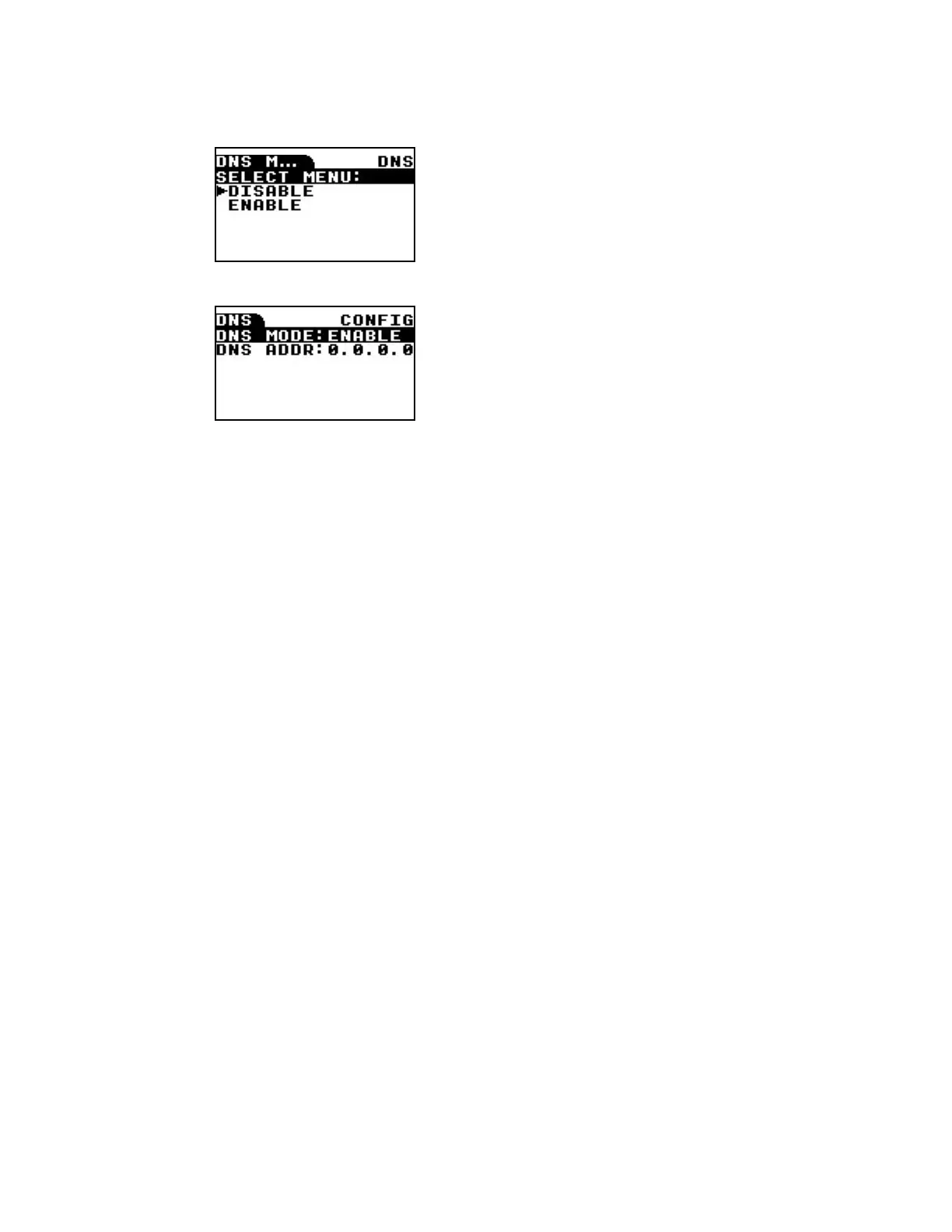ConnectPort LTS LCD interface Monitoring the status using the LCD interface
Digi ConnectPort LTS User Guide
152
2. Press the Sel key again.
3. Choose ENABLE and press the Ext key.
4. Set the IP address of the DNS server in the same manner as setting the IP address.
Monitoring the status using the LCD interface
You can monitor the following status information through the LCD interface:
n Serial port
l Configuration: Profile, Baudrate, Data Bit, Parity Bit, Stop Bit, Flow control, Port Type
l Signal status: RTS, CTS, DTR, DSR, DCD
l Statistics: Data In, Data out, Parity Error, Framing Error, Overrun error
n Ethernet
l Speed, Duplex, Bytes Received, Bytes Sent, Packets Received, Packet Sent
n System
l Product Model, F/W version, Bios version, IP Address, MAC address, CPU Utilization, UP Time,
Memory (Total, Used, Free)
Running diagnostics using the LCD interface
You can run the following diagnostics run through the LCD interface:
n Auto Test: Run all possible hardware tests and show the results.
n Individual Test: Run the following tests by selection or manually: EEPROM, UART (Internal and
External), Ethernet, USB, SD Memory, Modem, XBee.
Miscellaneous functions in the LCD interface
You can run the following functions from the Miscellaneous menu.
n Factory Reset: Restore the configuration to factory defaults.
n LCD setting: Reset the LCD configuration or select a background image.