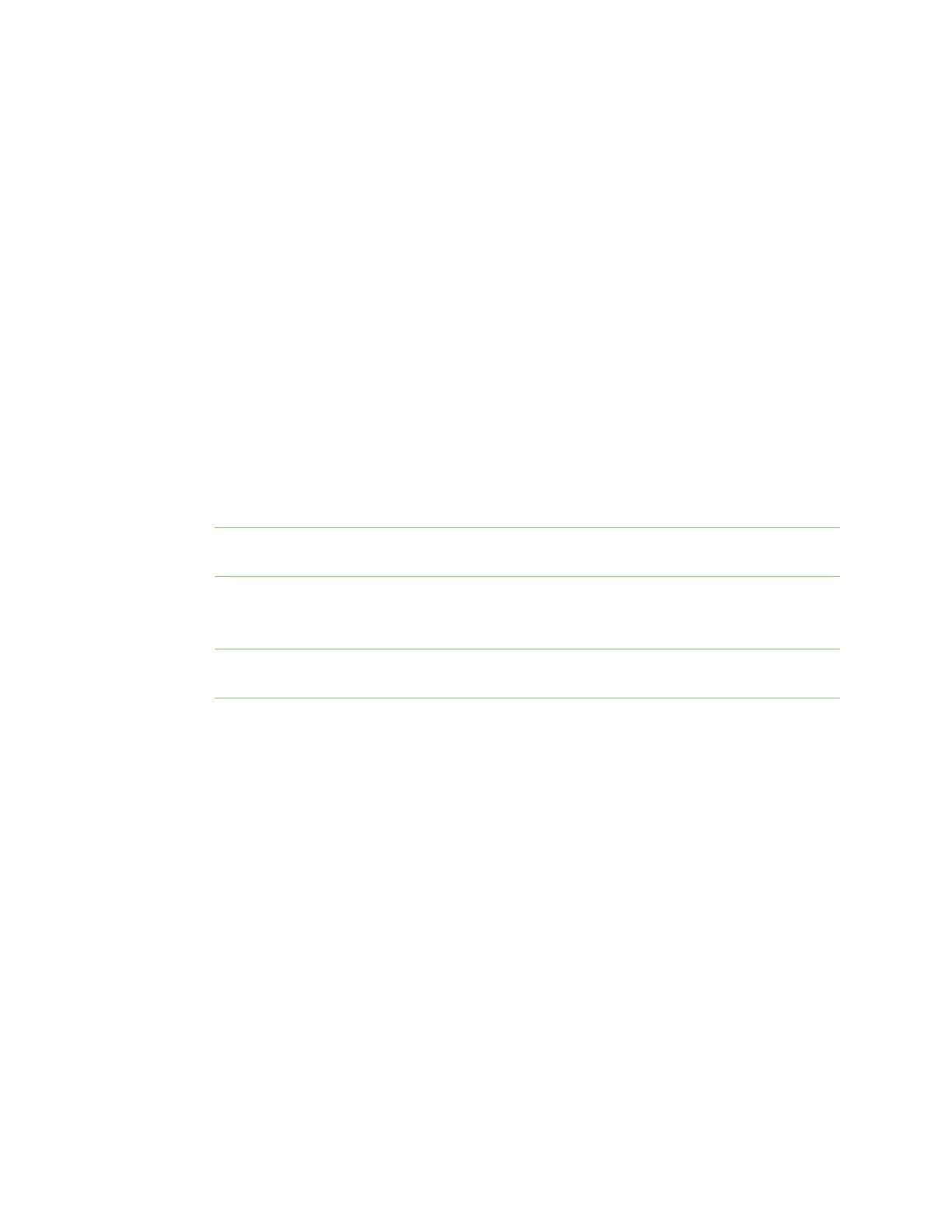Configure the device using the ConnectPort LTS web interface Sign in to the web interface
Digi ConnectPort LTS User Guide
38
Sign in to the web interface
After you successfully assign an IP address to your device, you can sign in to the device's web interface
using either of the following:
n Web browser
n Digi Device Discovery utility
Use a web browser to sign in to the web interface
To access the web interface for a Digi device using a browser:
1. Open a web browser and type the current IP address of the ConnectPort LTS device in the
address bar. A login dialog displays.
2. Enter the default user name and password for the device.
n User name: The default user name is root.
n Password: The unique default password is printed on the device label. If the password is
not on the device label, the default password is dbps. If neither of the defaults work,
the password may have been updated. Contact your system administrator.
Note If this is the first time you have logged into the web interface, you are required to change
the password.
3. The Home page appears. See Home page for an overview of the Home page and other linked
pages.
Note If password authentication is enabled, the idle timeout automatically logs users out of
the web interface after 5 minutes of inactivity.
Use Digi Device Discovery utility to sign in to the web interface
To discover the Digi device and open the web interface:
1. Go to the ConnectPort LTS support page.
2. Under Product Support, click the Utilities tab.
3. Under Operating System Specific Utilities, choose an operating system.
4. Under Utilities or Operating System Specific Diagnostics, Utilities and MIBs, select either
Device Discovery Utility for Windows - Standalone version or DeviceDiscovery Utility for
Windows - Installable version.
The standalone version runs the utility immediately after the download is complete. The
installable version installs the utility on your computer and adds it to a program group in the
Start menu named Digi>DigiDeviceDiscovery.