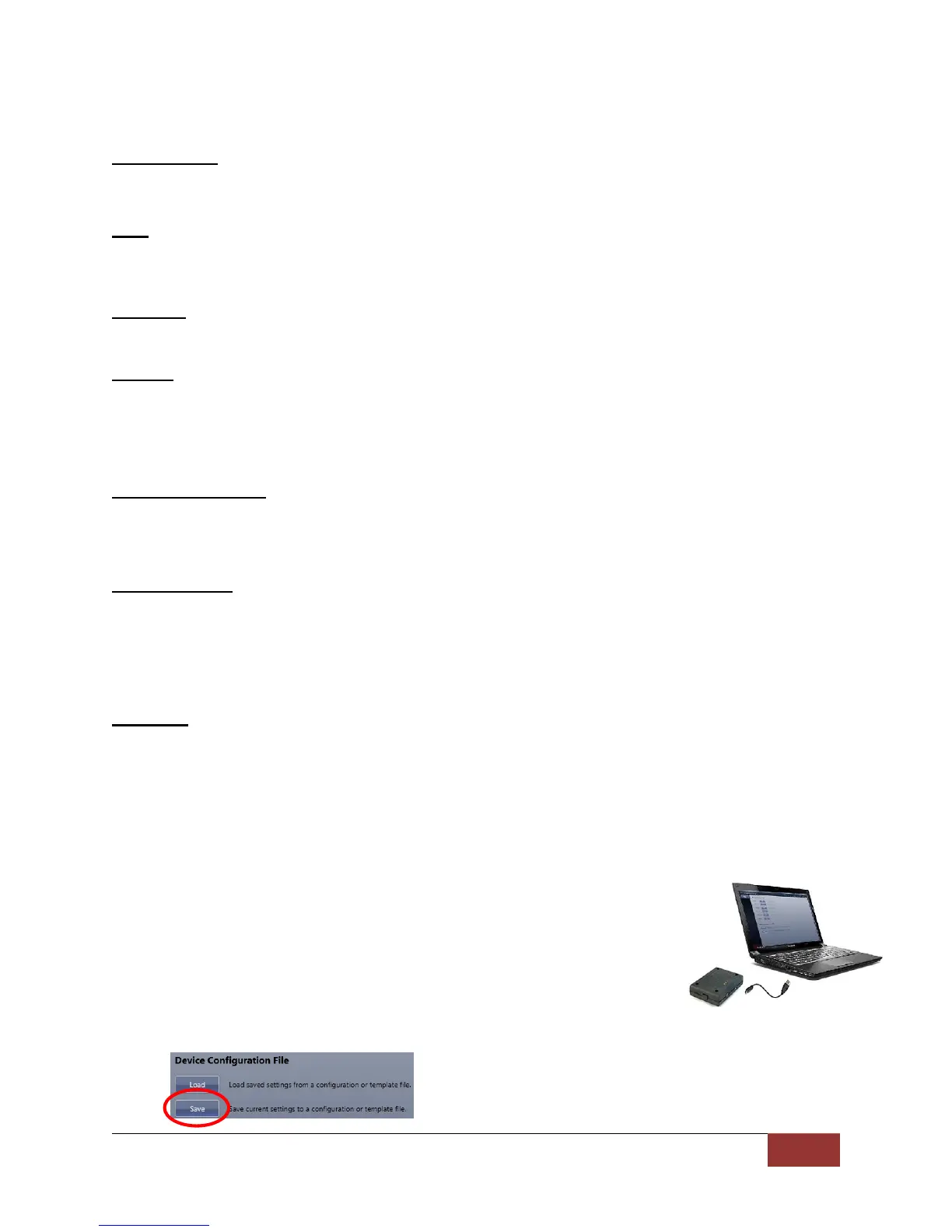VuLink Operation & Installation Guide 860-00198-00 REV A
Digital Ally, Inc. | VuLink Configuration
Settings
Serial Number
This is the serial number printed on your VuLink device. Type in your serial number here.
(Example 09500061).
SSID
The SSID is the wireless network name. This parameter specifies the VuLink SSID that
your FirstVu HD’s are authorized to connect to.
Password
This parameter specifies the password or security phrase required to connect to VuLink.
Channel
This parameter specifies the wireless channel that your FirstVu HD’s will use to connect
to the VuLink.
Settings: 1 to 11, 1 [default]
Authentication Mode
This parameter specifies the security authentication required by VuLink.
Settings: WPAPSK, WPA2PSK [default]
Encryption Type
This parameter specifies the wireless encryption protocol required by VuLink. If selecting
WPA2PSK as the authentication mode, choose AES as the encryption type. If selecting
WPAPSK as the authentication mode, choose TKIP as the encryption type.
Settings: TKIP, AES [default]
Broadcast
Choose whether or not to broadcast the SSID. Broadcasting allows computers with
wireless cards to find the network by browsing. Disabling the broadcast of the SSID
prevents browsing to find the network.
Settings: On, Off [default]
Saving your VuLink Settings
1. Connect VuLink to your computer through the supplied USB cable.
Your computer will recognize it as a removable drive and the serial
number will be displayed.
2. From the File Tab, Select Save. You’ll be prompted to select the
location of your Vulink device. You may also wish to back up the
configuration file to a location on your computer’s hard drive. The
configuration file named “deviceconfig” will be written to VuLink.
