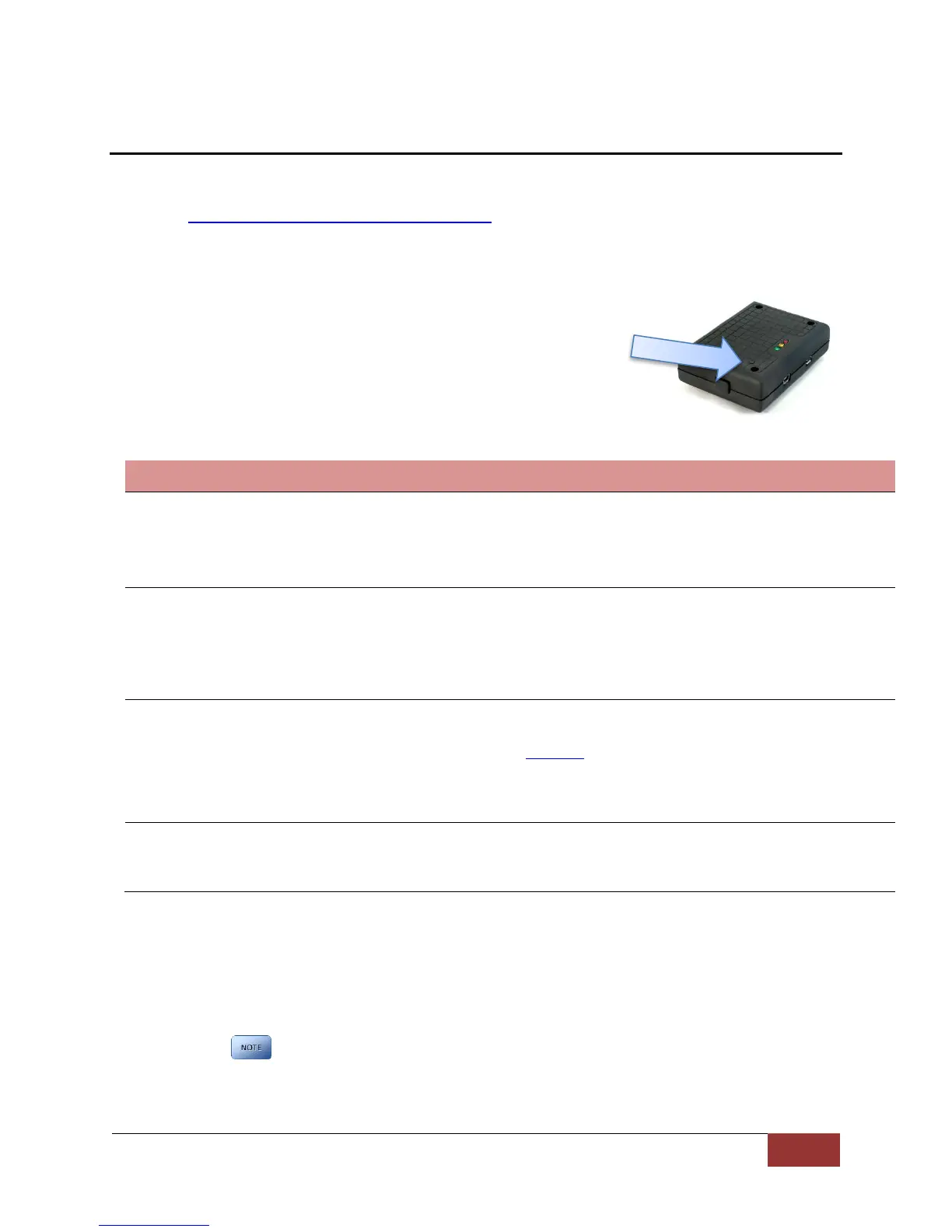VuLink Operation & Installation Guide 860-00198-00 REV A
Digital Ally, Inc. | Support
Section - 6: Support
Software Updates
Log on to www.digitalallyinc.com/tech-support.php and Register for an Account to be an
Authorized User. By registering you will be able to download all the latest software updates
and be notified of future updates.
Performing a Reset
Using a small device such as a paper clip or eye-glass
screwdriver, press the recessed reset button that is
located as shown to the right. After a reset occurs,
VuLink will determine if a firmware file is present and
read the deviceconfig for changes.
Troubleshooting
Green Status indicator not lit
Verify the power cable connector is connected to VuLink.
Verify there are no breaks, pinches, or cuts in the wiring or cable harness.
Check the wiring and voltage levels to the red and black wires on the VuLink
cable harness. Should be constant 12vdc measured across these two wires.
Red/Blue status indicators
do not blink in unison when
ignition is applied
Verify the power cable connector is connected to VuLink.
Verify there are no breaks, pinches, or cuts in the wiring or cable harness.
Check the wiring and voltage levels to the red and black wires on
the VuLink cable harness. Should be constant 12vdc measured
across these two wires.
Yellow light is always
blinking / FirstVu HD will not
connect to VuLink
FirstVu HD is out of range.
FirstVu HD and/or VuLink not properly configured. Recheck device
configurations in Section 3.
Reset the system.
Contact technical support if problem persists.
Ensure Vulink is properly mounted to windshield and no other
vehicle antennas or obstructions are nearby.
FirstVu HD battery may be low. Replace FirstVu HD battery.
Product Repair
VuLink should be returned to Digital Ally for service. The warranty may be voided if the device
is opened by any unauthorized individual. Please contact Digital Ally to obtain a Return
Materials Authorization (RMA). It is helpful and will expedite the process if you have your unit’s
serial number available at the time of your call.
All In-Warranty and Out-of-Warranty service must be performed by
Digital Ally, Inc. There are no user serviceable parts inside of VuLink.
