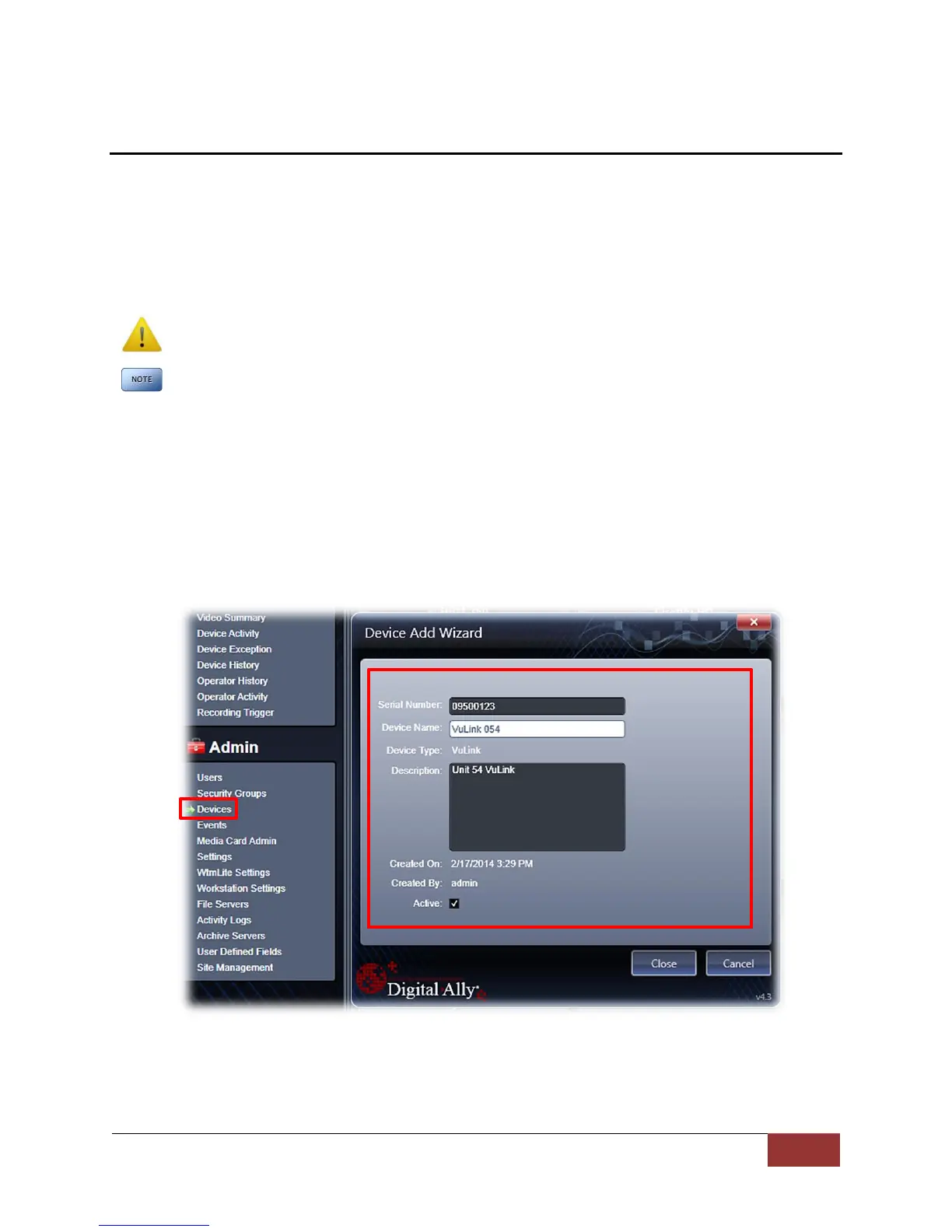VuLink Operation & Installation Guide 860-00198-00 REV A
Digital Ally, Inc. | VuLink Configuration
Section - 2: VuLink Configuration
Using VuVault to Configure your VuLink and FirstVuHD
Prior to installation, VuLink must be configured either through the Mini Configuration Manager
Software installer supplied on the VuLink internal memory or by using Digital Ally’s optional
VuVault™ back-office software. If you have purchased VuVault™, follow the instructions on this
page to configure and activate your VuLink.
If you have NOT purchased VuVault, skip to page 2-4 to configure your device.
You must upgrade VuVault to version 4.4 (minimum) to configure and activate a VuLink
device. VideoManagerII and previous versions of VuVault will not work with VuLink.
VuVault is used to manage VuLink settings as well as activate your device for use within the
system.
1. Before you can configure your device for use within VuVault, the serial numbers for
VuLink and associated FirstVuHD devices must be added into the system. Select
Admin>Devices>Add Device to add your devices into VuVault. Type in your device serial
numbers and assign a name within the system. When done, press Save (for more
information consult the VuVault User’s Guide “Adding Devices” section).
A configuration field will be available in the Admin>Settings tab within VuVault once a valid
VuLink serial number has been added into the system. These global settings will define how
your FirstVu HD’s will connect to VuLink.
