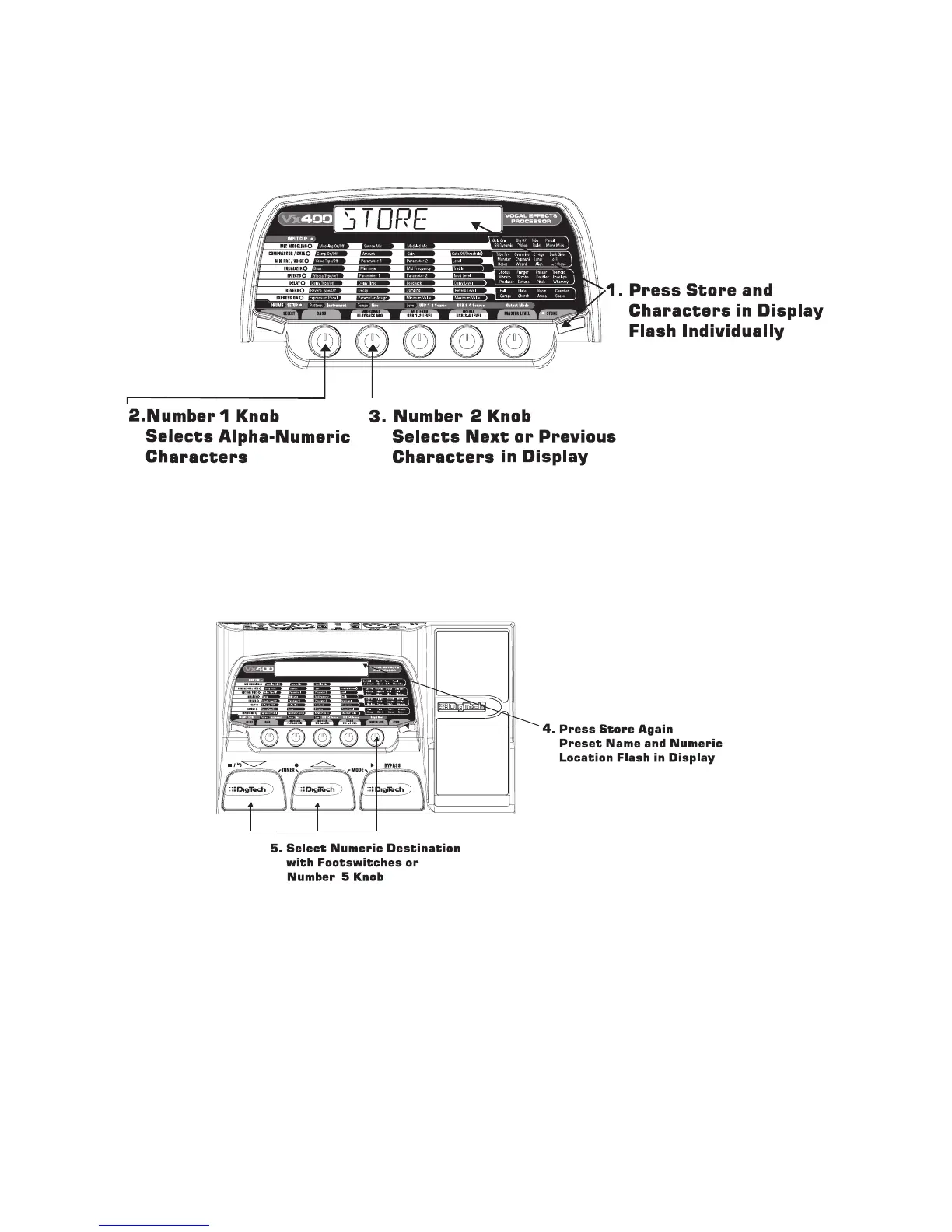3. Rotate Knob 2 clockwise to select the next character, and counterclockwise to select the previous
character. Repeat step 2 until the name is complete.
4. Once the name is shown in the display, press the Store button. The display will then flash the new name
of the preset.
5. Select the User Preset location of your new preset using Knob 5 or the Up/Down Footswitches. The
display will then flash the new name of the preset.
6. Press the Store button again to save the changes.
Press the Select or Drums buttons at any time to abort storing.
To copy one preset to another preset location is the same as above. Use the footswitches to select the
preset that you want to copy, then follow the steps listed above.
9
Creating Presets
