
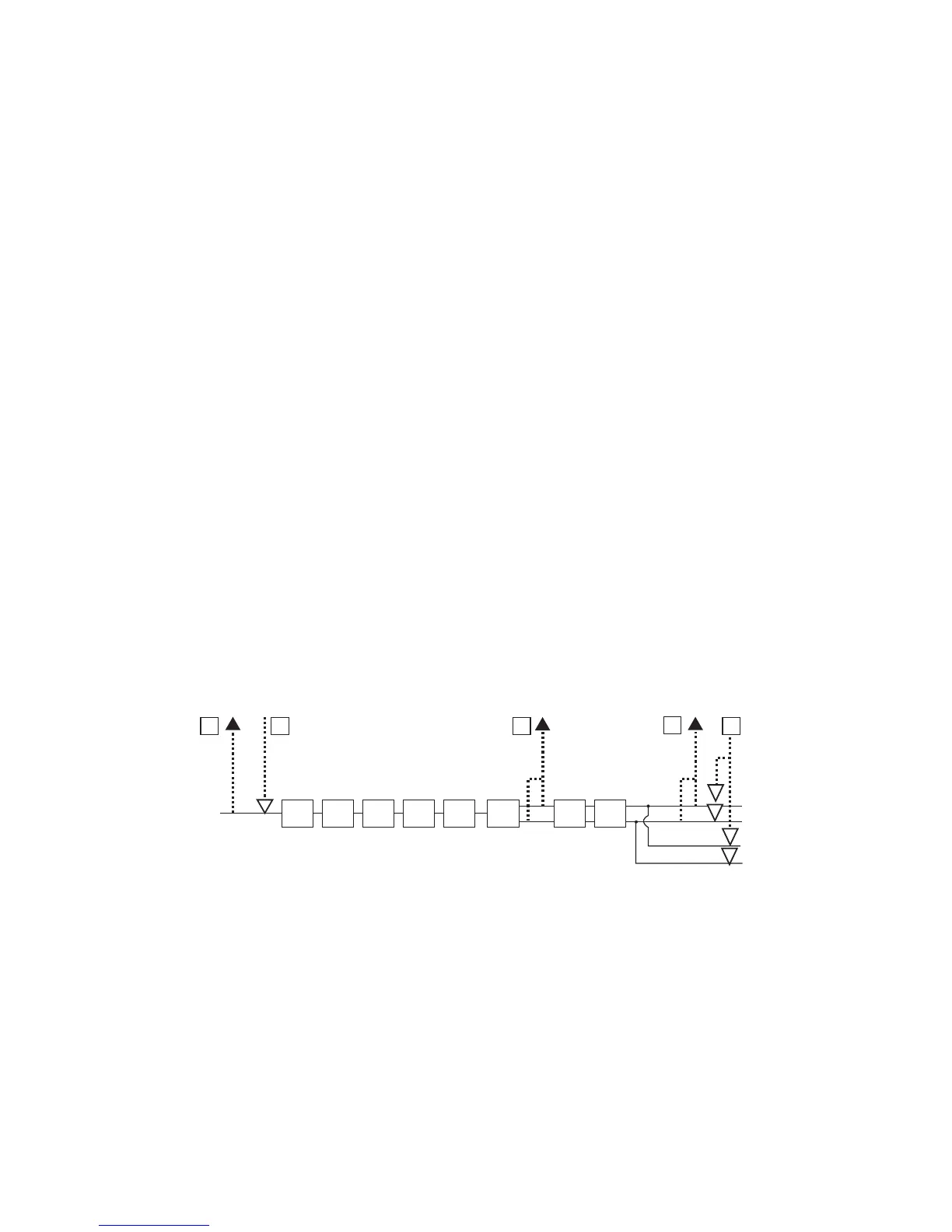 Loading...
Loading...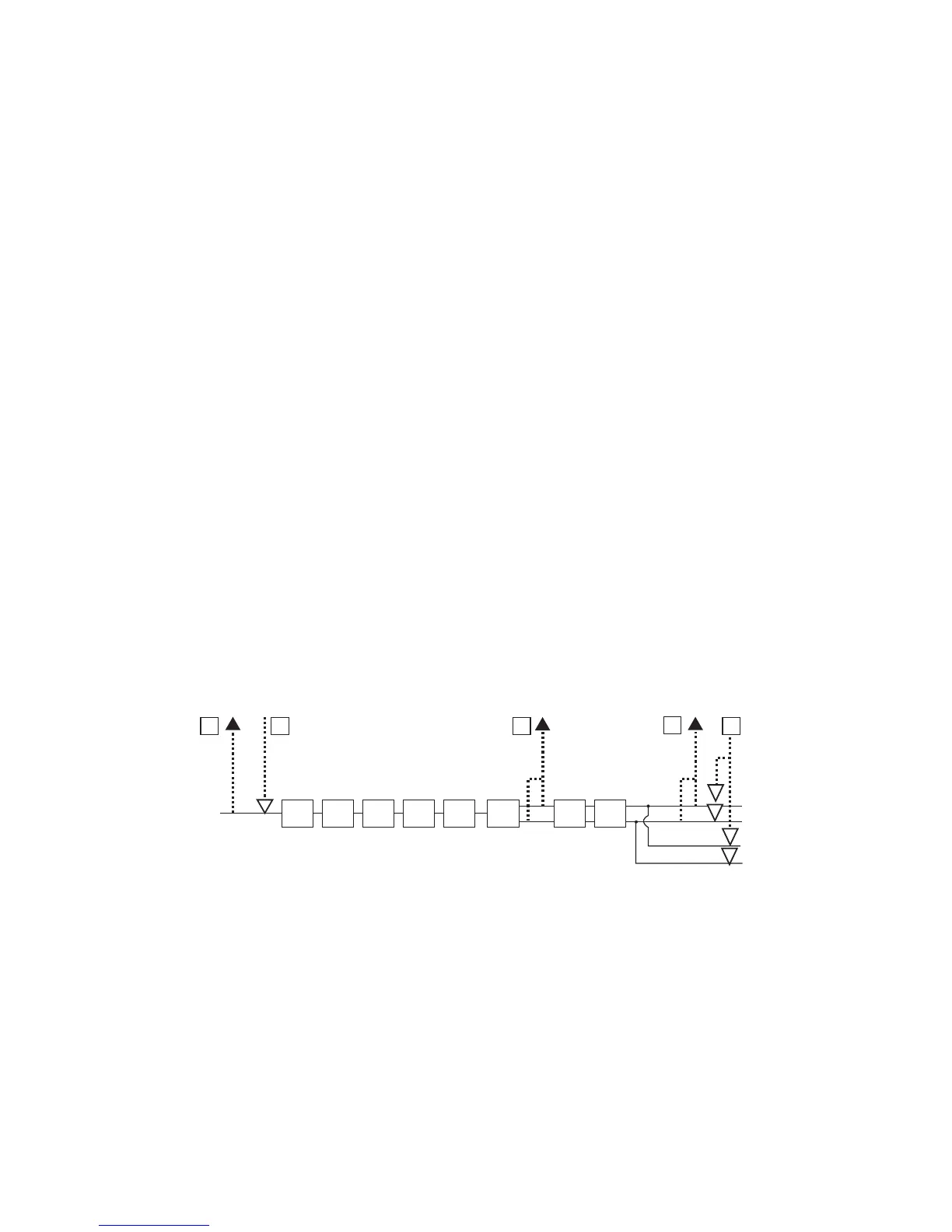
Do you have a question about the DigiTech VX400 and is the answer not in the manual?
| Phantom Power | Yes |
|---|---|
| USB | No |
| Weight | 2.5 lbs |
| Type | Vocal Processor |
| Effects | Reverb, Delay, Pitch Correction |
| Inputs | XLR, 1/4" Instrument |
| Power Supply | 9V DC Adapter |
| Presets | 40 User |
General safety warnings and cautions regarding electric shock, moisture, and proper handling.
Warning about danger of explosion if lithium battery is replaced incorrectly.
Specific safety instructions for UK mains plugs, including fuse replacement.
Details of the DigiTech product warranty, coverage, limitations, and consumer responsibilities.
Guide to entering edit mode and selecting effects for modification.
Understanding the matrix display for parameter editing.
Procedure for saving modified presets and assigning names.
Continuing the process of naming and saving user presets.
Overview of the Vx400's USB capabilities for recording with Pro Tracks.
Steps for connecting the Vx400 to a computer via USB.
Explanation of different recording configurations available.
Details on routing options for USB 1-2 audio channels.
Details on routing options for USB 3-4 audio channels.
Diagram and explanation of instrument signal paths to the computer.
Diagram and explanation of line input signal paths to the computer.
Configuring Pro Tracks for Vx400 MIDI and audio settings.
Diagram and explanation of mic signal paths to the computer.
Matrix showing instrument signal tapping points based on settings.
Matrix showing line input signal tapping points based on settings.
Instructions for installing the Pro Tracks recording software.
Matrix showing mic signal tapping points based on settings.
Configuring MIDI settings for Pro Tracks communication.
Enabling the Vx400's hands-free control of Pro Tracks features.
Solutions for pops, clicks, hands-free problems, and general recording issues.
Troubleshooting Pro Tracks lockups, re-micing, and file location issues.
Resolving audio dropout, latency, and control function problems during recording.
Troubleshooting specific issues with instrument, drum, and line input recording.
Fixing preset change dropout, Pro Tracks launch failures, and USB playback problems.











