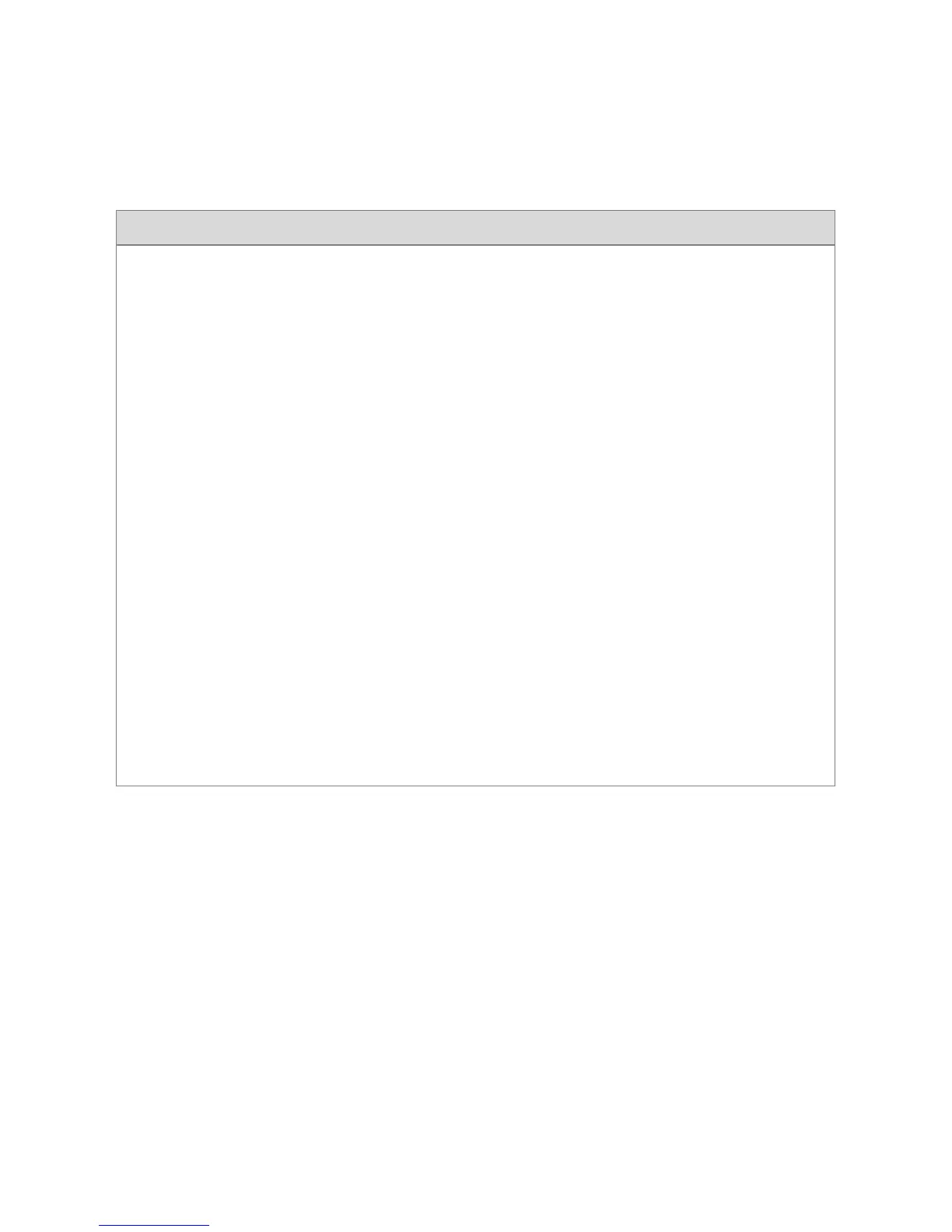©2014 DJI. All Rights Reserved. 17
hand, the air system simultaneously relays gimbal camera and FPV camera video signal to the ground system.
The ground system can one of the video signal from the air system. Note that video output source is defaulted
to “HDMI/AV”, user should manually select “HD gimbal” when they are connecting DJI HD gimbal to the air
system.
Scenario 1 – Dual Video Source with Dual Remote Control
Use two remote controls to control gimbal and aircraft independently. Map the gimbal and aircraft control
channels to both of the remote controls through DJI LIGHTBRIDGE Assistant. In dual video source mode,
aircraft operator receives the FPV camera video feed from the master ground station, while the gimbal
operator receives DJI HD gimbal video feed from the slave ground station.
Air system connection:
1. Connect Gimbal Port on air system to G7 port on DJI HD gimbal with supplied Gimbal cable (DJI HD
gimbal).
2. Connect HDMI /AV port to the FPV camera.
3. Connect DBUS port on air system to DBUS port (X2 port) on flight control system with DBUS cable.
4. Refer to gimbal and flight control system manuals to complete connection.
Ground system connection:
5. Connect remote control to the ground station via training port.
6. Connect mobile devices or HDMI monitor to the master and slave ground station.
7. Launch DJI LIGHTBRIDGE App and configure the Master –Slave mode in “App Settings”. It is
recommended to use “Master” ground system to receive FPV video signal and “Slave” ground
system to receive gimbal video signal.