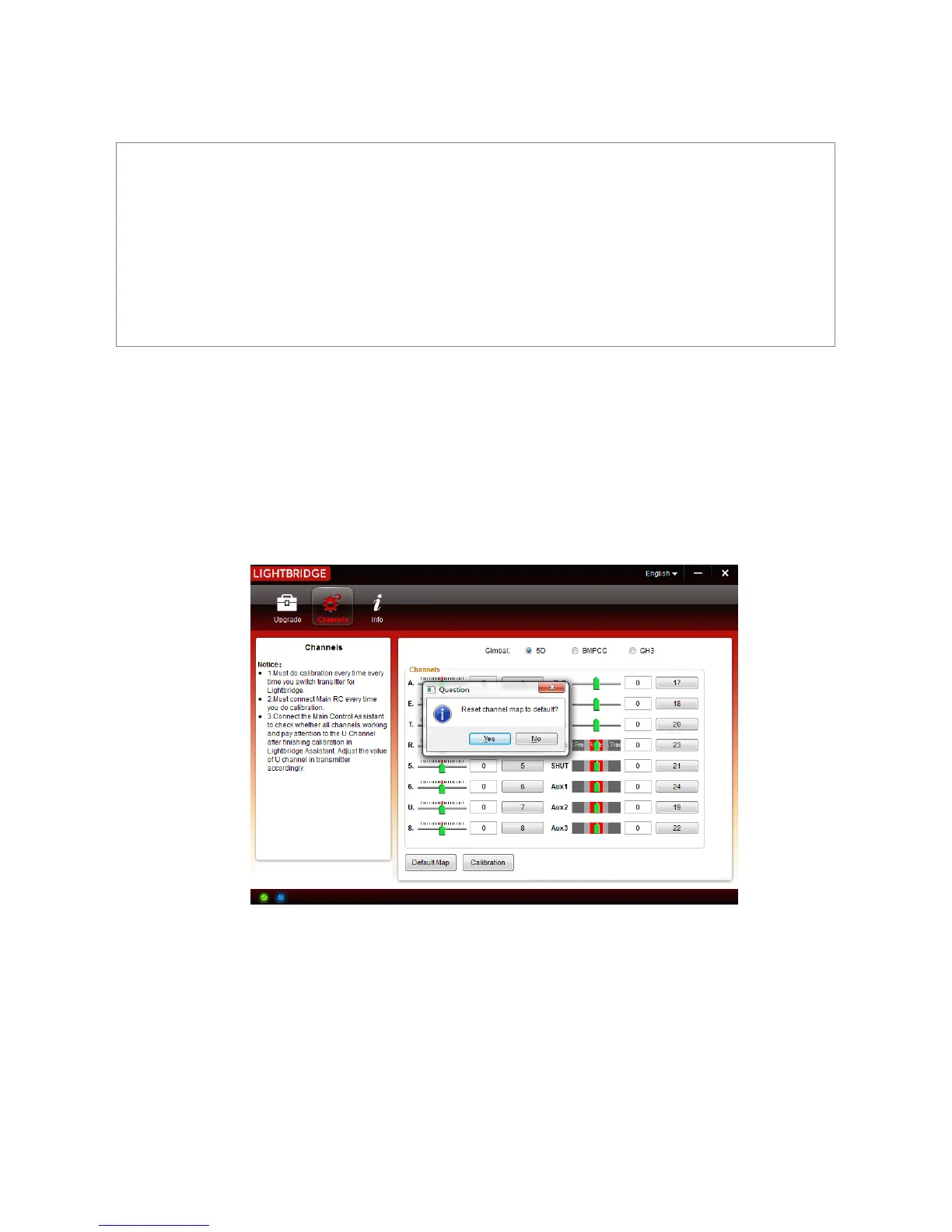©2014 DJI. All Rights Reserved. 37
5.2.1 Using LIGHTBRIDGE Assistant
1. Start up the PC and ground system then connect it to the PC with a Micro-USB cable. DO NOT
disconnect until configuration is finished.
2. Run LIGHTBRIDGE Assistant and wait for the ground system to connect. Watch the indicators on the
bottom of the screen. When connected successfully, the connection indicator is green and solid on
and communication indicator blinks blue.
3. Go to “Channels” page to check both aircraft channels and gimbal channels.
5.2.2 Remote Control Channel Settings
If you change the remote control, it is necessary to set the channels again through LIGHTBRIDGE Assistant, so
that the remote link function can be use normally. Steps to set up the remote channel:
1. Connect the Remote Control to PC, enter the main page.
2. Select “Default Map”, as the page shown below: