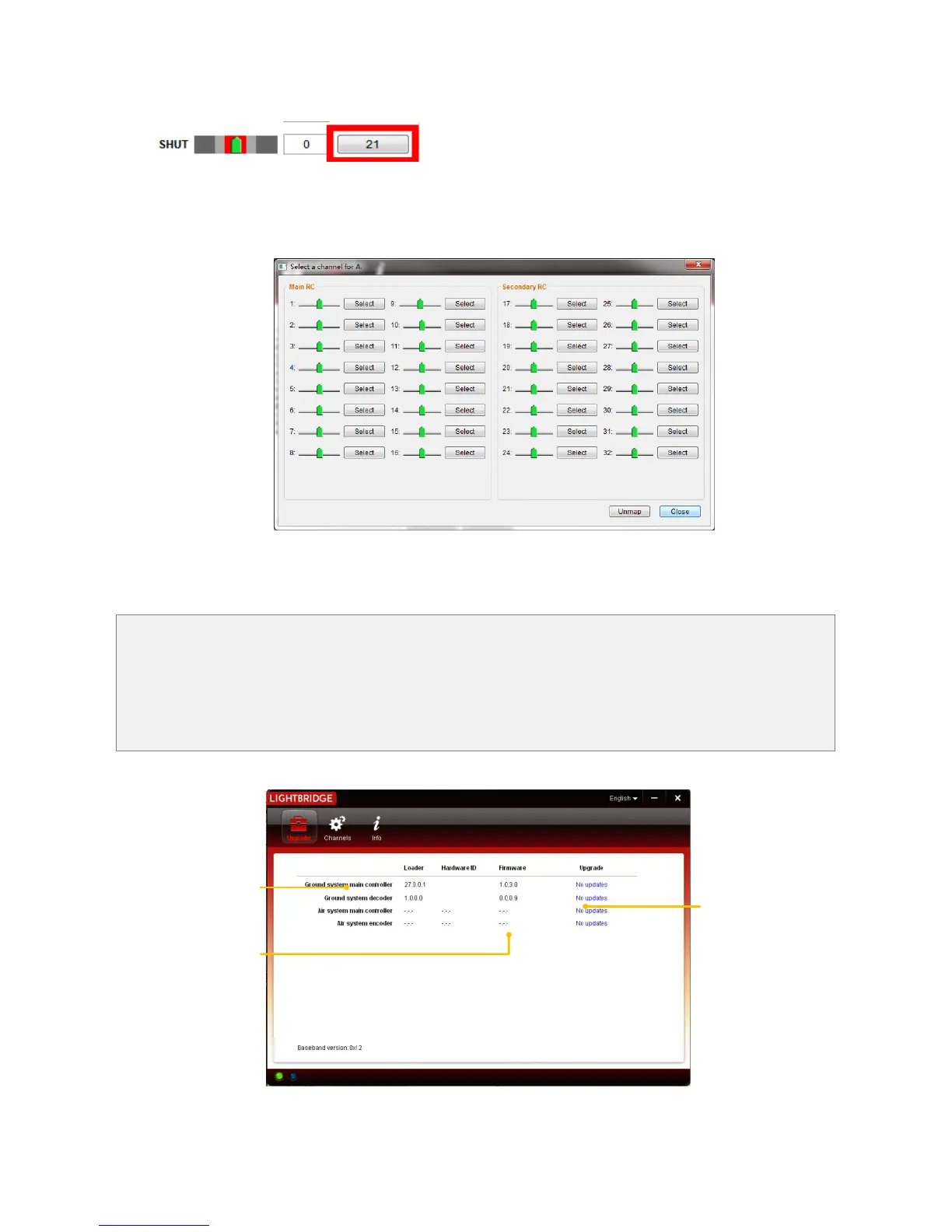©2014 DJI. All Rights Reserved. 39
You can enter the mapping page by click the SHUT button.
6. Toggle the desired SHUT switch on remote control, observe the variation to location the corresponding
channel data. Click Select to finish mapping.
5.2.3 Firmware Upgrade
1. Click “Upgrade” icon to check current firmware version and whether installed firmware is the latest
version. If not, click the relative links to upgrade.
2. Wait until Assistant displays the “finished” message then click OK. Power cycle the ground system (or
air system) after 5 seconds. Once complete, firmware is up to date.
Firmware upgradable items
Current firmware version
Upgrade link
*This image is for reference
only. Please refer to the
actual user interface.