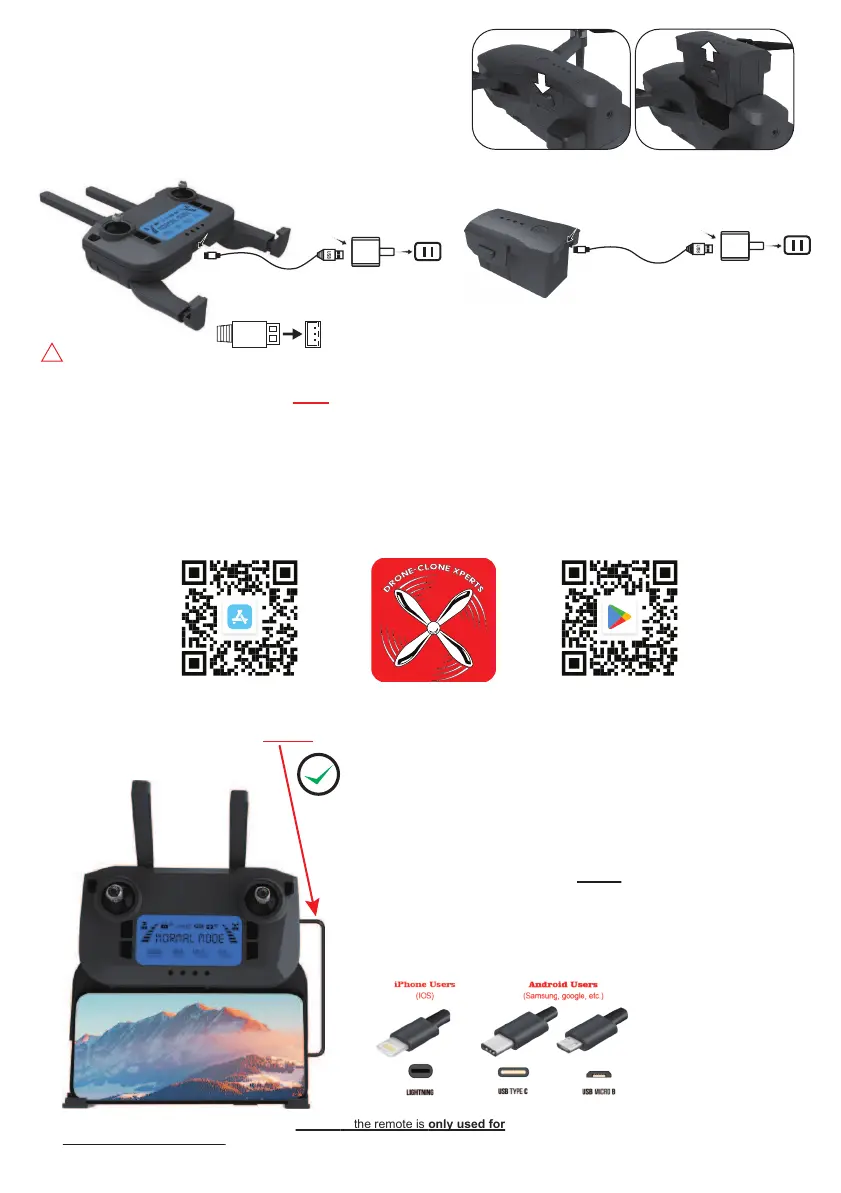-3-
9 Drone and Remote Control Battery Charging
– How to Remove the Drone Battery –
– Remote Control and Drone Battery Charging –
USB charging
cable
Battery
USB charging
cable
!
Press the battery latch and remove the battery upwards.
Keep fingers and machine clean and dry before
operating. Otherwise the battery may become diffifult to
remote control
10. Download the LIMITLESS 5 APP (App icon in app stores looks exactly as shown below)
(1) Scan the QR code to download and install the LIMITLESS 5 App on your Phone, iPad, or Tablet. Or simply search
the app store for the app named LIMITLESS 5. (The App Supports ALL smartphones using iOS, Android, or GOOGLE)
Tips:
● Notice charging area is on BOTTOM of Remote Control! Side port is strictly for data transmission.
● It is recommended to use a 5V 2.4A adapter for charging since a typical 5v 1a will charge slower.
● After the drone has been used, turn battery power OFF, take BATTERY OUT of drone,
and place it in a cool / dry place to avoid heat damage which can result from the hot motors.
– You can purchase this faster 5V 2.4A adapter at www.DroneCloneXperts.com for $14.99
Wall Adapter
(Purchased Separately)
or simply use your
phone’s wall adapter.
Wall Adapter
(Purchased Separately)
or simply use your
phone’s wall adapter.
(2) Expand the antenna from top of remote. Expand phone holder entension from bottom of remote. Connect your phone to the remote
using the compatible USB adapter cable that was included. Plug compatible side of USB cable into your phone, and plug the other side
(USB Type C side) of the cable into the right side of the remote control. Then place your phone into the phone holder slot that extends
from the bottom of the remote.
The remote control comes with 3 different USB Cable Adapters. Connect the adapter
according to the type of phone you have. View the chart below to find out which cable
is compatible with your phone. Only 1 of the 3 will be compatible with your phone.
ANDROID Users (Samsung, Google, etc.)
ANY type of phone OTHER THAN an iPhone will use 1 of these
2) “Micro-USB B” to “USB Type-C” (Android Users).
3) “USB Type-C” to “USB Type-C” (Android Users).
IMPORTANT NOTE: The connector at the bottom of the remote is only used for
charging the remote control, it is NOT for image transmission connection data.
Data Transmission USB Cable Compatibility
iPhone Users (IOS)
ALL iPhone users, regardless of model/year, will use this one.
1) “USB Lightning” to “USB Type-C” (All iPhone users must use this one).
Android
&
Google
iOS
(iPhone)
Drone-Clone Xperts