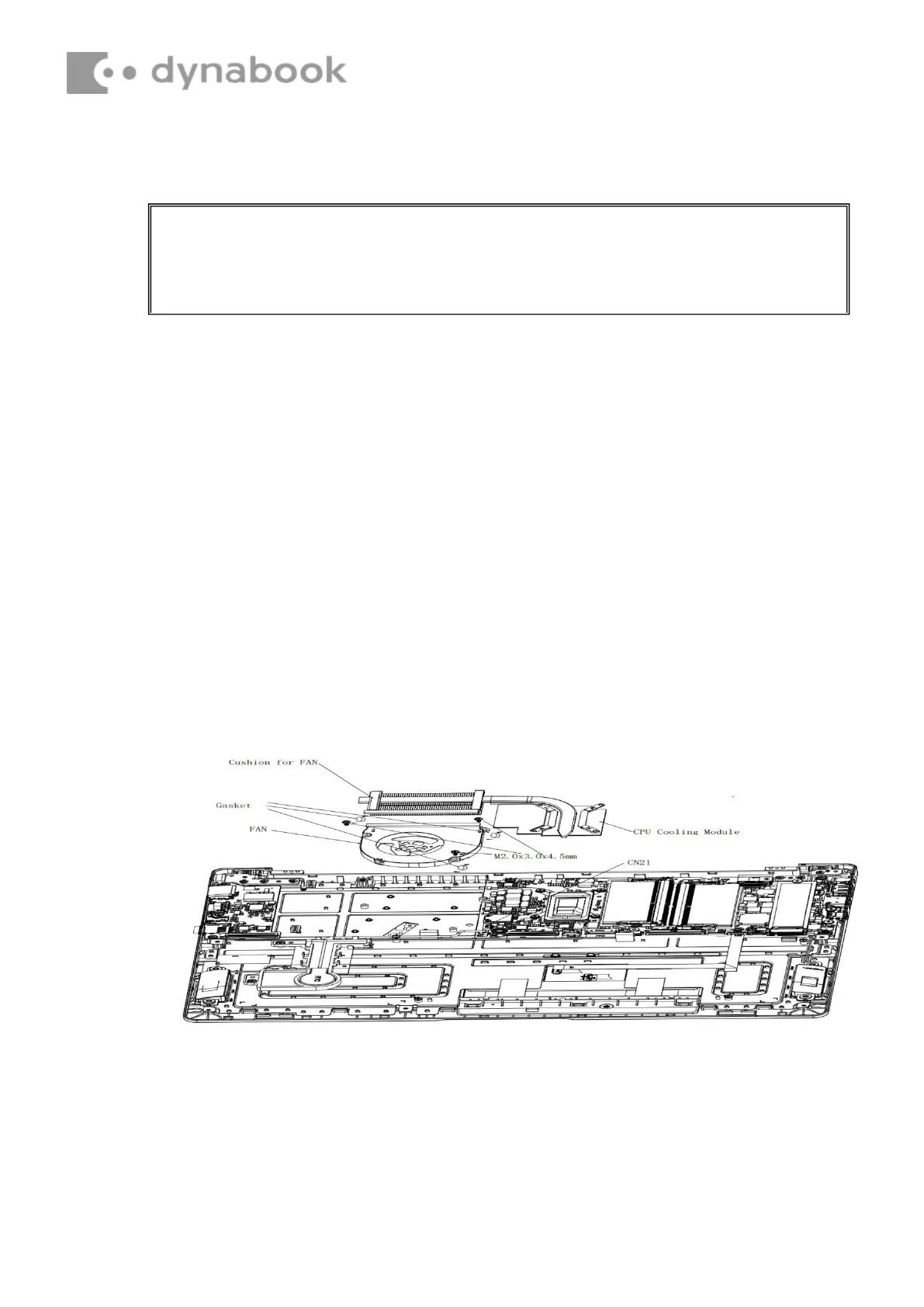CAUTION: When removing CPU Cooling Module and Fan, keep following in mind:
The CPU Cooling Module can become very hot during operation. Be sure to let it
cool down before starting the repair work. Hold Fan on its outline, do not press on
its center. Do not touch or cause damage to the fan in the CPU Cooling Module.
4.7
CPU Cooling Module and Fan
Remove CPU Cooling Module and Fan_VGA SKU only
Remove CPU Cooling Module and Fan according to the following
procedures and Figures 4-19 and 4-20.
1.
Remove cushion for FAN.
2.
Remove four M2.0x3.0x4.5 black Phillips head screws securing CPU Cooling Module.
3.
Remove CPU Cooling Module.
4.
Disconnect Fan cable from CN21 on system board.
5.
Remove the plastic pad from the fan screw.Remove the plastic pad from the fan
screw.
6.
Remove three M2.0x3.0x4.5 black Phillips head screws securing Fan.
7.
Remove FAN.
Figure 4-19Removing the CPU Cooling Module and
Fan